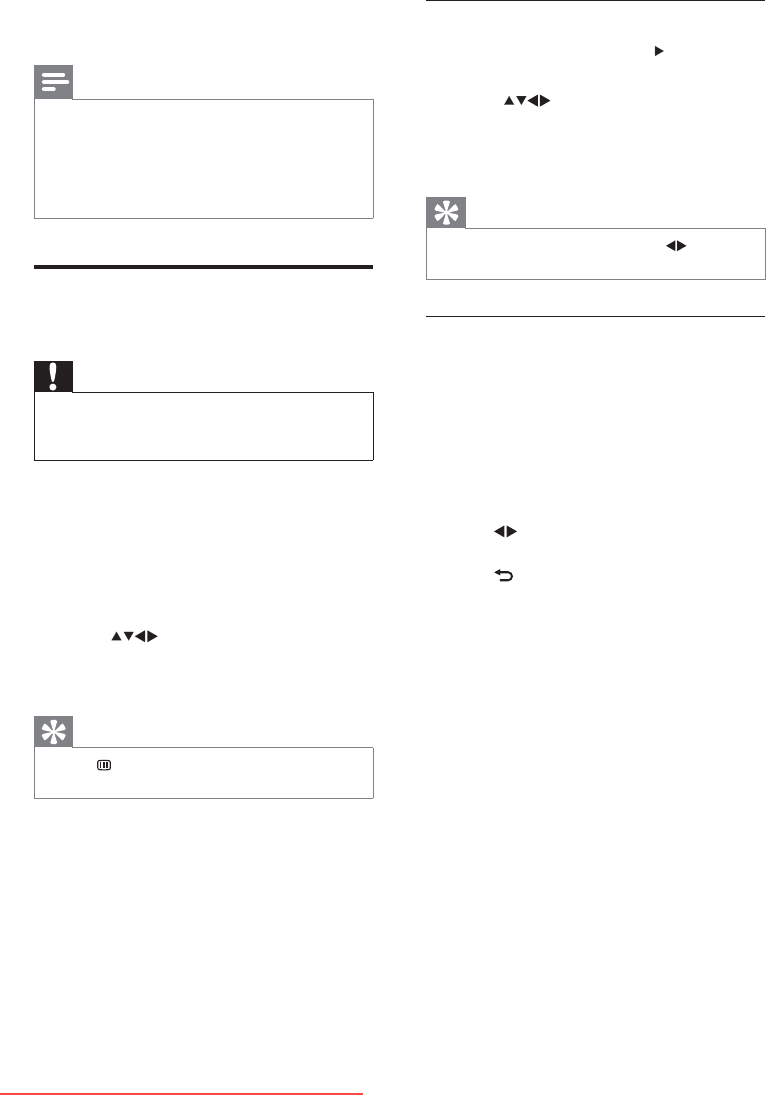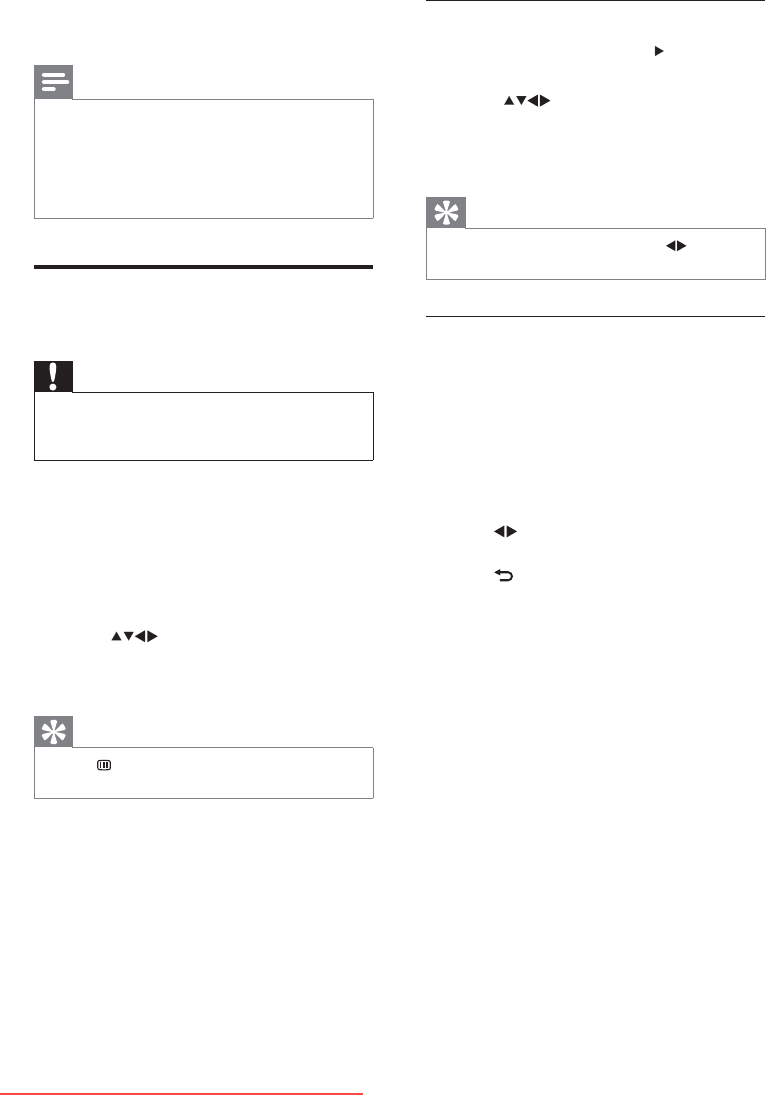
18
View photos
1 In the USB browser, press to enter the
[Picture] folder.
2 Press to select a photo or a photo
album.
3 Press OK to view a full screen image of
the photo.
Tip
When in full screen mode, press • to move
between photos.
View a slide show of your photos
1 When a full screen image of a photo is
displayed, press OK.
A slide show begins from the selected »
photo.
2 Press the following buttons to control the
slide show:
• OK to pause the slide show.
•
to go back or move forward to
the next image.
•
BACK to stop the slide show.
7 Repeat the process to lock or unlock
more channels.
Note
Switch the TV off and on again for the change •
to take effect.
If you access the locked channels by pressing •
P +/- on the remote control or from the
channel grid, you are prompted to enter your
PIN code.
View photos and play music
from a USB storage device
Caution
Philips is not responsible if the USB storage •
device is not supported, nor is it responsible
for damage or loss of data from the device.
Use the USB connector to view photos or
listen to music stored on a USB storage device.
1 Turn on the TV.
2 Connect the USB storage device to the
TV.
The home menu appears. »
3 Press to select [Browse USB].
4 Press OK to confirm.
The USB thumbnail browser appears. »
Tip
Press • GUIDE to switch between thumbnail
and file browsing views.
EN
Downloaded From TV-Manual.com Manuals