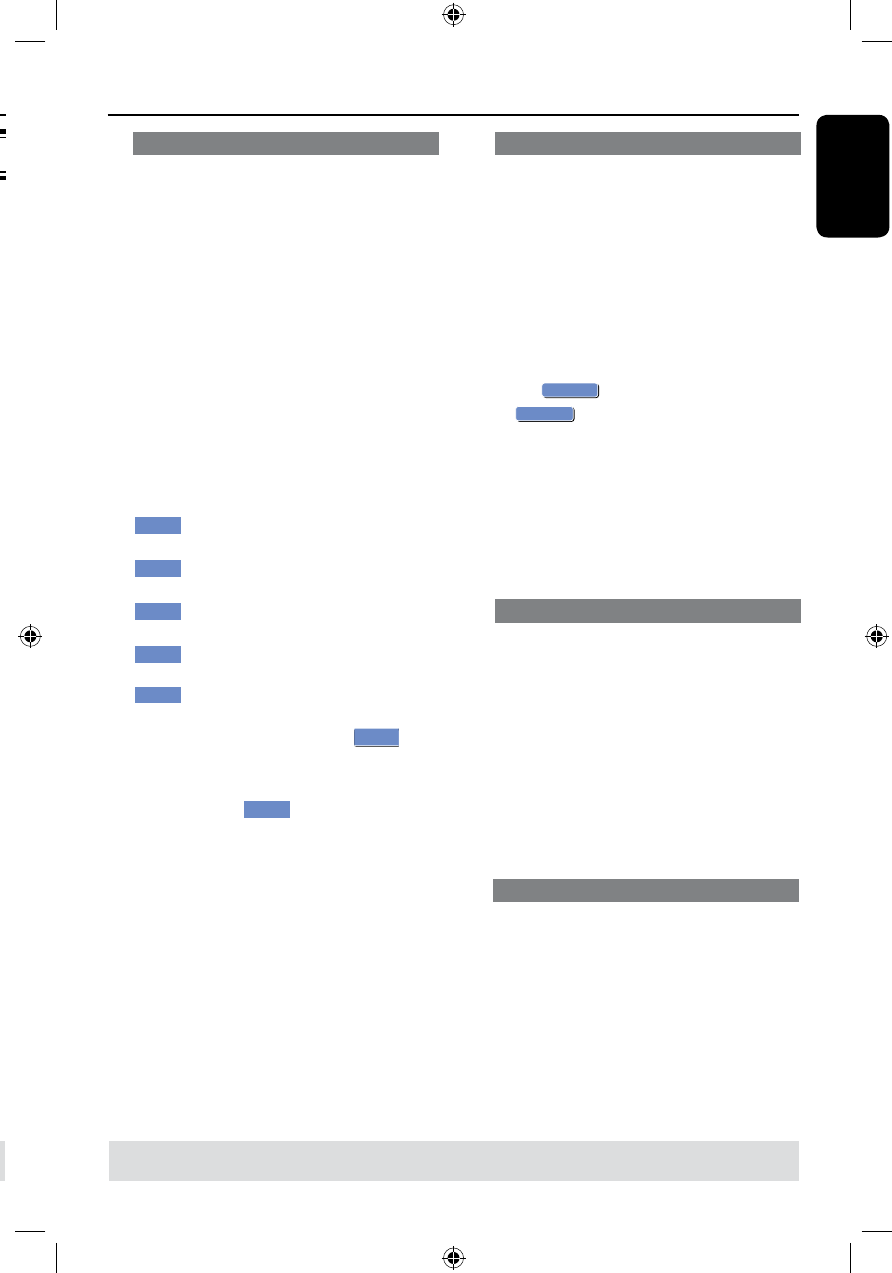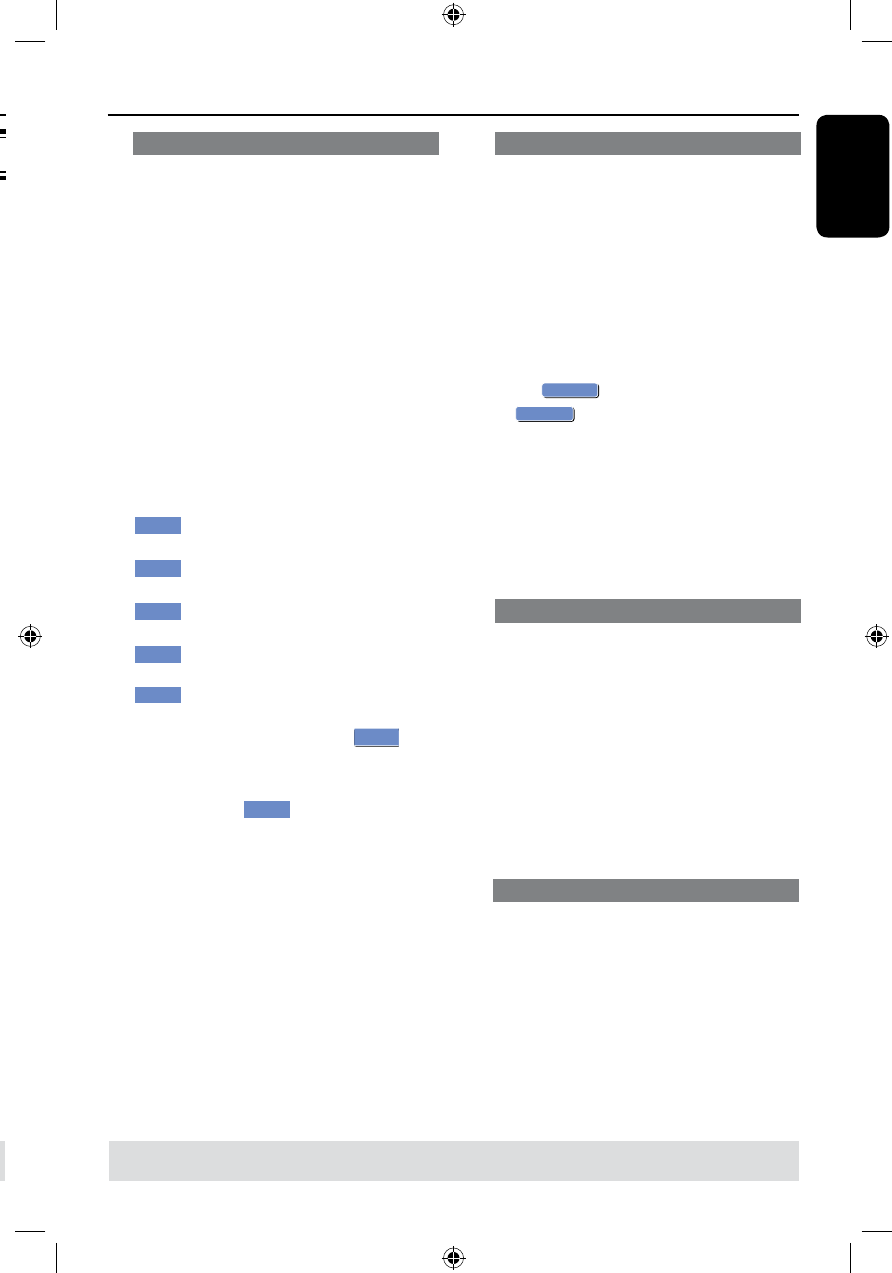
Edit Recordings - Recordable DVD
Accessing disc editing menu
A
Insert a recorded DVD±R/±RW disc into
the recorder.
The Index Picture screen appears on
the TV.
B
Select the rst title on the disc, press and
hold on the remote control.
The disc editing menu appears. Press
to access the options. The available
editing options may vary for DVD±R and
DVD±RW discs.
Rename Disc
Erase Disc
Record New Title
Overwrite disc
Play
PAL
DVD
EDIT
Finalize Disc
Lock Disc
C
Use keys to access different options
and OK to select.
Instructions and explanation of the
options are provided in the following pages.
D
To exit, press DVD to go back to the
disc Index Picture screen.
TIPS: No further recording and editing can be carried out on a nalized recordable DVD.
Press
DVD to return to the index picture screen.
TIPS: No further recording and editing can be carried out on a nalized recordable DVD.
Press
DVD to return to the index picture screen.
Edit Recordings - Recordable DVD (continued)
Rename disc
The original disc name is generated
automatically by the recorder. You
can change the disc name by following
the steps below.
A
In disc editing menu, use keys to
select { Rename Disc } and press OK.
The keyboard screen appears.
B
Use keys to highlight a
character on the keyboard and press OK
to select.
The maximum input is up to 12
characters.
l
You can use the following keys on the
keyboard screen to edit your input:
: to remove a character to the
left of the cursor.
: to create a space between
characters.
: to toggle between upper and
lower case characters .
: to clear the entry eld
completely.
: to exit the keyboard screen.
C
To conrm your entry, select
on
the keyboard and press OK.
The info panel is now updated.
l
To exit, select
on the keyboard
and press OK.
Erase disc (DVD±RWs only)
This erases the content of the
DVD±RW disc including those that was
not recorded on this recorder. Once
the existing content is erased, it can be
used for recording.
A
In disc editing menu, use keys to
select { Erase Disc } and press OK.
B
Select
in the menu to proceed
or
, to abort, then press OK to
conrm.
Helpful Hint:
– To erase content that cannot be played
back on this recorder, please use the option
{Delete Optical Disc .} under the setup
menu.
Record a new title
This function allows you to start a new
recording at the remaining empty space
in the DVD recordable disc.
A
In disc editing menu, use
keys to
select { Record New Title } and press
OK.
B
Select the source you want to record
from and press REC l to start
recording.
Overwrite disc (DVD±RWs only)
This function allows you to start a new
recording from the beginning of a
DVD±RW
regardless of the contents of
the disc.
A
In disc editing menu, use keys to
select { Overwrite disc } and press OK.
B
Select the source you want to record
from and press REC l to start
recording.