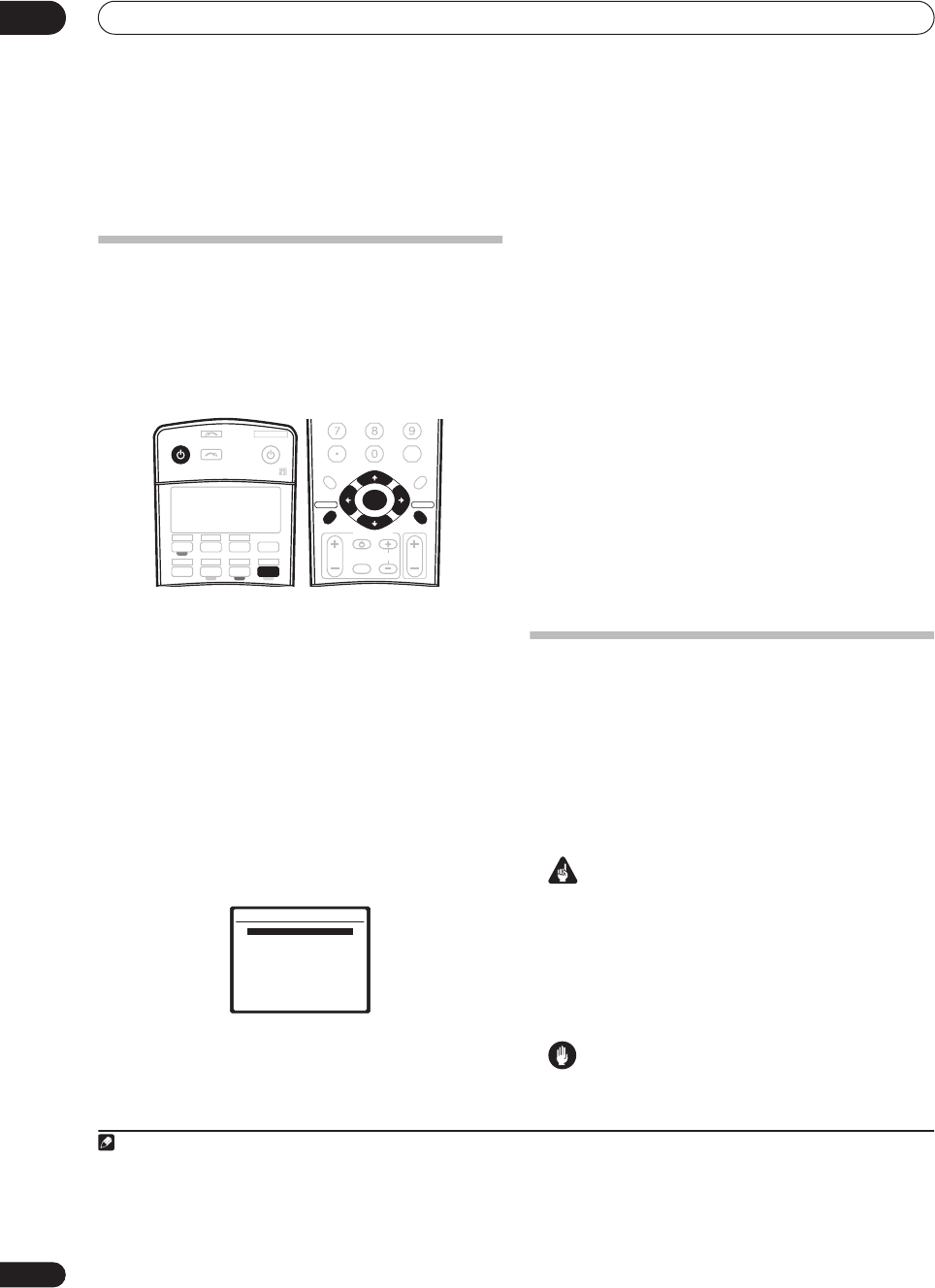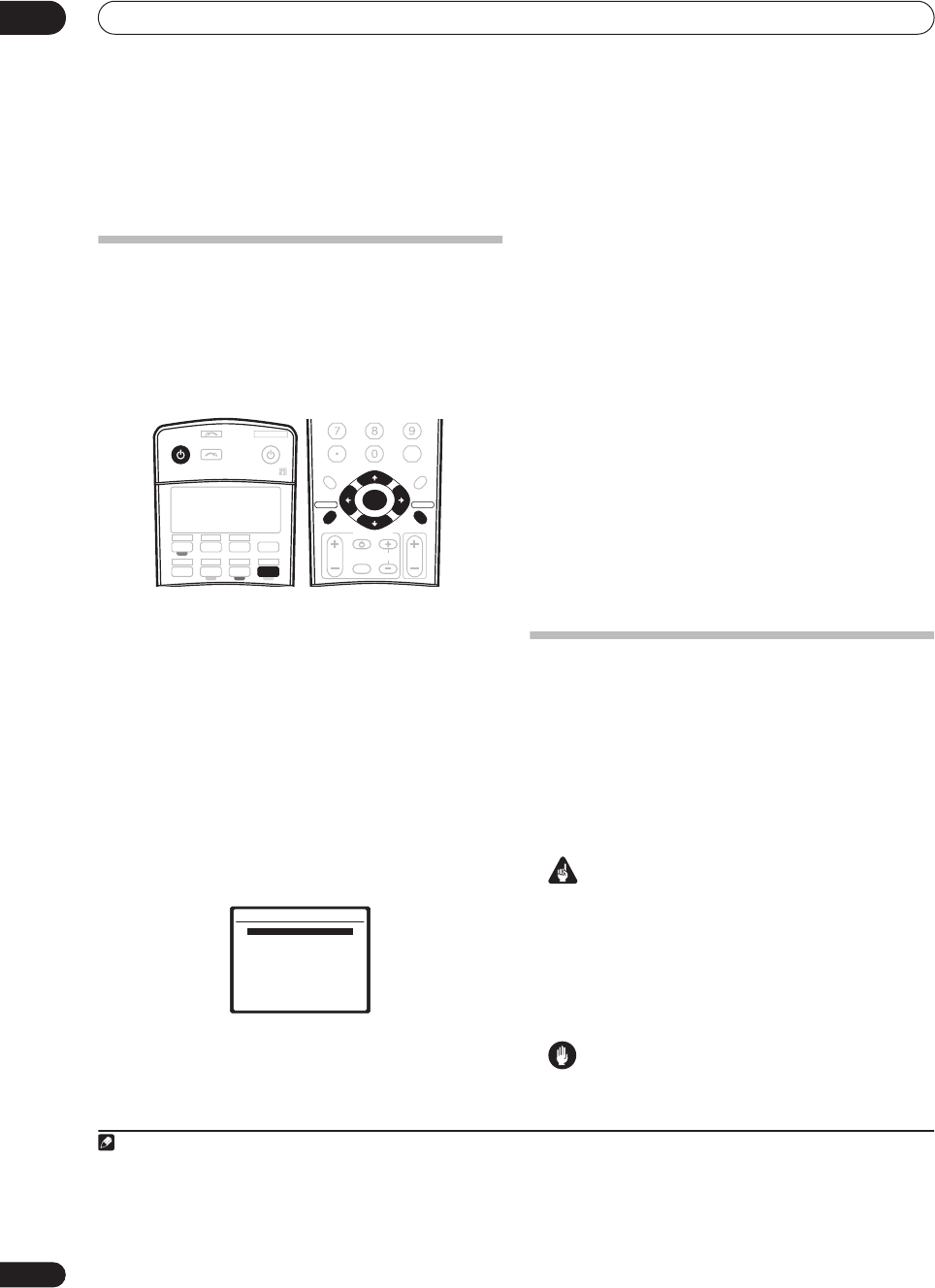
The System Setup menu
07
32
En
Chapter 7:
The System Setup menu
Making receiver settings from the
System Setup menu
The following section shows you how to make detailed
settings to specify how you’re using the receiver (for
example, if you want to set up two speaker systems in
separate rooms), and also explains how to fine-tune
individual speaker system settings to your liking.
1 Switch on the receiver and your TV.
Use the
RECEIVER
button to switch on.
1
• If headphones are connected to the receiver,
disconnect them.
2 Press
RECEIVER
on the remote control, then press
the
SETUP
button.
2
An on-screen display (OSD) appears on your TV. Use the
///
buttons and
ENTER
to navigate through the
screens and select menu items. Press
RETURN
to
confirm and exit the current menu.
• Press
SETUP
at any time to exit the System Setup
menu.
3 Select the setting you want to adjust.
•
Auto MCACC
– See
Automatically setting up for
surround sound (MCACC)
on page 7 for a quick and
effective automatic surround setup. See
Automatic
MCACC (Expert)
below for a more detailed setup.
•
Surr Back System
– Specify how you are using your
surround back speakers (see
Surround back speaker
setting
on page 34).
•
Manual MCACC
– Fine tune your speaker settings
and customize the Acoustic Calibration EQ (see
Manual MCACC setup
on page 35).
•
Data Management
– Check your MCACC presets
and manage them through copying, renaming or
deleting (see
Data Management
on page 40).
•
Manual SP Setup
– Specify the size, number,
distance and overall balance of the speakers you’ve
connected (see
Manual speaker setup
on page 41).
•
Input Setup
– Specify what you’ve connected to the
digital and component video inputs (see
The Input
Setup menu
on page 61).
•
Other Setup
– Make customized settings to reflect
how you are using the receiver (see
The Other Setup
menu
on page 62).
Automatic MCACC (Expert)
If your setup requires more detailed settings than those
provided in
Automatically setting up for surround sound
(MCACC)
on page 7, you can customize your setup
options below. You can calibrate your system differently
for up to six different MCACC presets
3
, which are useful
if you have different listening positions depending on the
type of source (for example, watching movies from a sofa,
or playing a video game close to the TV).
4
Important
• Make sure the microphone/speakers are not moved
during the Auto MCACC Setup.
• Using the Auto MCACC Setup will overwrite any
existing settings for the MCACC preset you select.
5
• The screen saver will automatically appear after three
minutes of inactivity.
Caution
• The test tones used in the Auto MCACC Setup are
output at high volume.
Note
1 Make sure not to switch off the power when using the System Setup menu.
2• Note that when editing items in the
Manual MCACC
menu, you will need to first specify the MCACC preset you want to adjust by pressing
MCACC
before pressing
SETUP
.
• You can’t use the System Setup menu when the iPod or XM Radio input source is selected (in either the main or sub room).
RECEIVER SOURCE
SYSTEM OFF
INPUT
SELECT
DVD SAT
VIDEO 1 TV CONT
DVR1 i Pod
TUNER
RECEIVER
CD TV VIDEO 2
XM RADIO
ROOM2/3
DVR2
CD-R
+
10
DISC
CLASS
D.ACCESS
ENTER
TV CONTROL
VOL
TUNE
TUNE
ST ST
TV CH
INPUT
SELECT
TV VOL
ENTER
AV PARAMETER
TOP MENU ì
DTV MENU
CH LEVEL
MENU
T.EDIT
BAND
RETURNRETURN
SETUPSETUP
CATEGORY
GUIDE
System Setup
1.Auto MCACC
2.Surr Back System
3.Manual MCACC
4.Data Management
5.Manual SP Setup
6.Input Setup
7.Other Setup
: Exit
3 These are stored in memory and referred to as
MEMORY1
–
6
(or
M1
–
6
) until you rename them in
Data Management
on page 40.
4 You may also want to have separate calibration settings for the same listening position, depending on how you’re using your system.
5 Except in cases where you are only adjusting one parameter (i.e. channel level) from the
Option
setup screen (step 3).
VSX_74TXVi.book.fm 32 ページ 2005年6月6日 月曜日 午後7時8分