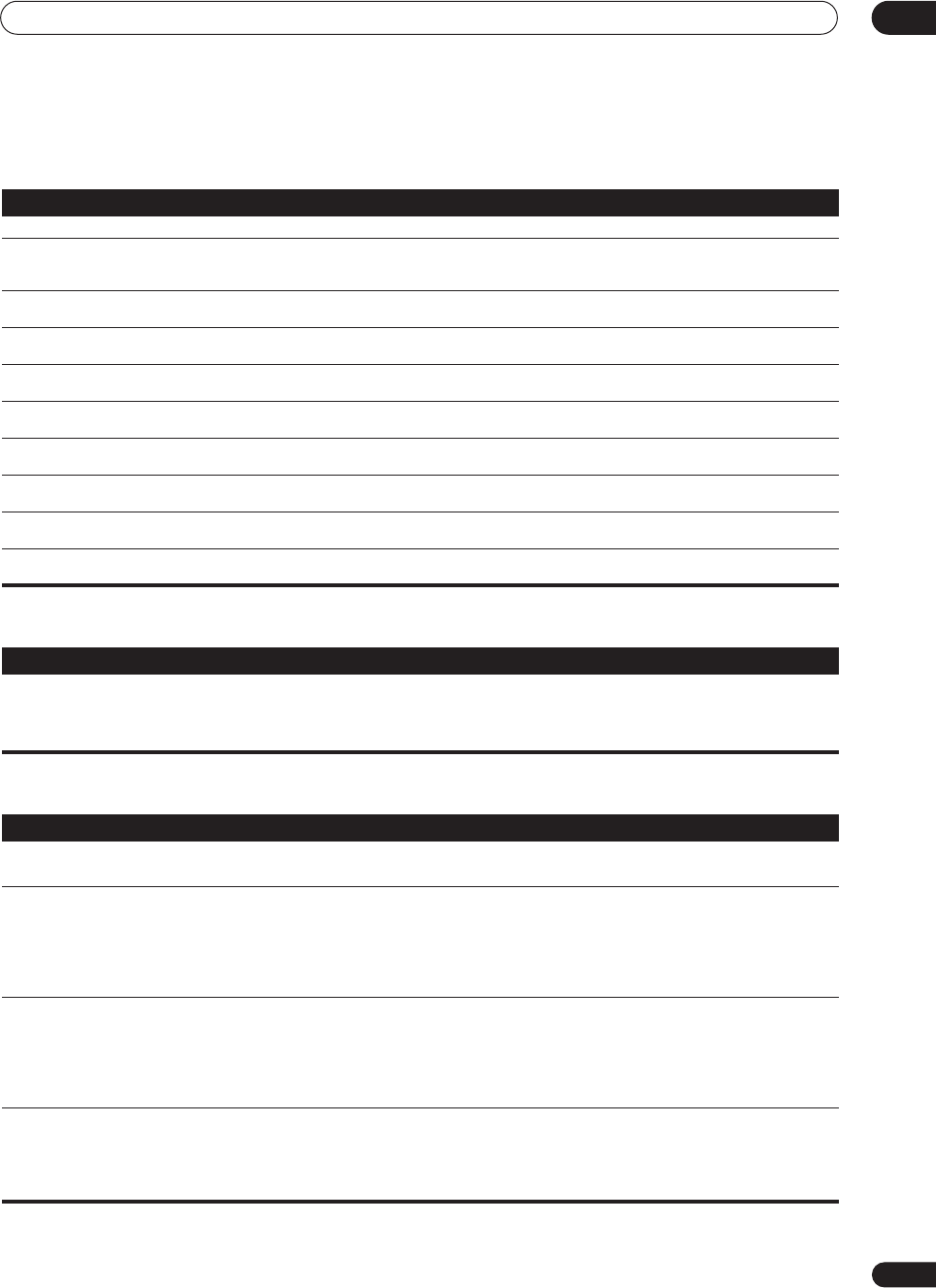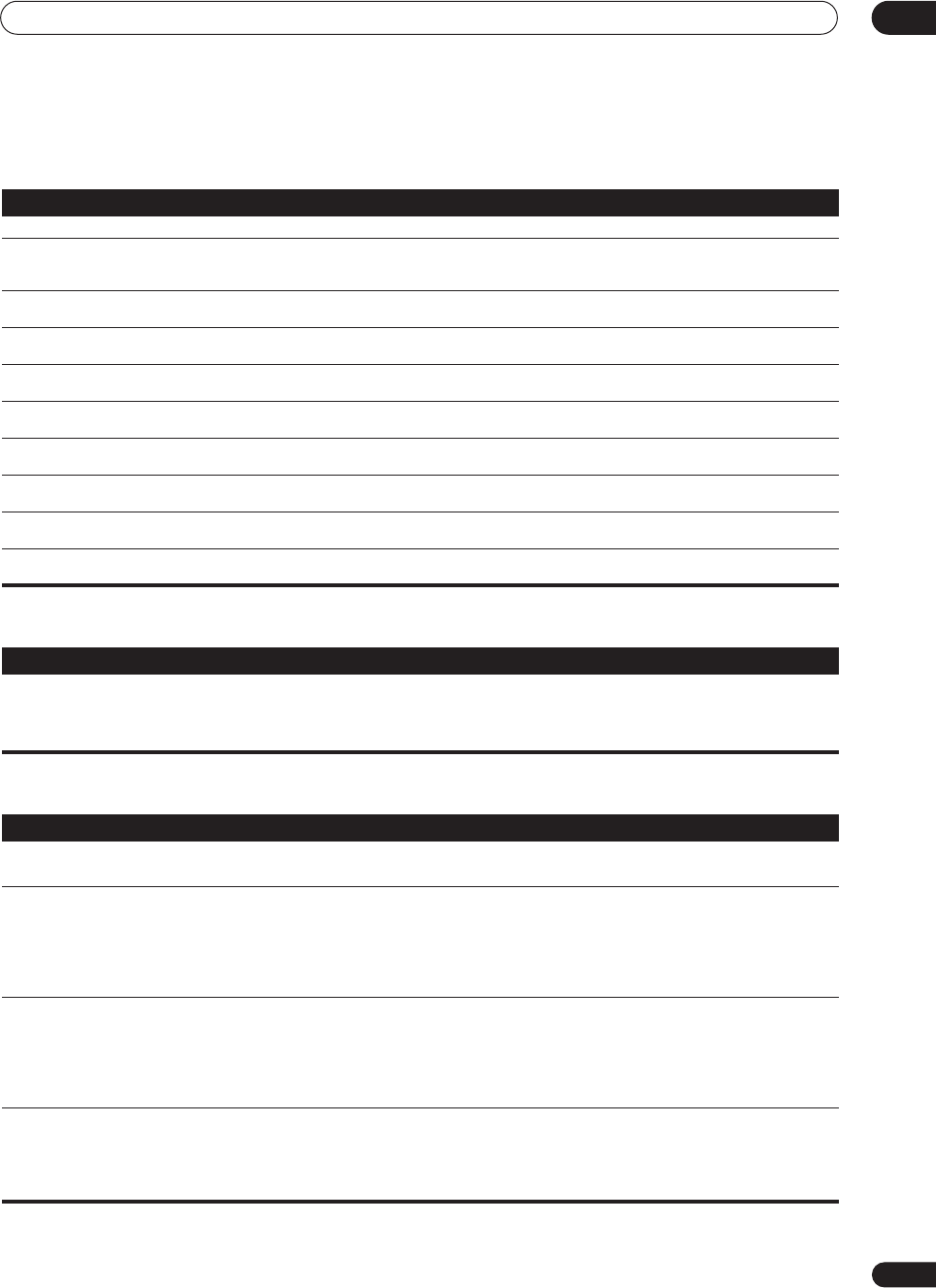
Additional information
12
79
En
i.LINK messages
You may see the following messages displayed in the front panel display when using the i.LINK interface.
USB interface
HDMI
Message Explanation
BUS FULL
The i.LINK bus has reached its capacity and cannot transmit any more data.
CANNOT LINK 1
The connection between the receiver and the selected i.LINK-equipped component is unstable. If the
i.LINK cables appear to be connected properly and both the receiver and i.LINK-equipped component are
on, switch both units off, then on again to re-establish the connection between them.
CANNOT LINK 2
The receiver can’t identify the selected i.LINK-equipped component. For example, the receiver may not be
able to identify an i.LINK-equipped personal computer.
LINK CHECK
The receiver is checking the i.LINK network. It does this when components are added to, or removed from
the network. The sound may be interrupted if this happens during playback.
LOOP CONNECT
The i.LINK network cannot function because the connected components form a loop. See
Creating an
i.LINK network
on page 50 for more on this.
NO NAME
When an i.LINK-equipped component has no name, this message is displayed instead of the proper
component name.
NO SIGNAL
A component is outputting an i.LINK signal that the receiver cannot reproduce. This receiver can only
reproduce signals from i.LINK-Audio-equipped components. See
About i.LINK
on page 50 for more on this.
PQLS OFF
This is displayed on a playback component when PQLS turns off during playback. The sound may be
interrupted momentarily when this happens.
PQLS ON
This is displayed on a playback component when PQLS turns on during playback. The sound may be
interrupted momentarily when this happens.
UNKNOWN
When an i.LINK-equipped component name cannot be recognized, this message is displayed instead of
the proper component name.
Symptom
Remedy
No sound. • Make sure you have set up your computer system to output through the USB interface (see
Using the USB
interface
on page 52).
• Make sure your computers output level is turned up.
• Update to a more recent version of your software, try a different audio program, or try a different source.
Symptom Remedy
The HDMI indicator blinks
continuously.
• Check all the points below.
No picture or sound. • This receiver is HDCP-compatible. Check that the components you are connecting are also HDCP-
compatible. If they are not, please connect them using the component, S-video or composite video jacks.
• Depending on the connected source component, it’s possible that it will not work with this receiver (even
if it is HDCP-compatible).
• If the problem still persists when connecting your HDMI component directly to your monitor, please
consult the component or monitor manual or contact the manufacturer for support.
No picture. • If your display device is not SD (480i) compatible then neither the setup screens or the 480i to HDMI
converted video will be displayed. In this case, connect using the component, S-video or composite video
jacks.
• Depending in the output settings of the source component, it may be outputting a video format that can’t
be displayed. Change the output settings of the source, or connect using the component, S-video or
composite jacks.
No sound, or sound suddenly
ceases.
• Check that the HDMI AV setting is set to
AMP/THROUGH
.
• If the component is a DVI device, use a separate connection for the audio.
• If analog video is being output over HDMI then there will be no HDMI audio output. Please use a separate
connection for the audio.
• Check the audio output settings of the source component.
VSX_74TXVi.book.fm 79 ページ 2005年6月6日 月曜日 午後7時8分