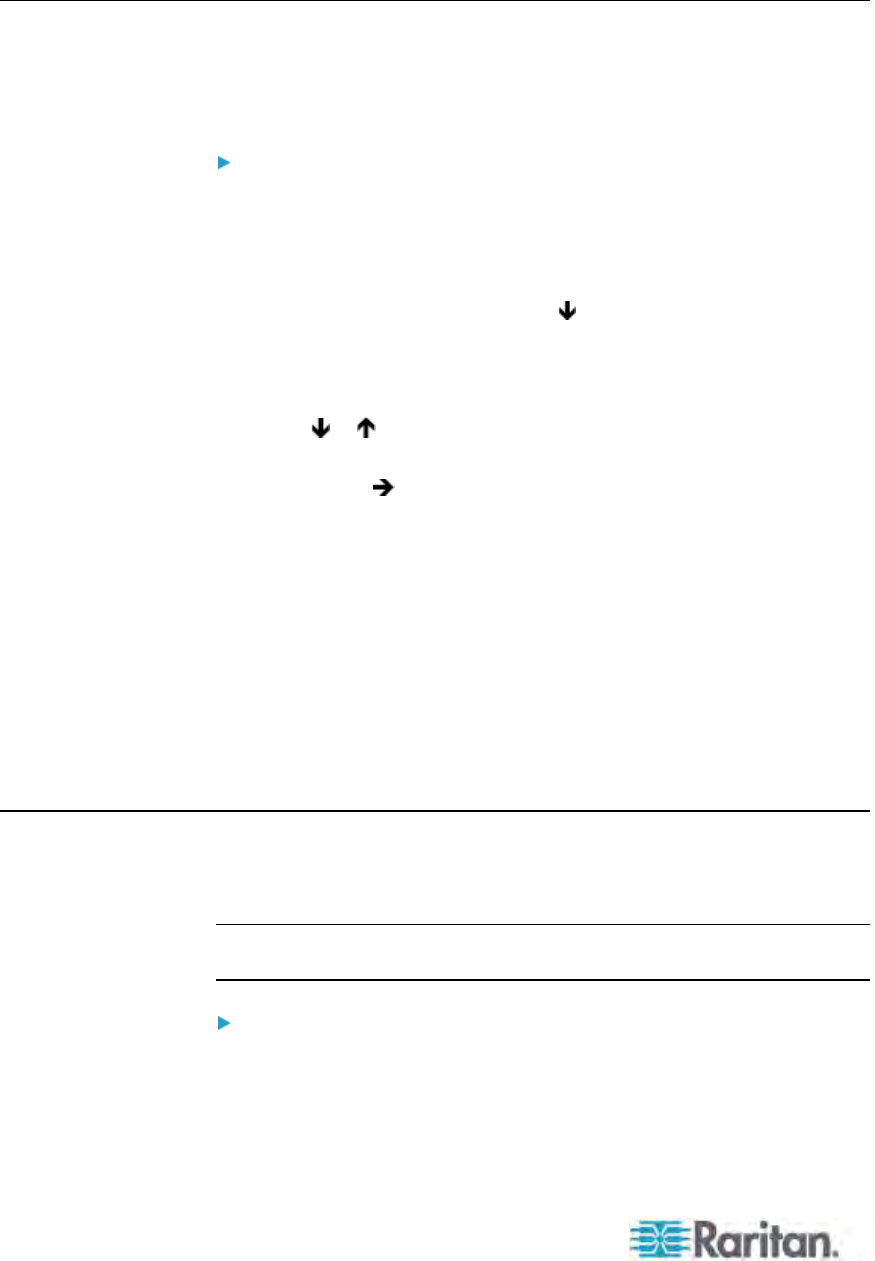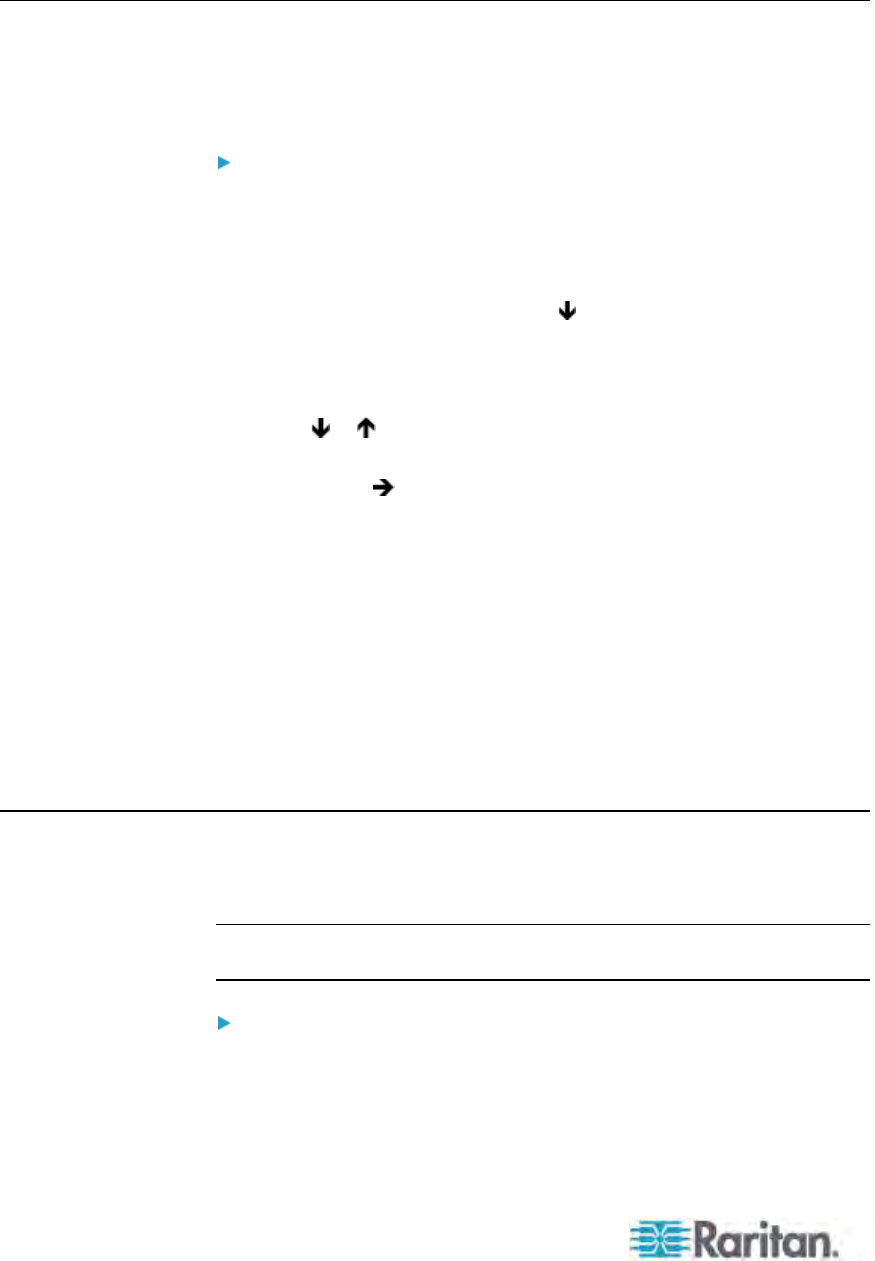
Chapter 5: System Settings
44
Changing the Scan Rate
When the Scan function is ON, the system scans each channel for 5
seconds by default. You can change the scan rate of each channel. Valid
range is 5 to 24 seconds.
To change scan rates:
1. If you do not see the OSD on the screen, press the hot key twice
QUICKLY to activate it. The default hot key is Scroll Lock.
2. Press F5. The Administration Menu appears.
3. Select the third submenu, Channel Configuration. To select the
submenu, either press 3, or press
to highlight it and then press
Enter. The Channel Configuration submenu appears.
4. If you do not find the channel on the current page, press Page Down
or Page Up to go to the next or previous page.
5. Press
or to highlight the channel whose scan rate you want to
modify.
6. Press Tab or
to select the field in the Scn column, and press Enter.
The highlight color turns green.
7. Press any arrow key to adjust the numeric value by 1, or type two
numeric digits. Then press Enter. The highlight color turns yellow.
8. Repeat Steps 4 to 7 to change the scan rates for other channels.
9. Press S to save the changes or Esc to quit the current menu or
submenu.
If pressing Esc, the message “Save the changes [Y/N/ESC]”
appears on the message bar. Press Y to save the changes, N to
abort the changes, or Esc to return to the current menu or
submenu.
Renaming the TMCAT17 Switch
The default device name of each TMCAT17 switch is its model name. You
can customize the name for better identification of the device.
Note: The device name does not accept special characters, such as *, &,
%, <>, and so on.
To change the name of the TMCAT17 switch:
1. If you do not see the OSD on the screen, press the hot key twice
QUICKLY to activate it. The default hot key is Scroll Lock.
2. Press F5. The Administration Menu appears.