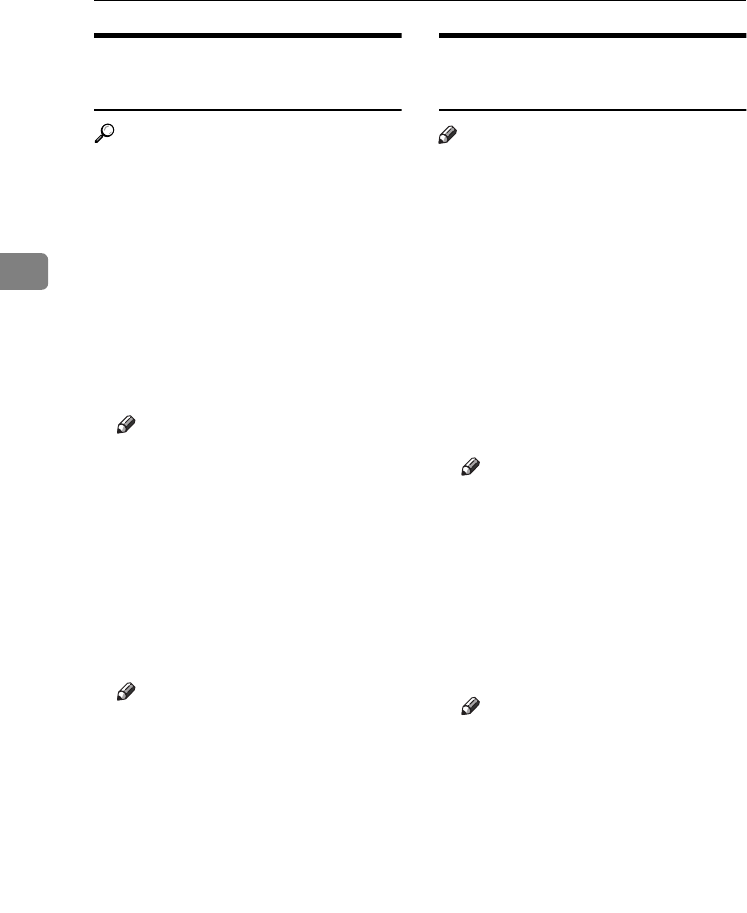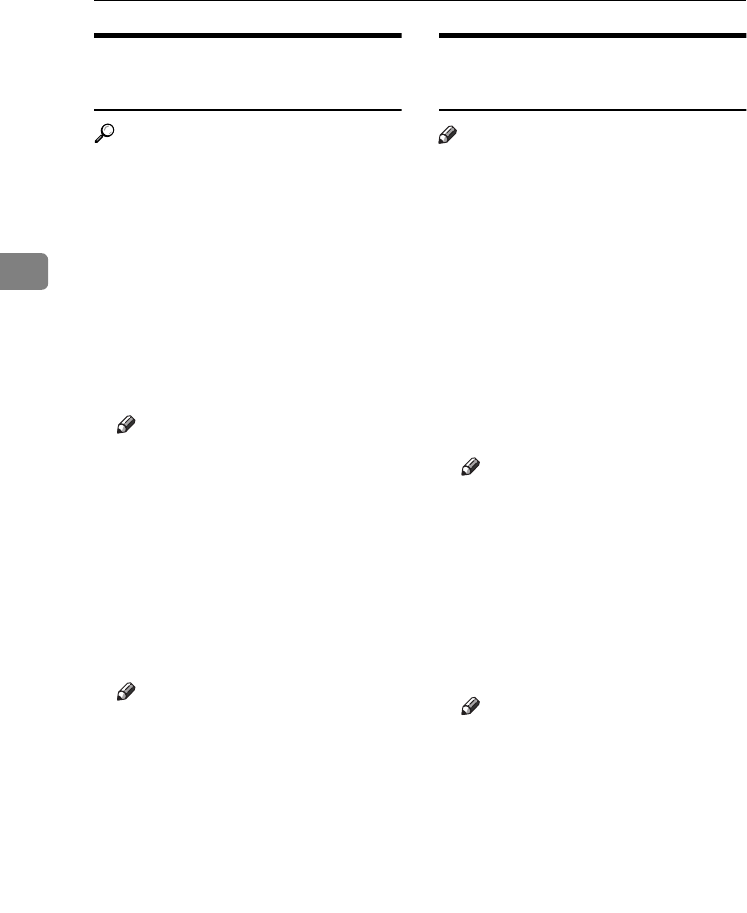
Document Server
42
3
Viewing Stored Documents
Using a Web Browser
Reference
The Web browser's Help
A
AA
A
Start a Web browser.
B
BB
B
Enter “http:// (IP address of this
machine) /” in the [Address] box.
The top page appears on the Web
browser.
C
CC
C
Click [Document Server].
The [Document Server File List] ap-
pears.
Note
❒ To switch the display format,
click [Details], [Thumbnails] or
[Icons] from the [Display method]
list.
D
DD
D
Click the properties button of the
document you want to check.
Information about that document
appears.
E
EE
E
Check the document's content.
Note
❒ To enlarge the document pre-
view, click [Enlarge Image].
Downloading Stored
Documents
Note
❒ File Format Converter is required
when downloading documents
stored in copier or printer mode.
A
AA
A
Start a Web browser.
B
BB
B
Enter “http:// (IP address of this
machine) /” in the [Address] box.
The top page appears on the Web
browser.
C
CC
C
Click [Document Server].
The [Document Server File List] ap-
pears.
Note
❒ To switch the display format,
click [Details], [Thumbnails] or
[Icons] from the [Display method]
list.
D
DD
D
Click the properties button of the
document you want to download.
E
EE
E
Select [PDF], [JPEG], or [Multi-page
TIFF] in the [File format] list.
Note
❒
[JPEG] can only be selected for
documents stored in scanner
mode.
❒
[Multi-page TIFF] is available
when file Format Converter is
installed.
F
FF
F
Click [Download].
G
GG
G
Click [OK].
RussianC3_AEgsg-F_FM.book Page 42 Monday, June 16, 2003 6:35 PM