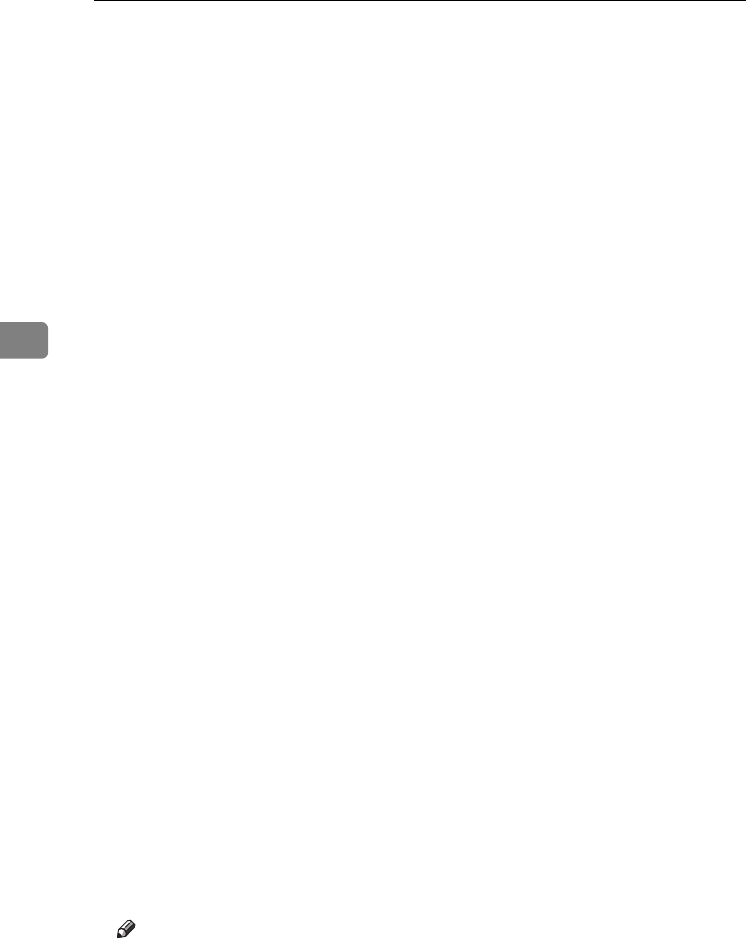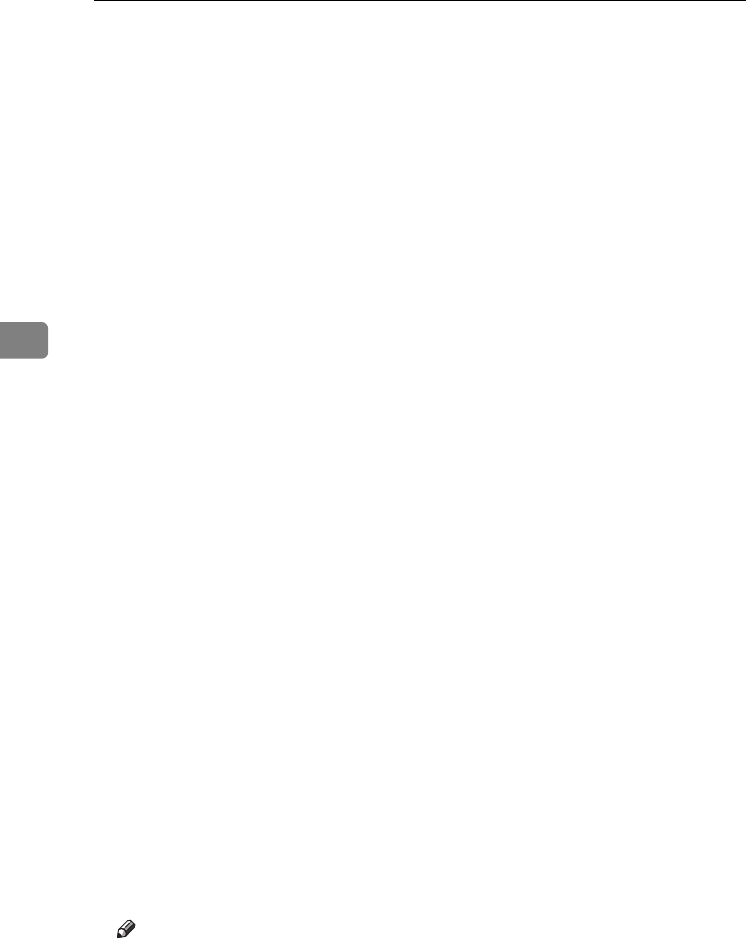
User Tools (System Settings)
60
4
❖
❖❖
❖ Print Address Book: Destination List
You can print the destination list registered in the Address Book.
• Print in Title 1 Order
Prints the Address Book in Title 1 order.
• Print in Title 2 Order
Prints the Address Book in Title 2 order.
• Print in Title 3 Order
Prints the Address Book in Title 3 order.
• Print Group Dial List
Prints the group Address Book.
A Select the print format.
B
To print the list on two-sided pages, select [Print on 2 Sides].
C Press the {
{{
{Start}
}}
} key.
The list prints out.
❖
❖❖
❖ Address Book Management
You can add, change, or delete user information in the Address Book, and fac-
simile/scanner functions destinations.
For details about these operations, see p.68 “User Codes”, p.74 “Fax Destina-
tion”, and p.80 “E-mail Destination”, p.83 “Registering Folders”, p.91 “Regis-
tering a Protection Code”.
• [Program/Change]
This registers new user codes. You can register and change the items below:
• User Name
User (destination) name, key display, registration number, title selec-
tion
• User Code
User code, available functions
• Fax Dest.
Fax number, international TX mode, fax header, label insertion
• E-mail
E-mail address, sender registration
• Folder
Protocol, path, user name, password, port no., server name
• Protect Dest.
Sender's name, folder, protection code
• Group
• [Delete]
Deletes a user.
Note
❒ You can register up to 100 user codes. If you add the optional User Account
Enhance Unit, you can register up to 500 user codes.
❒ You can also register user codes using SmartNetMonitor for Admin (print-
er option required).
❒ You can also register user codes using a Web browser.
RussianC3_AEgsg-F_FM.book Page 60 Monday, June 16, 2003 6:35 PM