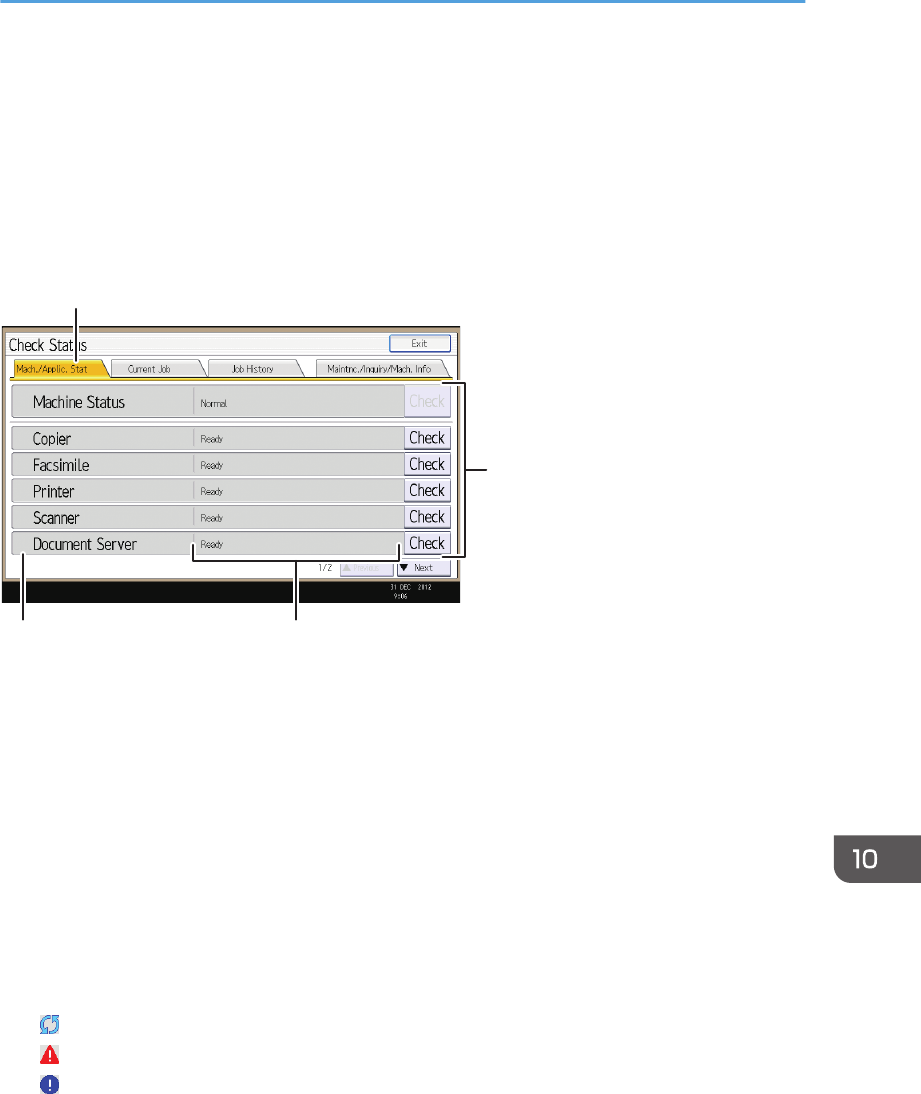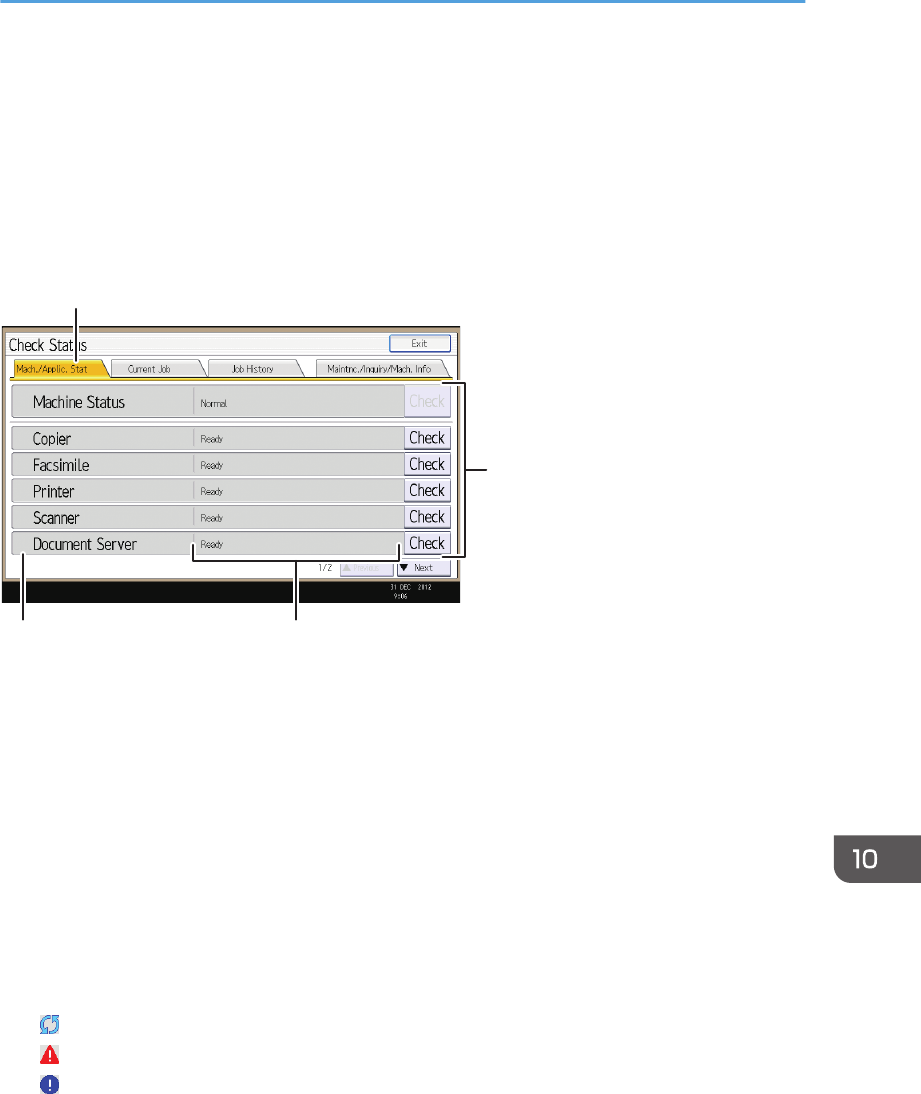
When the Indicator Lamp for the [Check Status]
Key Is Lit or Flashing
If the indicator lamp for the [Check Status] key lights up or flashes, press the [Check Status] key to
display the [Check Status] screen. Check the status of each function in the [Check Status] screen.
[Check Status] screen
1. [Mach./Applic. Stat] tab
Indicates the status of the machine and each function.
2. [Check]
If an error occurs in the machine or a function, press [Check] to view details.
Pressing [Check] displays an error message or the corresponding function screen. Check the error message
displayed on the function screen and take the appropriate action. For details about how to resolve the
problems described in error messages, see "When Messages Appear", Troubleshooting.
3. Messages
Displays a message that indicates the status of the machine and each function.
4. Status icons
The status icons that can be displayed are described below:
: The function is performing a job.
: An error has occurred on the machine.
: The function cannot be used because an error has occurred in the function or machine. This icon may also
appear if the toner is running low.
The following table explains problems that cause the indicator lamp for the [Check Status] key to light or
flash.
When the Indicator Lamp for the [Check Status] Key Is Lit or Flashing
173