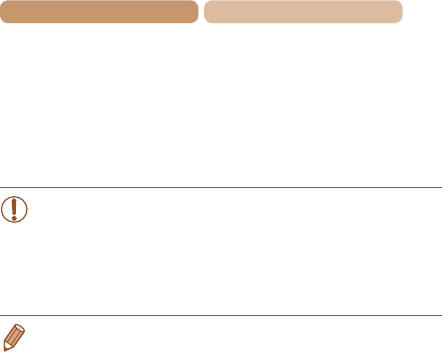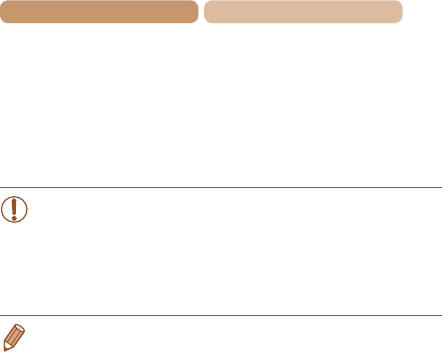
229
Contents
Chapter Contents
Press the <o><p> buttons to
choose [Print], and then press
the <m> button.
Printing now begins.
For detailed printing
instructions, see “Printing
Images” (=
265).
•When you are in the vicinity of an access point that
you have previously connected to, the camera will
automatically connect to it in step 3. To change access
points, select [Switch Network] from the screen that will be
displayed when the connection is being established, and
follow steps 4 – 5 in “Adding a Computer” (=
219).
• You can connect to printers that you have already connected to by
choosing them on the [Select a Device] screen in step 3.
• After you have accessed the Wi-Fi menu once, you can access
it again by pressing the <o> button. The recent target device
islistedrst,soyoucaneasilyconnectagainbypressingthe
<o><p> buttons to choose it. To add a new device, display the
device selection screen by pressing the <q><r> buttons, and then
congurethesetting.
If you prefer not to display recent target devices, press the
<n> button, and on the [3] tab, choose [Wi-Fi Settings] >
[Target History] > [Off].