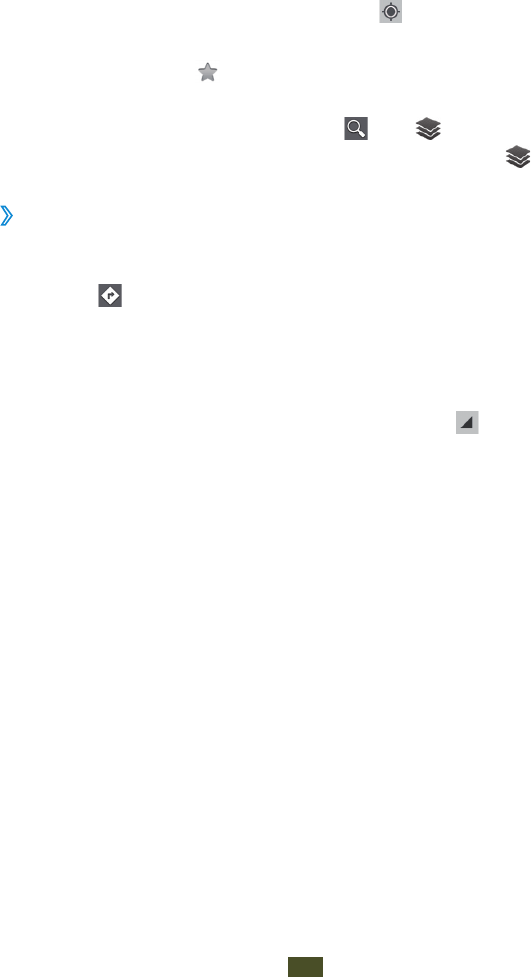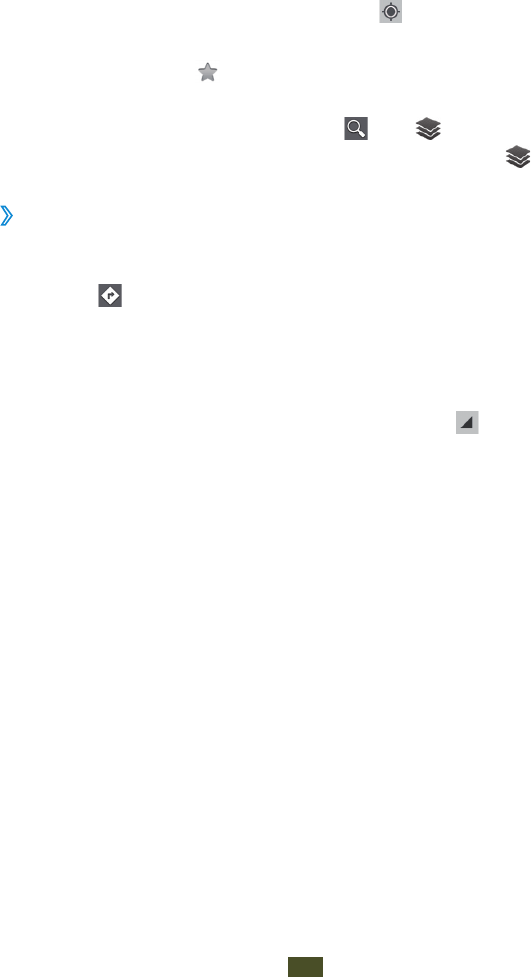
Web and GPS-based services
100
While viewing the map, use the following options:
●
To zoom in or out, place two fingers on the screen and
slowly spread them apart or pinch them together.
●
To view all of the search results, select RESULTS LIST.
●
To view your current location, select .
●
To add a star to the location, select the balloon with the
location name
→
.
●
To add layers of additional information to the map
or change the view mode, select
and in regular
sequence. Or turn to landscape-mode and select
.
›
Get directions to a specific destination
1
In the application list, select Maps.
2
Select .
3
Enter the addresses of the starting location and the
destination.
To enter an address from your contact list or starred
places, or select a point on the map, select
→
an
option.
4
Select a travel method and select GET DIRECTIONS.
The route is indicated on the map. Depending on the
selected travel method, you may see multiple routes.
5
When you are finished, press the Option key and select
Clear Map.