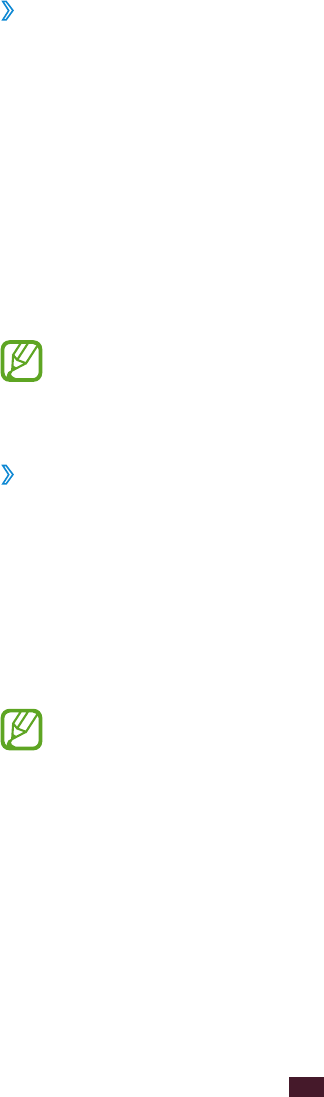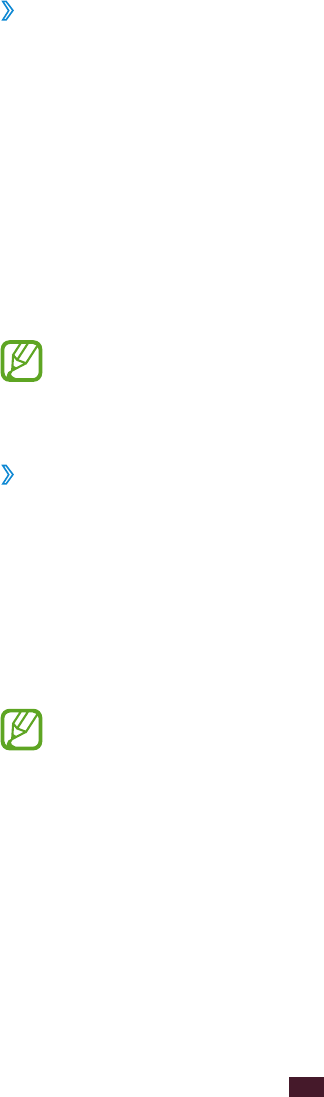
90
Personal information
›
Change the view mode
1
In the application list, select S Planner.
2
Select the drop-down menu at the top left of the screen.
3
Select a view mode.
●
Month: A full month in one view
●
Week: Hourly blocks for the days in one full week
●
Day: Hourly blocks for one full day
●
Agenda: A list of all the events and tasks scheduled for a
specific period
●
Task: A list of tasks
You can also change the view mode by placing two
fingers on the screen and spreading them apart or
pinching them together.
›
View an event or task
1
In the application list, select S Planner.
2
Select a date on the calendar.
●
To move to a specific day, press the Option key and
select Go to, and then enter the date.
●
To move to today’s date, select Today.
3
Select an event to view its details.
You can send the event to others or share it by pressing
the Option key and selecting Share via.