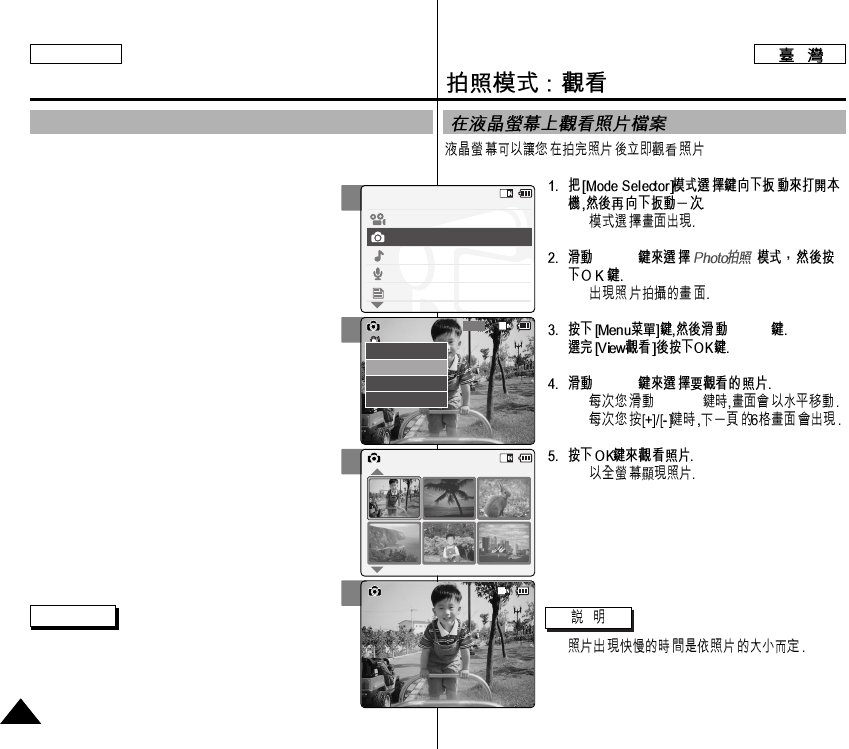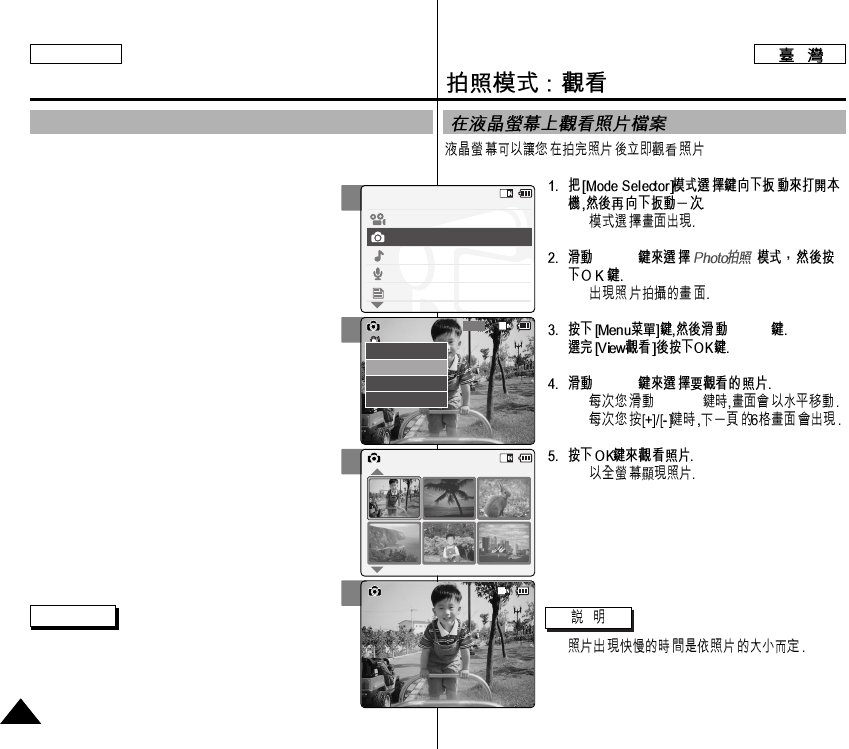
◆
[▲/▼]
◆
[▲/▼]
[▲/▼]
◆ [▲/▼]
◆
◆
✤
5656
ENGLISH
Photo Mode : Viewing
Viewing Photo files on the LCD Monitor
The LCD monitor allows you to view your photo right after taking them.
1. Slide [Mode Selector] down to turn on the
CAM and slide it down again.
◆ The <Mode Selection> screen appears.
2. Slide the [▲/▼] switch to select Photo mode
and press the [OK] button.
◆ The <Photo Capture> screen appears.
3. Press the [Menu] button and slide the [▲/▼]
switch.
Press the [OK] button after selecting <View>.
4. Slide the [▲/▼] switch to find the photo you
want to view.
◆ Each time you slide the [▲/▼] switch, the
frame moves horizontally.
◆ Each time you press the [+]/[-] button, a
page (6 frames) moves.
5. Press [OK] button to view the photo you
want.
◆ The full screen displays.
Note
✤ Display time may vary depending on the picture
size.
2
3
4
5
Mode Selection
MP3
Voice Recorder
File Browser
Video
Photo
Capturing...
800
Photo Capture
View
Capture
Settings
Back
Capturing...
Photo View 100-0022