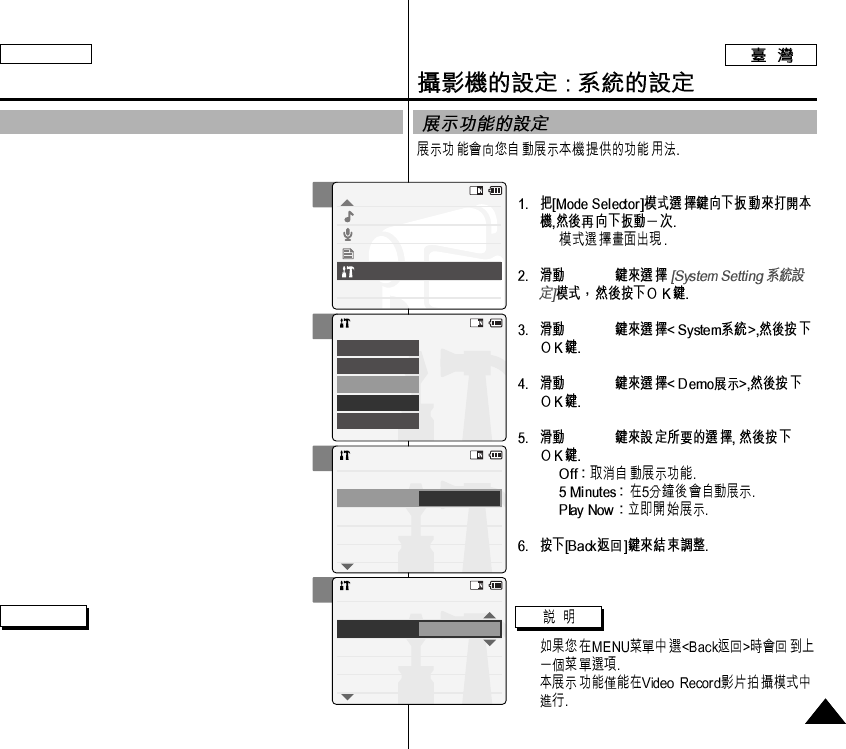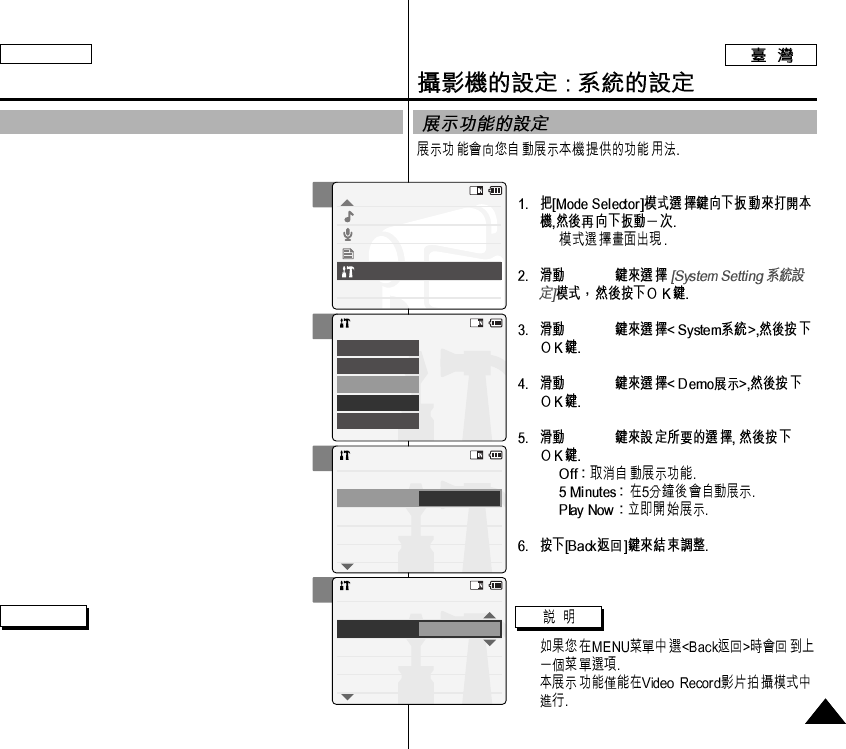
ENGLISH
9393
◆
[▲/▼]
[▲/▼]
[▲/▼]
[▲/▼]
◆
◆
◆
✤
✤
2
3
4
5
Setting the CAM : Setting the System
Setting the Demo Function
The Demo function allows you to view a demonstration of the functions
that the CAM supports.
1. Slide [Mode Selector] down to turn on the
CAM and slide it down again.
◆ The <Mode Selection> screen appears.
2. Slide the [▲/▼] switch to select System
Settings and press the [OK] button.
3. Slide the [▲/▼] switch to select <System>
and press the [OK] button.
4. Slide the [▲/▼] switch to select <Demo>
and press the [OK] button.
5. Slide the [▲/▼] switch to select the desired
setting and press the [OK] button.
◆ <Off>: Cancels the Demo function.
◆ <5 Minutes>: Starts the Demo function in
5 minutes.
◆ <Play Now>: Starts the Demo function now.
6. Press the [Back] button to finish setting.
Note
✤ If you select <Back> in the menu, the previous
menu appears.
✤ If you set the Demo function, it operates only in
Video Record.
Mode Selection
MP3
Voice Recorder
File Browser
System Settings
Back
System Settings
Date/Time
System
Display
Memory
Back
Settings: System
Beep Sound
Start-up
Video Mode
Off
Off
Series
On
Demo
Auto Shut off
File No.
Settings: System
Beep Sound
Start-up
Video Mode
5 Minutes
Off
Series
On
Demo
Auto Shut off
File No.