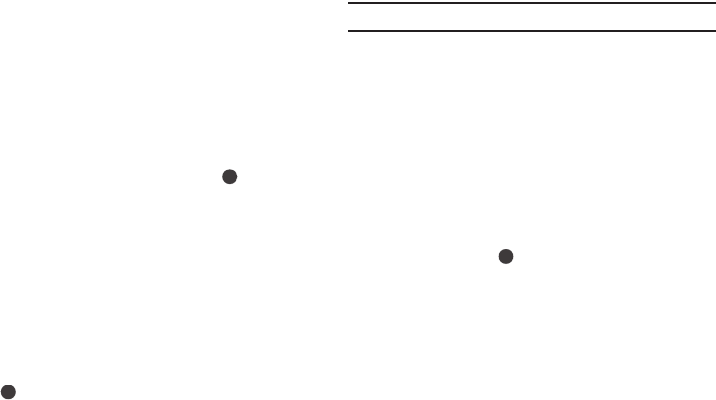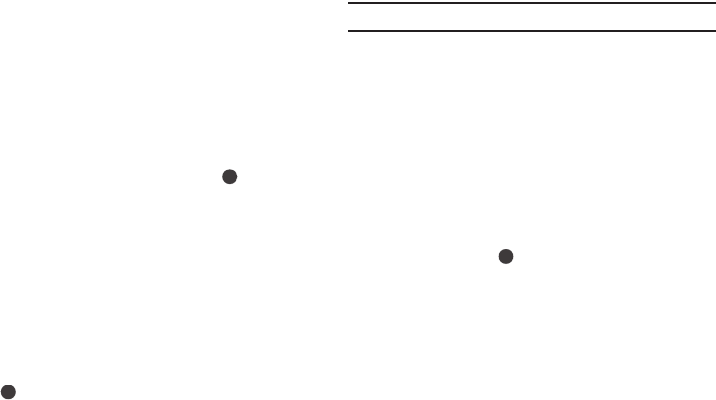
Personalizing Your Phone 108
•
For more options, press
Menu
.
3. To save your settings, press
Done
.
Keypad Tone
1. At the Settings menu, select Sounds ➔ Keypad Tone.
The Keypad Tone screen appears in the display showing
the current Keypad Tone setting.
2. Select a new value by pressing the Navigation key Left or
Right.
– or –
View a list of available values by pressing .
3. To save your setting, press
Done
.
Call Alert
1. At the Settings menu, select Sounds ➔ Call Alert. The
Call Alert screen appears in the display showing the
current Call Alert settings.
2. Enter or select values for each setting in turn.
•
Highlight each setting by pressing the Notification key Up or Down.
•
Select values by pressing the Navigation key Left or Right.
•
View a list of available values for a highlighted setting by pressing
.
•
For more options, press
Menu
.
3. To save your settings, press
Done
.
DNSe
Note:
The DNSe setting requires that you connect a headset to your phone.
1. At the Settings menu, select Sounds ➔ DNSe. If no
headset is connected to your phone, you are prompted to
connect one.
2. If not connected, connect a headset to your phone, then
press
OK
. The DNSe screen appears in the display showing
the current DNSe settings.
3. Enter or select values for each setting in turn.
•
Highlight each setting by pressing the Navigation key Up or Down.
•
Select values by pressing the Navigation key Left or Right.
•
View a list of available values for a highlighted setting (and their
effects) by pressing
.
4. To save your settings, press
Done
.
Emergency Tone
1. At the Settings menu, select Sounds ➔ More... ➔
Emergency Tone. The Emergency Tone screen appears
in the display showing the current Emergency Tone setting.
2. Select a new value by pressing the Navigation key Left or
Right.
– or –