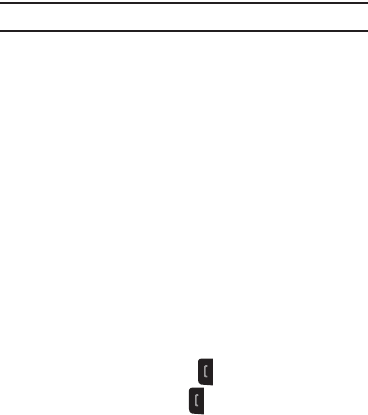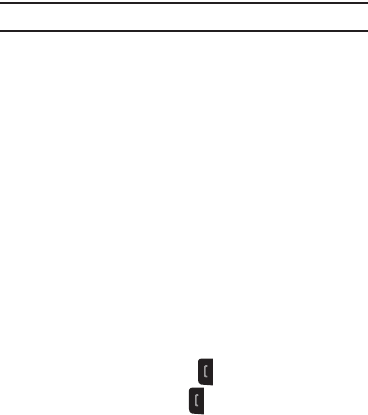
Call Functions 32
The following menu items appear in the display:
•Mute
/
Unmute
— Blocks/restores sound going to the other
parties on this call.
• Speakerphone On
/
Off
— Enables/disables Speakerphone mode.
• Turn Hands-free On
/
Off
— Enables/disables Hands-Free mode.
(Requires a headset or optional Handsfree Kit.)
•Contacts
— The Contacts
Find screen appears in the display.
• Save to Contacts
— Saves the number calling/called to the
Contacts list.
• View Calendar
— Launches the Calendar. For more information,
refer to
“Calendar”
on page 54.
• Call Log
— The calls list appears in the display.
2. Select the desired sub-menu or feature.
Ignoring a Call
When you ignore an incoming call, the call is immediately
forwarded to your voice mail.
ᮣ
During an incoming call, press Ignore. The caller is
forwarded to your voice mail.
Muting the Ringer
To temporarily mute the Incoming Call ringer when receiving a
call, press the Volume key, on the left side of your phone, Up or
Down.
Note:
Muting the ringer does not forward an incoming call to your voice mail.
Using the Speakerphone
During a call, you can place your phone in Speakerphone mode
to free your hands or to share a call with others.
•
Entering Speakerphone Mode
— During a call, press
Menu
, then
select
Speakerphone On
.
•
Exiting Speakerphone Mode
— During a call, press
Menu
, then
select
Speakerphone Off
, or end the call.
Displaying Your Phone Number
To display the phone number your Wireless Provider has
assigned to your phone:
ᮣ
From the Home screen, press
Start
, then select Settings
➔ More... ➔ More... ➔ Phone Information. The
Phone
Information
screen appears in the display showing the
phone number assigned to your phone.
Reviewing Your Call History
To review your recent calls, press .
To review all of your calls, press , then press
Menu
and select
View
➔
All Calls
.