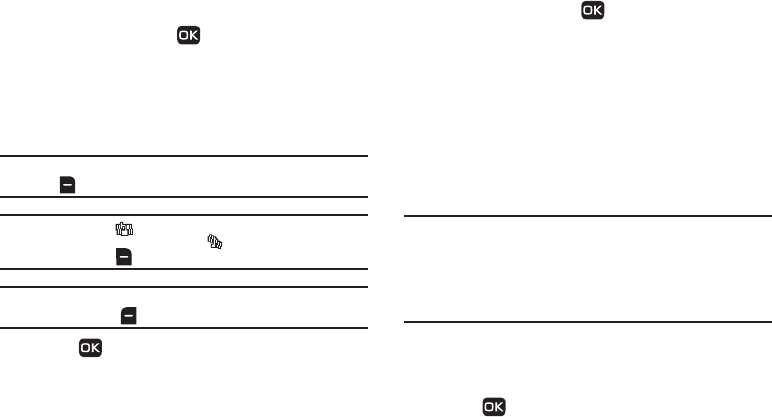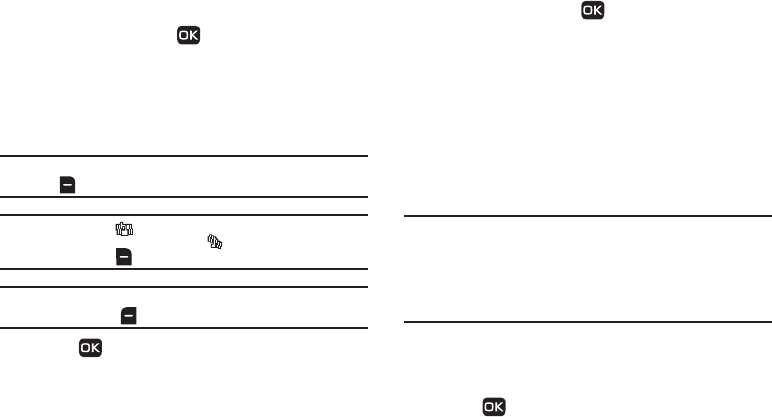
Changing the Phone Settings 89
The following sub-sections detail the available Sound Settings:
Master Volume
Use the
Master Volume
option to set the volume for incoming
calls and alarms.
1. In standby mode, press Menu ➔ Settings ➔ Sound
Settings ➔ Master Volume.
2. Use the Navigation key or the Volume key (on the left side
of your phone) to change the volume level (Silence All,
Vibrate, Low, Low/Medium, Medium, Medium/High,
High).
Tip:
You can add vibration to Master Volume settings
Low
–
High
. Just press
Vib.on
( ).
Note:
The Vibrate icon ( ) displays on the screen when the phone is in
Vibrate
mode. The Vibrate/Ring icon ( ) displays on the screen when
you press
Vib.on
( ) with Master Volume set to
Low
–
High
.
Tip:
To preview the selected ringtone or alert tone while adjusting the volume
setting, press Play ( ).
3. Press to set the volume level/vibrate mode.
Ringer Type
You can assign ringtones or sounds for calls, alarms, and other
alerts in the Ringer Type sub menu.
1. In standby mode, press Menu ➔ Settings ➔ Sound
Settings ➔ Ringer Type. The following Ringer Types
display on the screen:
•
Voice Calls
•
Messages
–
Text Message
–
Picture Message
–
Voicemail
2. Select the desired Ringer Type. The
My Ringtones
screen
displays on the screen.
Note:
Your phone includes preloaded ringtones and recorded sounds. You
can download additional ringtones using the browser.
You can record your own sounds by accessing
My Ringtones
through
the
Multimedia
menu. Select
Menu
➔
Multimedia
➔
My Ringtones
➔
Record New
. (For more information, refer to “Record New Voice Memo”
on page 68.)
3. Use the Navigation key to scroll through the ringtones and
sounds for the preferred ringer.
4. Press
Play t
o play each ringtone or sound.
5. Press to save the desired ringtone or sound selection.