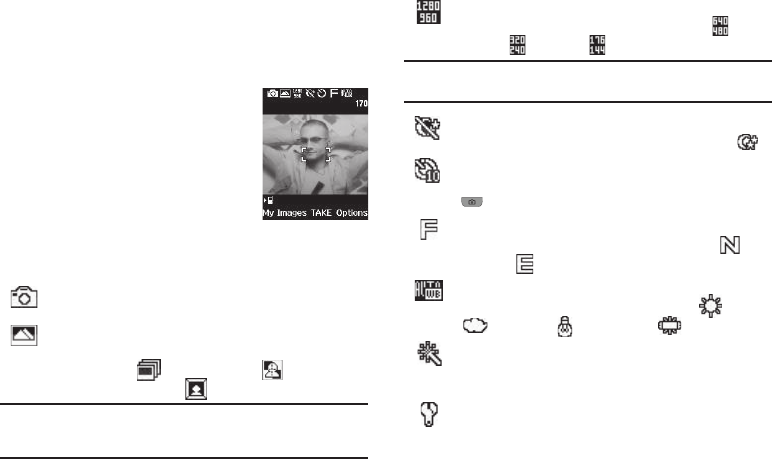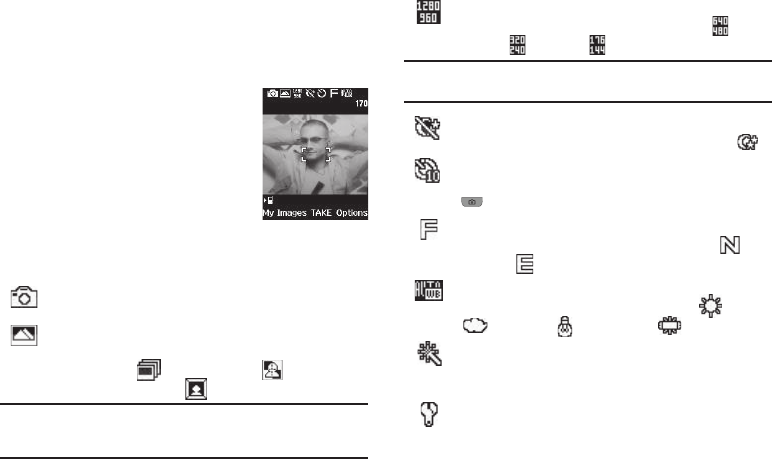
49
7.
When you are finished composing your message, press
SEND
to send the Picture message to the intended
recipient(s).
Screen Layouts
Camera Screen
When you activate your phone’s camera,
the top two lines of the display are reserved
for camera icons (when active). The center
of the display shows a viewfinder image of
the subject at which the camera is pointed.
Camera Screen Icons
The following icons appear in the Camera screen when the
Icon
Display
Camera setting is set to
Display All
.
Mode
— Indicates Camera mode is active.
Shooting Mode
— Indicates/changes Camera shooting
mode to take
Single
pictures (shown) or multiple pictures
in
Series Shot
( ) or
Divided Shot
( ) succession,
or in
Frame Shot
mode ( ).
Note:
The
Series Shot
option also sets whether the Camera takes Series Shot
or Divided Shot pictures in quick succession (
Auto
) or one each time
you press the Camera key (
Manual
).
Resolution
— Indicates/changes the Camera resolution
setting (in pixels) [
1280x960
(shown),
640x480
(),
320x240
( ),
176x144
()].
Note:
The
Size
setting affects Zoom. When Camera resolution is set to
1280x960
pixels, Zoom is not available.
Night Shot
— Indicates/changes whether your phone is
ready to take photos in low light:
Off
(shown) or
On
().
Self Timer in use
— Delays the camera shutter for 2/5/10
seconds (
10 Sec.
shown) after you press the Camera key
().
Quality
— Indicates/changes camera’s picture quality
setting (
Fine
shown). Other options are:
Normal
() and
Economy
( ).
White Balance
— Indicates/changes the current photo
White Balance setting [
Auto
(shown),
Sunny
(),
Cloudy
(),
Tungsten
(),
Fluorescent
()].
Color Effects
— Replaces the natural colors with shades
of a selected color (
Normal
,
Black&White
,
Sepia
,
Negative
,
or
Green
).
Settings
— Displays/changes Camera Settings which let
you select
Icon Display
(Display All / Guidelines / No
Icons),
View Mode
(Landscape / Portrait),
Shutter Sound