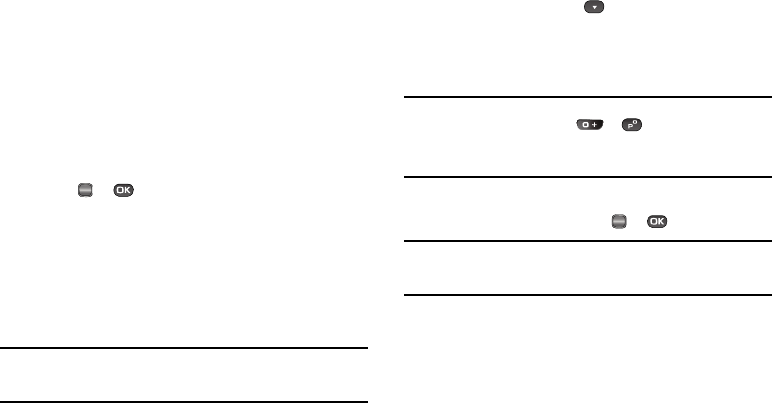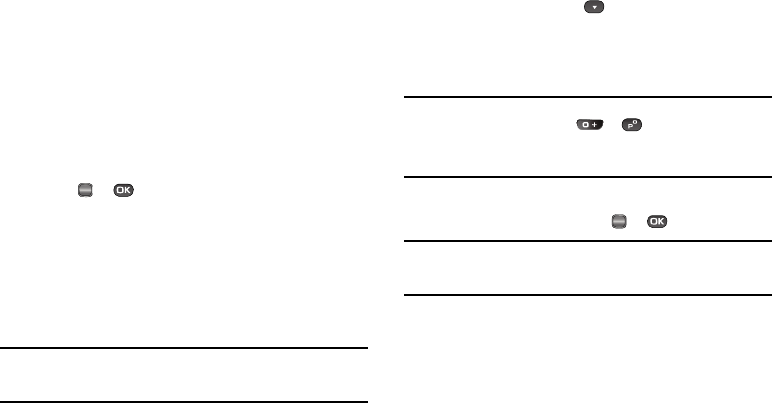
Messaging 56
•
Validity Period
— Enter the
Date
when this message will cease to
be valid, then use the Left and Right navigation keys to choose the
Time
.
•
Delivery Ack
— Choose
On
or
Off
— Requests confirmation when
your message is received.
•
Remove Pic
— Remove the picture from your message.
•
Remove Sound
— Remove the sound file from your message.
•
Add To Contacts
— Save the recipient’s number or e-mail address
as a Contacts list entry.
Select the desired option.
10. Press or to send the message. “Pic Msg
Sending” appears in the display and a progress bar
indicates the send status.
Send Picture Messages in Standby Mode
Send Picture messages to recipients with a compatible phone or
other device, and accompany the Picture message with a voice
memo, ring tone, or downloaded melody.
Tip:
You can send a Picture message to up to ten recipients. Enter each
recipient’s address or phone number in a separate
Send To
field of the
Picture message composer.
1. In standby mode, press the Messages shortcut (Down
navigation) key or press , then select Send Message
➔ Picture Message. The Create Pic Msg screen appears
in the display with the Send To tab highlighted and
showing the To: list.
Tip:
To launch the
Create Pic Msg
screen using a voice command — In
standby mode, press and hold or until the phone prompts,
“
Say a command.
” Say “
Send Picture
” into the microphone. You are then
prompted to say a Contact name or a number for the first recipient of the
message.
2. Enter the phone number or e-mail address of the recipient
using the keypad, then press or .
Tip:
Press the
Add
soft key to display a pop-up menu containing:
Contacts
,
Groups
, and
Recent Calls
. These options allow you to find and add
recipients to the
To:
list.
3. The Subject: field appears in the display. Enter a subject
for the Picture message using the keypad. (See “Entering
Text” on page 33 for more information.)
4. Highlight the Text: field, then enter the message text using
either keypad. (See “Entering Text” on page 33 for more
information.)
OK
OK