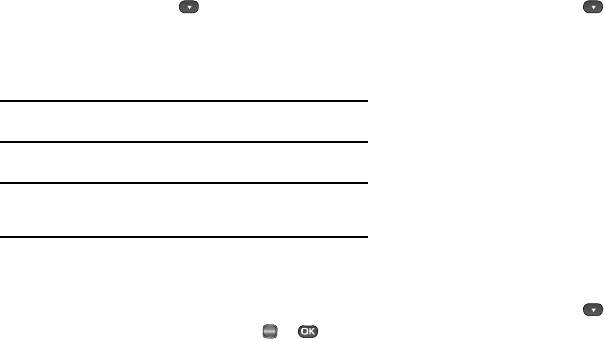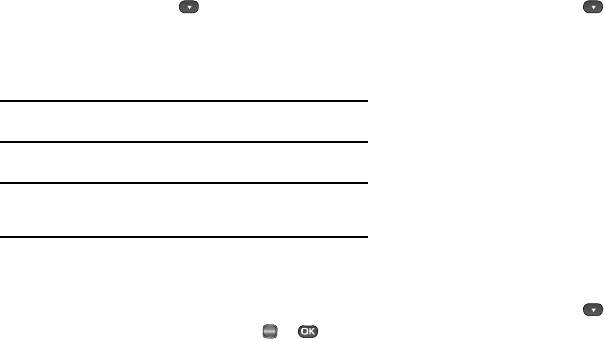
Messaging 66
Editing and Entering Quick Text
1. In standby mode, press the Messages shortcut (Down
navigation) key or press , then select Msg Settings ➔
General ➔ Quick Text. The Quick Text sub-menu
appears in the display.
2. Select a Quick Text you want to change.
Note:
You cannot change the pre-defined Quick Text included with your
phone.
3. To create a new Quick Text, press the New soft key.
Tip:
You can also create new Quick Text by viewing/editing an Outbox
message and using the
Save Quick Text
option in the
Options
menu. See
“Review Messages in the Outbox” on page 61 for more information.
4. Enter/change the text content of your Quick Text using
either keypad. (See “Entering Text” on page 33 for more
information.)
5. To save your finished Quick Text, press or . The
Quick Text menu appears in the display with your new
Quick Text highlighted.
Text Message Settings
1. In standby mode, press the Messages shortcut (Down
navigation) key or press , then select Msg Settings ➔
Text Message. The following options appear in the
display.
•
Auto View
— On/Off — With Auto View
On
, the full content of a
text message appears in the display as the messages is received.
•
Signature
— Create a signature, which can be included at the
bottom of outgoing message text.
•
Auto Scroll
— On/Off — With Auto Scroll
On
, the full content of a
text message automatically rolls upward on the display, one screen-
full at a time.
2. Select the desired option, then select the desired setting or
enter the desired value.
Picture Message Settings
1. In standby mode, press the Messages shortcut (Down
navigation) key or press , then select Msg Settings ➔
Picture Message. The following options appear in the
display.
•
Auto Receive
— On/Off — With Auto Receive
On
, Picture
messages automatically download and display as they are
received. With Auto Receive
Off
, you are prompted to download
Picture messages.
OK