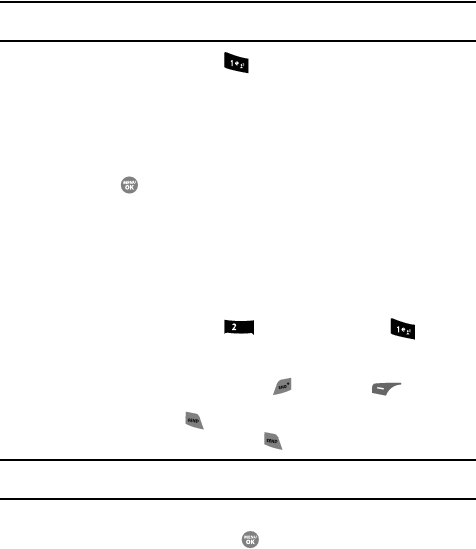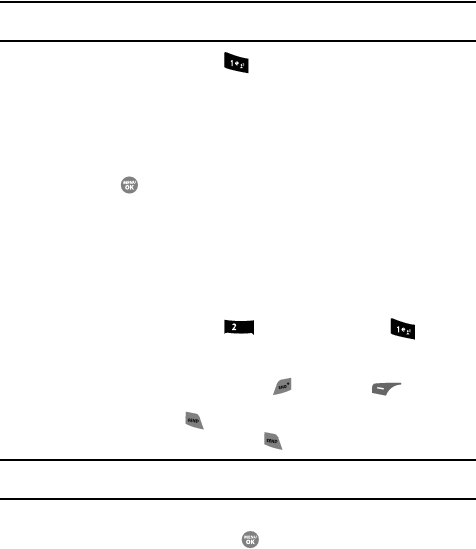
144
Location
This function identifies your location to the network via the Global Positioning System
(GPS). You can set this function for continuous operation or to operate only in the
event that you dial 911.
Note: Contact your Wireless Provider to determine whether, when, or where location-based services are
available.
1. In the Settings menu, press for Location.
The following options appear in the display:
• Location on — GPS location setting is on whenever you make or receive a call,
wherever the feature is available.
• 911 Only — GPS location setting is on only when you dial 911.
2. Use the navigation keys to highlight the option you want.
3. Press the key to select the desired Location setting. You’re returned to
the Settings menu.
Call Settings
Call Settings control how you make and answer calls.
Call Answer
You can select the action you prefer to take to answer incoming calls.
1. In the Settings menu, press (for Call Settings), and for Call
Answer. The Call Answer sub-menu with the following options appears in
the display:
•Any Key — Press any key except the or left soft key ( ) to answer an
incoming call.
•Send Key — Press to answer an incoming call.
• Flip Open — Open the flip or press to answer an incoming call.
Tip: You can set your phone to answer calls automatically, without any input from you. (See “Auto Answer”
on page 145. for more information.)
2. Use the navigation keys to highlight the method you wish to use for
answering calls, then press the key.
abc