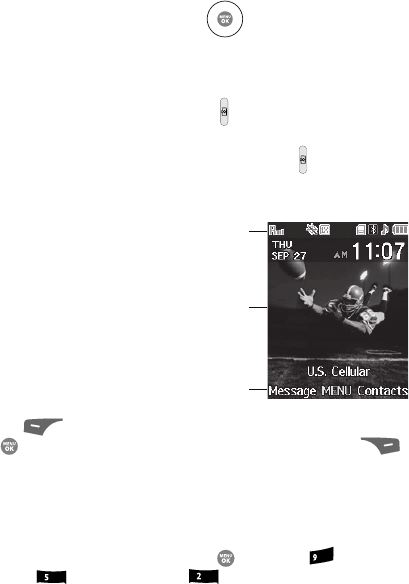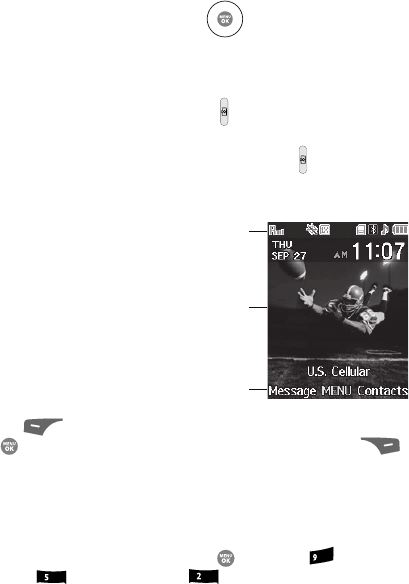
Understanding Your Phone 21
Understanding the Display Screen
Navigation Key
Use the directional keys on the Navigation key ( ) to browse menus, sub-
menus, and lists. In standby mode, the directional keys also act as shortcuts to
launch applications.
Camera Key
In standby mode, press and hold the Camera key ( ) — located on the right side of
your phone — to activate the camera built into your phone.
With the camera or camcorder active, pressing the Camera key ( ) switches
between the camera and camcorder functions.
Understanding the Display Screen
1. The top line of your phone’s main display
contains icons that indicate network
status, battery power, signal strength,
connection type, and more.
2. The center portion of the main display
shows information such as call progress
information, messages, and photos.
3. The bottom line of the main display shows
current soft key functions. The sample
screen shows that pressing the Left soft
key ( ) will launch the Message menu, pressing the MENU key
( ) will display the Main Menu, and pressing the Right soft key ( )
will show the Find Contacts screen.
Display Screen Icons
Your r500 phone can show you definitions of the icons that appear on the top lines of
the front and main displays. To access the Icon Glossary:
ᮣ In standby mode, press the MENU key ( ), then press (for Set-
tings), (for Phone Info), and for Icon Glossary. A list shows of
the icons that can appear on the top line of the display.
Dialogue Boxes
Dialogue boxes prompt for action, inform you of status, or warn of situations such as
low memory. Dialogue boxes and their definitions are outlined below.
• Choice
– Example: “Save message?”
1
2
3
wxyz
jkl
abc