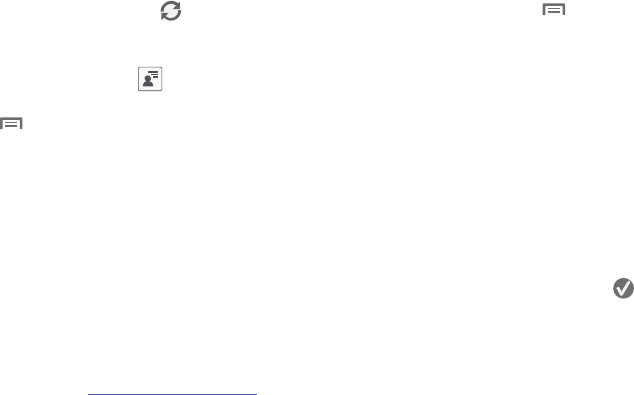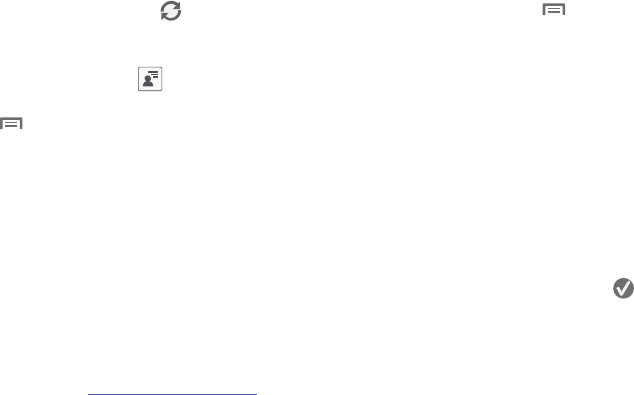
110
Sharing your Location with Friends
1. From your Latitude screen, touch to display your
Latitude friends. At first, only your name is displayed.
– or –
From the Maps screen, touch to display your
Latitude friends. At first, only your name is displayed.
2. Touch
➔
Add friends
.
3. Touch
Select from Contacts
or
Add via email address
.
4. Touch a Contact or enter an email address, then touch
Add friends
.
5. At the
Send sharing requests
prompt, touch
Yes
.
Your friend will receive an email or text message with your
location marked on a map. They will also receive instructions
on how to view your location from the web or use Latitude on
their phone or tablet provided it is available. Once they
acknowledge your request, their location will display on your
phone. They can share their location from their computer,
phone, or tablet.
For more information, go to
http://www.google.com/latitude
.
Latitude Map Options
Ⅲ
From the Maps screen, touch to display the
following options:
•Search
: Search for a place of interest.
•Directions
: Displays navigation directions to a location from a
starting point.
•Clear Map
: Remove all your selected locations and settings
from the current map.
•More
: Access the following additional options:
–
Map
: Returns you to the current Map.
–
Places
: Find locations such as restaurants, parks, and so on.
–
Navigation
: Launches Google Maps Navigation app. (See
“Navigation”
on page 115.)
–
Check in
(appears only after you have pressed
Check in
and checked in): Select your exact location from a pop-up list.
–
Latitude
: Lets you and your friends share locations and status
messages with each other. It also lets you send instant
messages and emails and get directions to your friends’
locations.
–
Location history
: Lists distances traveled to locations visited
and times spent there.