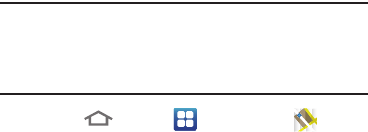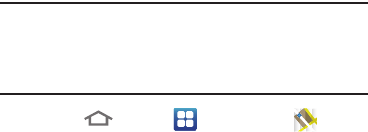
Web and Social Networking 83
Maps
Use Google Maps to find your current location, get directions,
and other location-based information.
Note:
You must enable location services to use Maps, and
some features require Standalone or Google location
services. (For more information, refer to “Location and
security” on page 133.)
Ⅲ
Touch
Home
➔
Applications
➔
Maps
.
Navigating the Map
Zooming
•
Double-tap on the screen to zoom in.
•
Touch Zoom in or Zoom out.
Scrolling
•
Touch and drag on the screen to reposition the map in the display.
Touch and Touch and hold
•
Touch and hold
on an area of the map to display pop-up
information about the location.
•
Touch
a pop-up for these options:
–
What’s nearby
: Display nearby points of interest.
–
Search nearby
: Enter search criteria to find nearby points of
interest.
–
Share this place
:
–
Report a problem with the map
: Send an error report to Google
Maps.