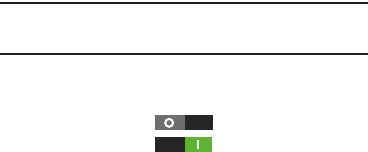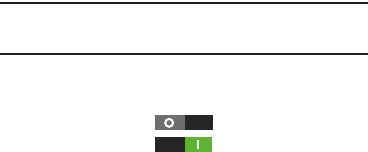
162
–
Face and voice
: When enabled, you unlock the phone by
looking at the screen and speaking. This option offers low
security, because someone who looks and/or sounds similar to
you could unlock your phone. Touch the option for more
information, and to set up Face unlock.
–
Pattern
: When enabled, you draw a pattern, which you create,
on the screen to unlock the phone. Touch the option, then follow
the prompts to create or change your screen unlock pattern.
–
PIN
: When enabled, you enter a numeric PIN (Personal
Identification Number), which you create, to unlock the phone.
–
Password
: When enabled, you enter an alphanumeric
password, which you create, to unlock the phone.
–
None
: Disable all custom screen lock settings.
• Lock screen options
: Touch this option and the
Lock screen
options
screen appears with the following additional options
available:
Note:
The Lock screen options are only available when the
Screen lock
option is set to
Swipe
or
Motion
.
–
Shortcuts
: When enabled, application shortcuts appear on the
Lock screen. Swipe an icon to launch the associated application.
Touch
Shortcuts
to enable lock screen shortcuts.
Touch
Shortcuts
to disable lock screen shortcuts.
Touch
Shortcuts
to add/remove lock screen shortcuts.
–
Clock
: Touch this option to enable/disable a clock display on the
lock screen. When enabled, a check mark appears in the check
box.