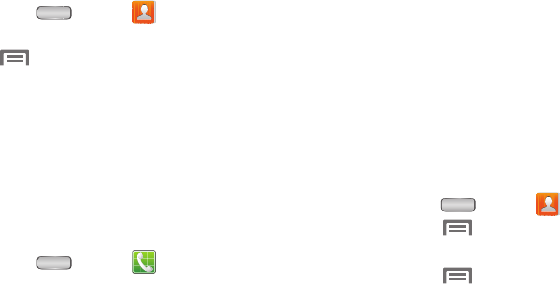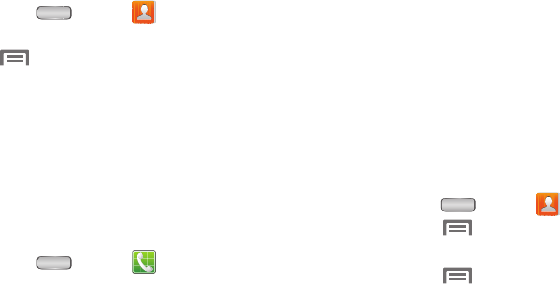
60
Updating Contacts
Make changes to update an existing contact.
1. Press
Home
➔
Contacts
.
2. Touch a contact to view its information, then touch
Menu
➔
Edit
.
– or –
Touch and hold on a contact, then select
Edit
from the
pop-up menu.
3. Continue entering contact information. (For more
information, refer to “Creating Contacts” on page 58.)
Updating Contacts from the Phone Dialer
Enter a phone number with the Phone Dialer keypad, then
save it.
1. Press
Home
➔
Phone
.
2. Touch the digits of the phone number on the keypad.
3. Touch
Add to Contacts
, then select
Update existing
from
the pop-up menu.
4. Select a contact to update, then touch
Save
, or
continue entering contact information. (For more
information, refer to “Creating Contacts” on page 58.)
Updating Contacts from Call log
Save a phone number from a recent call record to create a
new contact, or update an existing contact. (For more
information, refer to “Creating or Updating Contacts Using
Call Log” on page 38.)
Accounts
Use the Accounts feature to sync with your accounts. You can
choose from an account you’ve already set up on your
phone, or set up a new account.
(For more information about setting up accounts on your
phone, see “Accounts” on page 51.)
1. Press
Home
➔
Contacts
.
2. Touch
Menu
➔
Accounts
.
3. Touch
Add Account
, then touch an account.
4. Touch
Menu
➔
Sync now
.