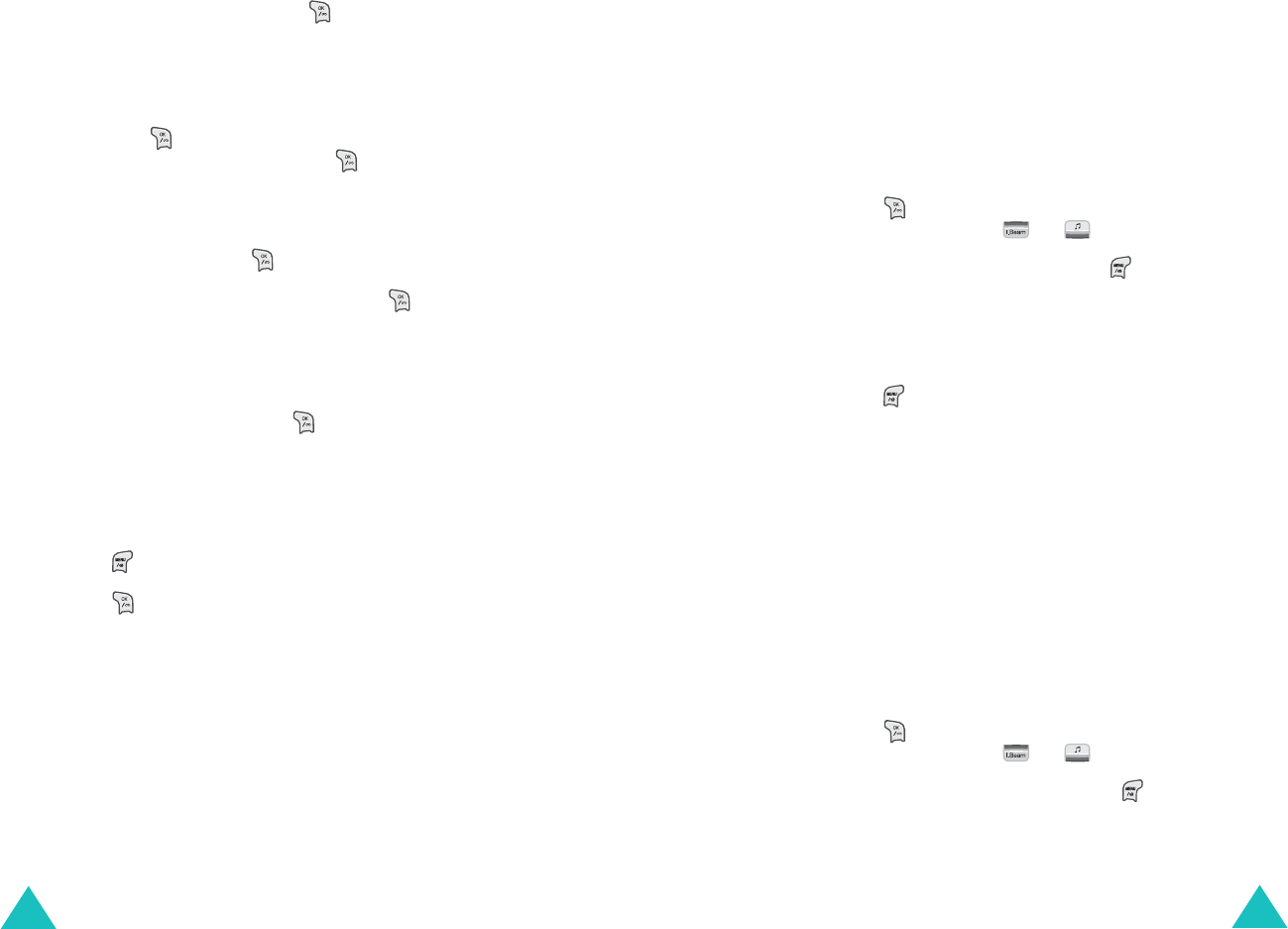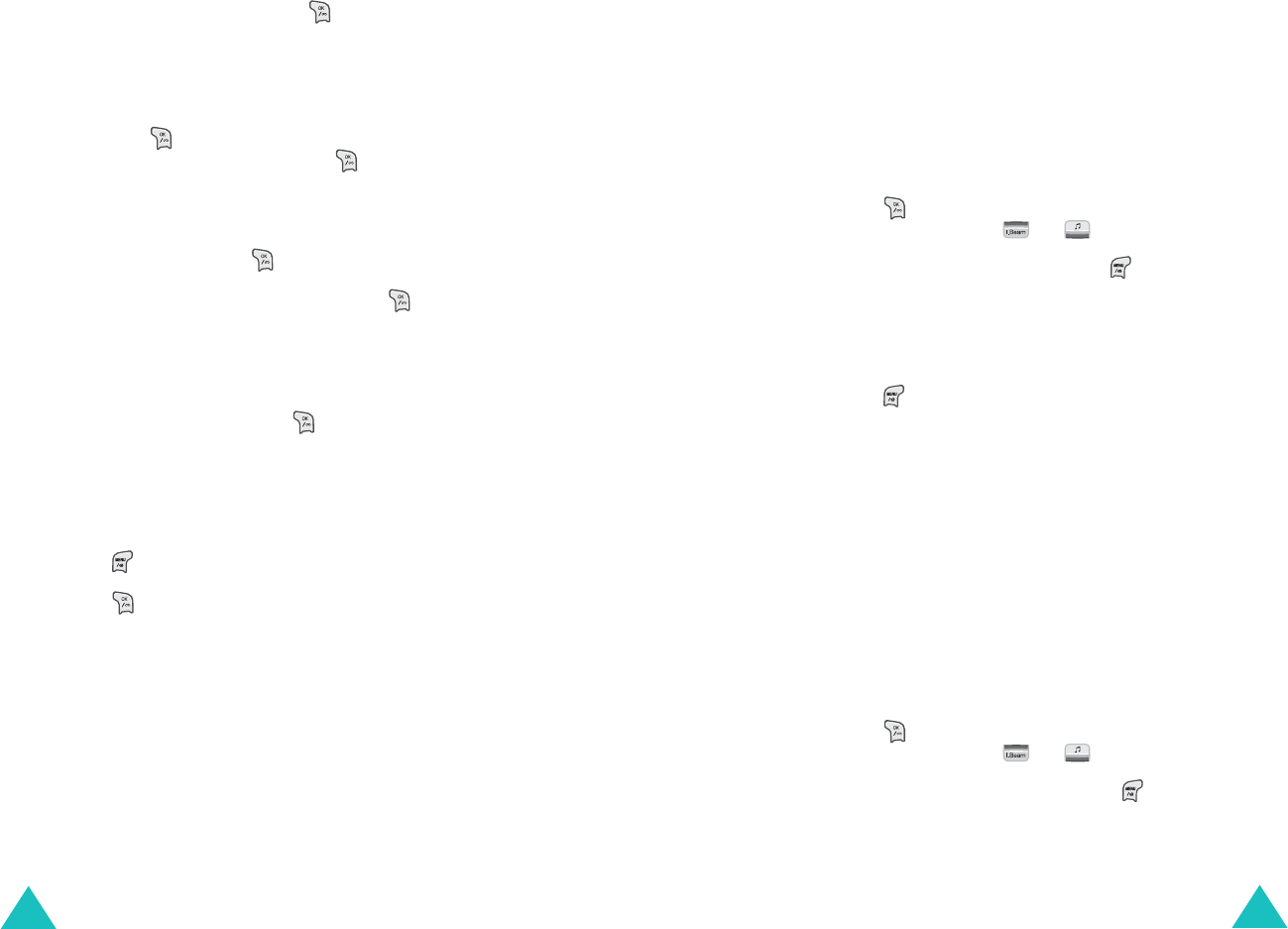
3G-TV
112
10.Select
Send now
and press . If the phone
fails to send the message, it asks you if you want
to save the message in the
Saved Msg.
folder.
Select
Yes
. Otherwise select
No
.
To send the photo mail later, select
Send later
and press . Enter the time and date you want
to send the message and press .
To send a message using a stored photo:
1. On the Photo Mail Screen, select
Send New
PhotoMail
and press .
2. Select
With stored photo
and press .
The display shows a list of photos stored in the
Photo Album folder.
3. Select the photo you want by pressing the
Navigation keys and press .
The selected photo displays.
4. If the displayed photo is not correct, scroll to a
different photo using the Navigation keys.
5. Press and select the
Send Photo Mail
option.
6. Press to enter a subject for your message.
7. Follow the procedure from step 4 on page 111.
3G-TV
113
Viewing sent photo mails
Using the
Sent Msg.
menu (
MENU 5-5-2-2
) or the
Saved Msg.
menu (
MENU 5-5-2-4
), you can
review the messages you have sent or you have
made but not successfully sent.
Scroll to the message you want using the
Navigation keys and:
• Press to view the message. To scroll through
the contents, press or .
While viewing a message, press to access the
following options:
Forward
: allows you to resend the message.
Delete
: deletes the message.
• Press to access the following options:
Delete
: deletes the message.
Delete All
: allows you to delete all of the
messages.
Viewing received photo mails
When you save received messages from the web
server to your phone’s memory, your phone stores
them under the
Received Msg.
menu (
MENU 5-5-
2-3
).
Scroll to the message you want using the
Navigation keys and:
• Press to view the message. To scroll through
the contents, press or .
While viewing a message, press to access
the following options:
Forward
: allows you to resend the message.
Delete
: deletes the message.