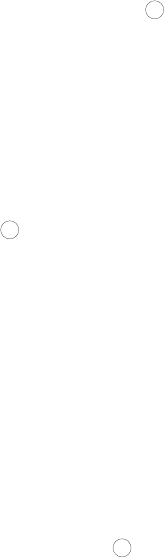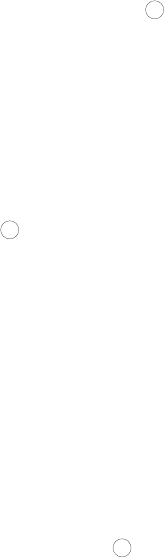
Internet
59
Entering Text in the Internet Browser
When you are prompted to enter text, the current text input mode is
indicated at the lower right side of the screen. To change the input mode,
press the right soft key choose a mode and press [ ]. For more
information on text input, see “Entering Text” on page 28.
Browser Options
While using the browser, press <Options> to access the following
functions:
Go to: Opens the Web page associated with the highlighted link.
Go to URL: Opens a screen where you can enter the URL of a Web site
that supports mobile browsing and access the associated Web page.
Enter the URL and press [ ] or <Open>. The page opens.
Backward: Reloads the previously viewed page.
Reload: Reloads the current page.
Go to Messages: Accesses the Messages menu.
Go to Media: Accesses the Media menu.
Go to homepage: Returns the browser to the Rogers Mall home page.
Add to Bookmarks: Adds the current page to your Bookmarks list.
View Bookmarks: Shows your Bookmarks list (see “Bookmarks” on
page 60 for more information on using Bookmarks).
Send URL via message: Sends the URL of the current page to another
party in a text message.
History: Displays a list of Web pages that have been visited. To return
to a page, choose the page title and press [ ] or <Select>.
Browser Settings: Lets you Clear Cache, Empty cookies, set Cookie
options, change Preferences, view Certificates, view Browser Profiles
and change Profile Settings.