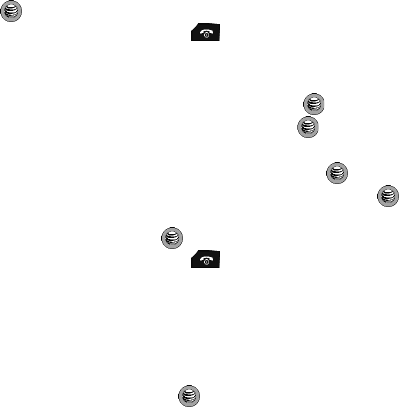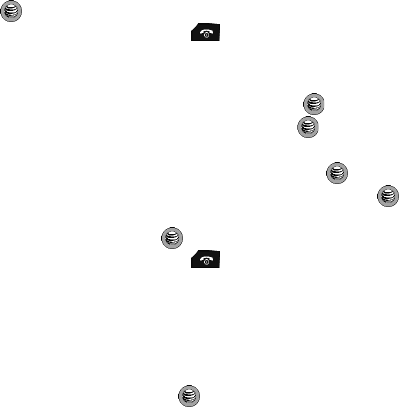
130
7.
Press the Select soft key and select Save. Press the Select soft key or the
key.
8. When you have finished, press the key.
Deleting Favorites
1.
When the Idle screen displays, press the Menu soft key.
2. Select MEdia Net and press the Select soft key or the key.
3. Select Favorites and press the Select soft key or the key.
4. From the Favorites list, select the bookmark you want to change.
5. Press the Options soft key. Highlight Delete and press the key.
6. Highlight either Selected or All and press the Select soft key or the
key.
7. Press the Yes soft key or the key to confirm the deletion.
8. When you have finished, press the key.
Using Go to Messages
While you are active on the browser, you can create, receive, send, and draft text
messages.
1. While connected on the browser, press the Menu soft key.
2. Use the Up and Down Navigation keys to highlight Go to Messaging, then
press the Select soft key or the key.
3. Select Create a Text Message, select a message saved in the Draft folder,
or answer/reply to a message in your Inbox or Sent folders. For details on
how to use messages, please see "Messaging" on page 58.
You are still actively connected while you perform these activities, and once you
have finished, will be returned back to the browser screen. Depending on your
provider, service fees will continue to accrue.
Using Go to My Stuff
While you are active on the browser, you may also go to your My Folder for
ringtones/audio, graphics, video, music, applications, and other files. You can
download, view, set as defaults (for ringtones, wallpapers, and Caller IDs), delete,
and rename files, and check memory status. Not all functions (such as camera,
camcorder, and audio recorder) are available while you are connected to the
browser.
1. While connected on the browser, press the Menu soft key.