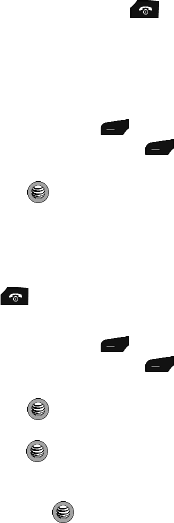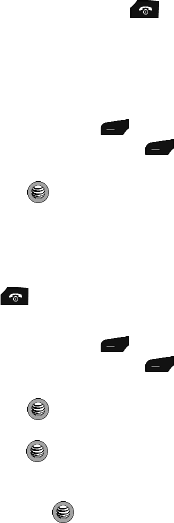
54
5.
When you are finished, press the key to return to Idle mode.
Using My Business Card
The My Business Card option allows you to keep a current list of phone numbers and
contact methods for yourself.
Creating a My Business Card
1. From the Idle Screen, press Menu. Use the navigation keys to
highlight Address Book, and press Select.
2. Highlight My Business Card by pressing the Up or Down Navigation key,
and press the key.
3. Enter your first name, last name, mobile number, home number, office
number, fax number, extra contact number, and email address.
4. When you are finished, press the Options soft key, and select Save. This
will save your business card to your Address Book.
5. Press the key to return to Idle mode.
Sending My Business Card
1. From the Idle Screen, press Menu. Use the navigation keys to
highlight Address Book, and press Select.
2. Highlight My Business Card by pressing the Up or Down Navigation key,
and press the key.
3. Highlight the Send via option by pressing the Up or Down Navigation key,
and press the key. Three options display: Text Message, Multimedia
Message, and Bluetooth.
4. Highlight the message type option by pressing the Up or Down Navigation
key, and press the key. Your business card is automatically attached
to the message, and you are put in the enter message mode.
5. Enter your message, and select the Send To option.
6. Either type in the phone number, or use the Up or Down Navigation key to
select the recipient from your Contacts List.
Finding My Own Phone Number
This function is a memory aid, which you can use to check your own phone number
if you need to do so.