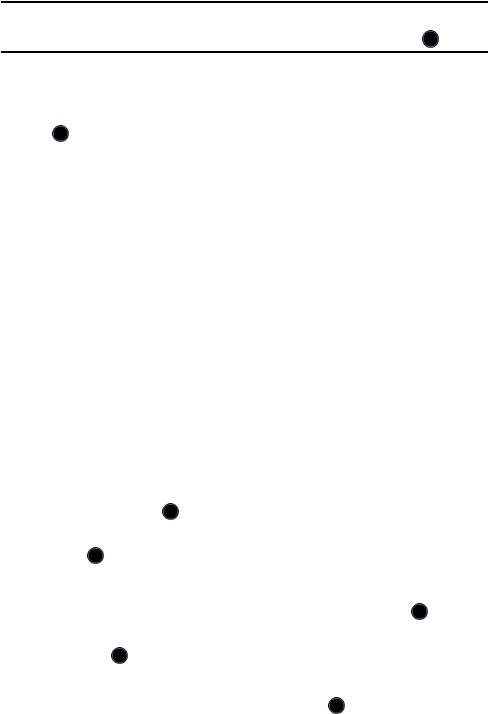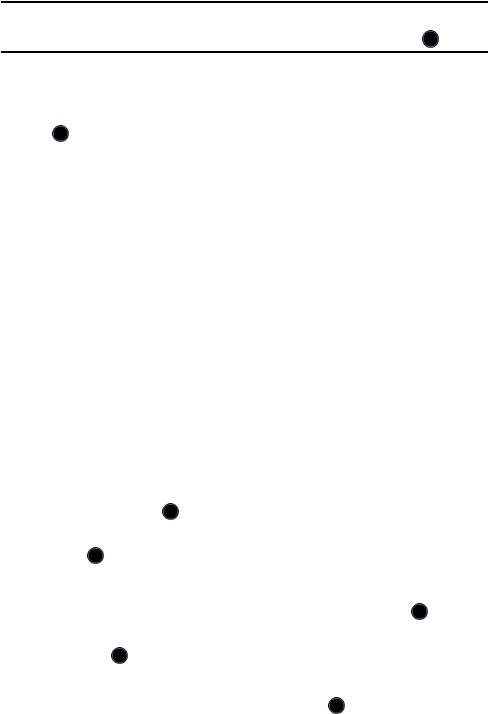
Contacts
132
Note: You can also access the Add New Contact screen from the Contacts menu. Press the
Options soft key, highlight Add New Contact and press the Select soft key or the key.
5. Using the Up and Down navigation keys, highlight the type of number
you have entered (Mobile, Landline, Fax, Video Call, etc.) and press
the key.
6. In the Add New Contact screen, enter the information you want to save
for this contact. The following fields are available for input:
♦First Name: For recording the contact’s first name.
♦Last Name: For recording the contact’s last name.
♦Display Name: The name that appears when you receive a call from
this contact.
♦Phone Number: Allows entry of a phone number or, if you already
entered a number, it appears here. To change the number type
(Mobile, Landline, Fax, etc.) press the Options soft key and use the
Left and Right navigation keys to select the type and corresponding
icon.
♦Phone Number 2: Allows you to enter an additional number for this
contact. To change the number type (Mobile, Landline, Fax, etc.)
press the Options soft key, highlight Change Type and press the
Select soft key or key. Use the Left and Right navigation keys to
select the type and corresponding icon, then press the Select soft
key or key.
♦E-Mail: For recording an e-mail address.
♦Group: Lets you assign this contact to group. Press the key to
open the Groups screen. Highlight a group and press the Select soft
key or the key.
♦Caller ID: Lets you choose a graphic Caller ID for this contact.
Highlight the Graphic ID icon and press the key to open the