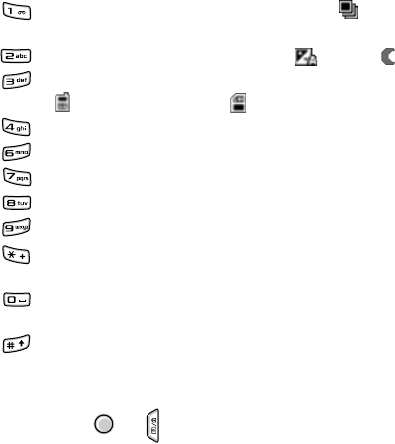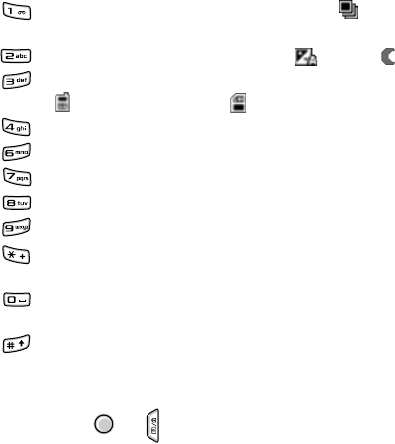
Entertainment
51
3. Make the desired adjustments.
Use the following keys to change the camera setting
options:
• Left/Right key: zooms in or out.
• Down key: switches to Camcorder Preview mode.
• : switches between Sequence mode ( ) and
Normal mode.
• : changes the exposure mode. ( : Auto, : Night)
• : changes the memory where the photo is saved.
( : phone’s memory, : memory card)
• : allows you to adjust the brightness.
• : allows you to change the white balance mode.
• : allows you to change the colour tone.
• : set the time delay before taking a photo.
• : opens the
Images
folder in Gallery.
• : shows the key functions available in Camera
Preview mode.
• : allows you to change the camera settings. For
details, see page 54.
• : hides or shows the icons on the Camera Preview
screen.
4. When the image you want to capture appears on the
screen, press or .
Do not move the phone before the camera starts to save
the photo.
After the photo has been saved, press the
Options
soft key to
access the following options:
•
Image mode
: switches to Camera Preview mode.
•
Video mode
: switches to Camcorder Preview mode.
•
Delete
: deletes the photo.