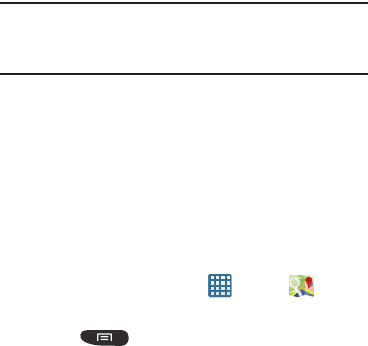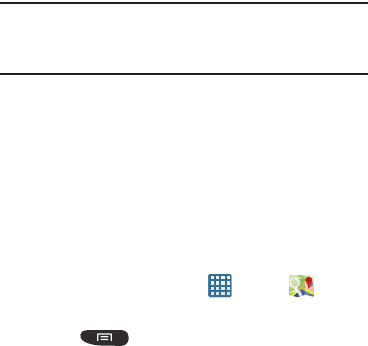
Applications 171
Note:
Selecting
Use GPS satellites
allows you to locate places
of interest at the street-level. However, this also requires
a clear view of the sky and uses more battery power.
To receive better GPS signals, avoid using your device in the
following conditions:
•
inside a building or between buildings
•
in a tunnel or underground passage
•
in poor weather
•
around high-voltage or electromagnetic fields
•
in a vehicle with tinted windows
Using Maps
1. From the Home screen, tap ➔
Maps
.
A map will display with your location in the very center.
2. Press to display the following options:
•Clear Map
: allows you to remove all markings and layers from
the map.
• Make available offline
: allows you to save a selected area to
you My places folder where you can view it later.
•Settings
: the following Map options are available:
–
Display
: allows you to display the Zoom Buttons and Scale Bar
on the screen.
–
Offline and cache
: allows you to set options to pre-fetch map
tiles when not using WiFi and to clear the cache that holds the
map tiles.
–
Location settings
: allows you to manage the settings for your
Background location reporting, Location history, Latitude
location sharing, and Check-ins.
–
Sign In
: allows you to sign onto your Google account. This
option only displays if you have not already signed on to your
Google account.
–
Labs
: this is a testing ground for experimental features that
aren’t ready for primetime. They may change, break or
disappear at any time. Click on a Lab to enable or disable it.
–
What’s New
: allows you to see the latest changes in Play Store
and update your app.
–
About
: displays general information about Google maps such
as Version, Platform, Locale, Total data sent, Total data received,
Free memory, etc.
–
Feedback
: allows you to send feedback to Google.