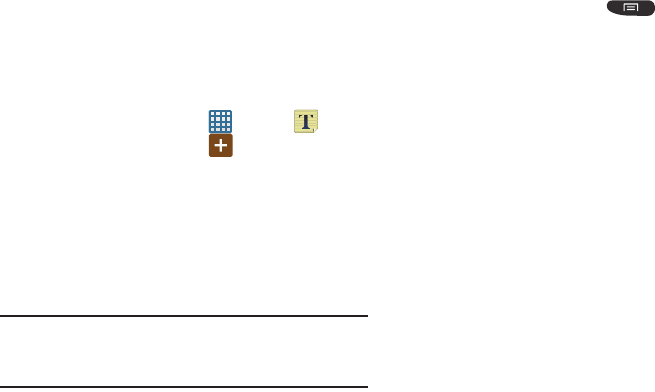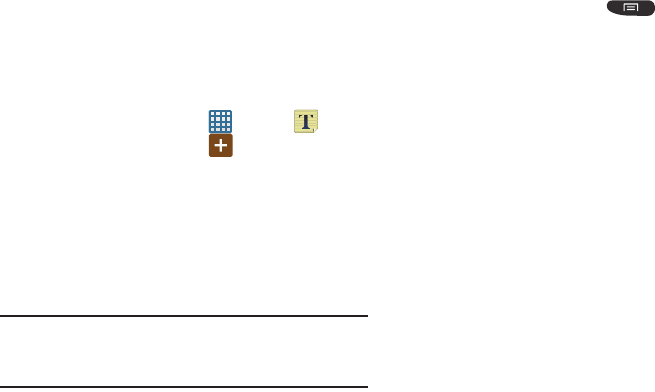
172
–
Terms, Privacy & Notices
: displays the Terms and Conditions,
Privacy Policy, o r Legal Notices information. Select the desired
information from the pop-up menu.
•Help
: displays the Google Mobile Help web page where you
can receive help on Google Maps.
Memo
This feature allows you to create a memo and send it via
Bluetooth, Email, Messaging, or Wi-Fi Direct.
1. From the Home screen, tap ➔
Memo
.
2. To create a new memo, tap .
3. Type your Memo using the keypad and tap
Save
.
The memo will display in the memo list.
4. To send a Memo, touch and hold the Memo in the
Memo list.
5. Tap
Send
.
6. Tap
Bluetooth
,
Email
,
Messaging
, or
Wi-Fi Direct
.
Note:
Email will appear as an option only after you have setup
your Email account. For more information, refer to
“Using Email” on page 100.
7. Enter the recipient information and tap
Send
.
8. To modify a Memo, tap the pencil icon in the top right
corner of the Memo. Edit the Memo then tap
Save
.
9. From the Memo list, press
to display the
following options:
•Search
: allows you to search your memos for a particular word
or words.
•Delete
: allows you to delete one or all of your memos.
•Send
: allows you to send one or several of your memos at one
time. You can send via Bluetooth, Email, Messaging, or Wi-Fi
Direct.
•Sort by
: allows you to sort by Date or Color.
•Sync memo
: allows you to sync your memos Google Docs or
send individual memos.
•PIN lock
: allows you to set a PIN lock so that a PIN must be
entered before reading a memo.
Messages
The AT&T Messages app brings your texts, calls, and
voicemail messages together into a single conversation
thread and is accessible by phone or computer. For more
information, refer to “Messages App” on page 104.