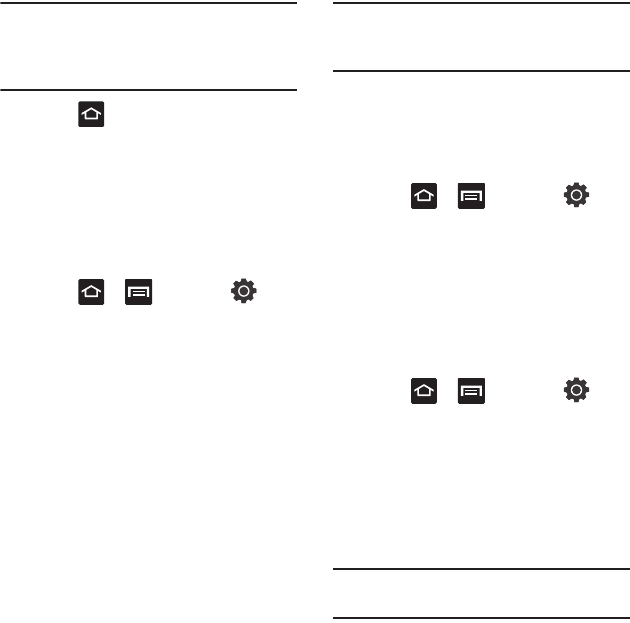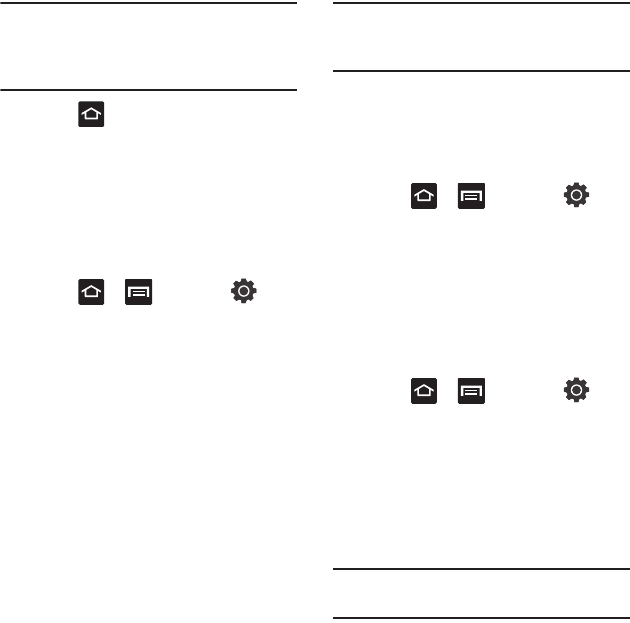
Connections 125
Note:
To use any downloaded market application that
requires a USB connection between your phone
and your PC, you should first set the USB
setting to
Mass storage
.
2. Press to return to Idle mode.
3. Connect the multifunction jack on your device
to a PC using an optional PC data cable.
A pop-up window displays on the PC when
connected.
4. Open the folder to view files.
5. Copy files from the PC to the memory card.
Enabling USB Debugging
1. Press ➔ and then tap
(
Settings
) ➔
Applications.
2. Tap the
USB debugging
field to verify the
feature is active before connecting your USB
cable.
Wi-Fi
About Wi-Fi
Wi-Fi (short for "wireless fidelity") is a term used for
certain types of Wireless Local Area Networks
(WLAN). Wi-Fi communication requires access to an
existing and accessible Wireless Access Point
(WAP). These WAPs can either be Open (unsecured)
as within most Hot Spots, or Secured (requiring
knowledge of the Router name and password).
Note:
After you complete a connection to an active
Wi-Fi network, the Wi-Fi Calling feature will
automatically be enabled.
Activating Wi-Fi
By default, your device’s Wi-Fi feature is turned off
(deactivated). Activating Wi-Fi allows your device to
discover and connect to compatible in-range WAPs
(Wireless Access Points).
1. Press ➔ and then tap
(
Settings
) ➔
Wireless and networks
➔
Wi-Fi
settings
.
2. Tap
Wi-Fi
to activate the feature. A checkmark
indicates that Wi-Fi is active. The device
scans for available in-range wireless
networks and displays them under Wi-Fi
networks on the same screen.
Connecting to a Wi-Fi Network
1. Press ➔ and then tap
(
Settings
) ➔
Wireless and networks
➔
Wi-Fi
settings
.
The network names and security settings
(Open network or Secured with WEP) of
detected Wi-Fi networks display in the Wi-Fi
networks section.
2. Tap the network you wish to connect to.
Note:
When you select an open network you are
automatically connected.