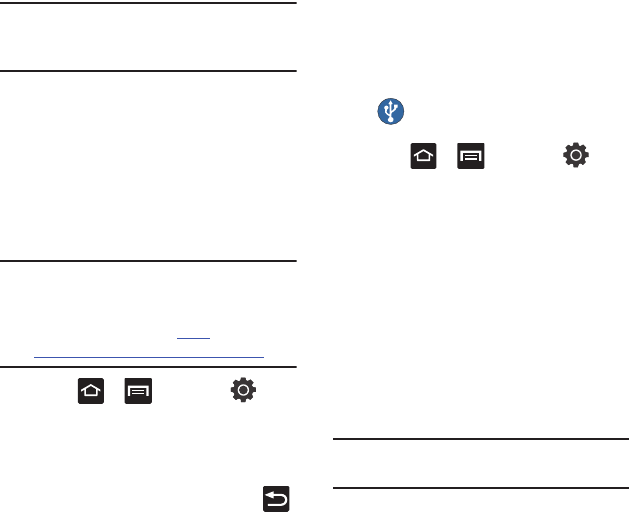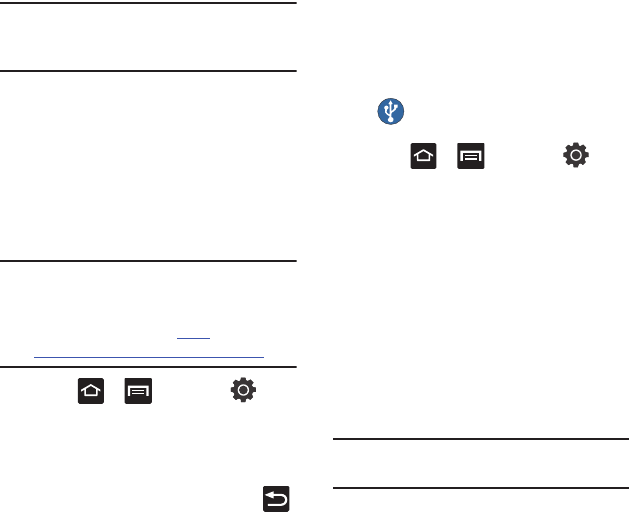
134
Important!
Some Bluetooth devices are secured and
require a PIN number to confirm and pair
with them.
3. Enter a PIN to pair with the device, if one is
required, and tap
OK
.
Tethering
This option allows you to share your phone’s mobile
data connection via a direct USB connection
between your phone and computer. A wireless
version of this same functionality would be the
Mobile AP feature.
Note:
You can not mount your phone’s microSD card
to your computer while using the USB tethering
feature. If additional software or USB drivers
are required, navigate to: http://
www.samsung.com/us/support/downloads.
1. Press ➔ and then tap
(
Settings
) ➔
Wireless and networks
➔
Tethering and portable hotspot
.
2. Plug in the USB cable between your computer
and your phone.
3. When prompted for a USB mode, press
to exit the menu.
4. Tap
USB tethering
from the Tethering menu.
This places a green check mark next to the
entry and activates the feature. A Tethering or
Hotspot active notification briefly appears on
the screen. Look for the Tethering active icon
in the Status bar area of the screen.
To disconnect tethering:
1. Press ➔ and then tap
(
Settings
) ➔
Wireless and networks
➔
Tethering and portable hotspot
.
2. Tap
USB tethering
from the Tethering menu to
remove the check mark and deactivate the
feature.
3. Remove the USB cable from the phone.
Mobile AP
For more information, refer to “Mobile AP” on
page 127.
VPN settings
The VPN settings menu allows you to set up and
manage Virtual Private Networks (VPNs).
Important!
Before you can use a VPN you must
establish and configure one.