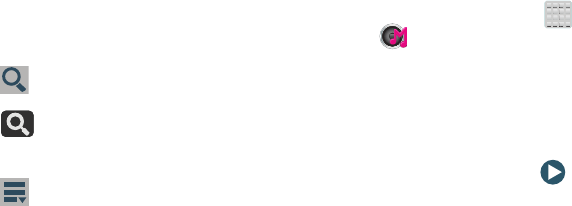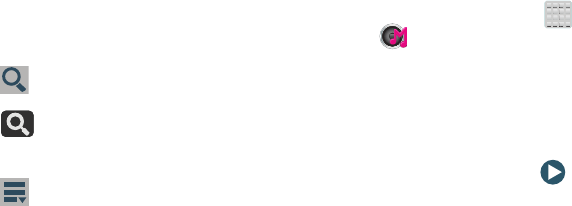
Multimedia 172
4. Choose from any of the following options: MP3s,
Ringtones, CallerTunes, Shazam, TuneIn, Radio,
Slacker, or My Stuff.
•
Additional options appear as buttons along the bottom of the
screen. Choose from: New Releases, Most Popular, or Special
Offers.
5. Tap (
Search
) and use the keyboard to enter a key
word or phrase to search for media.
Tap on the keyboard to search Music Hub.
Select an item to play a sample, add an item to your
basket, or add an item to your album.
6. Tap (
Menu
) and use one of the available options:
Music Hub Home, My Stuff, Personal Settings, Manage
CallerTunes, or Help.
Making a Purchase
You can use Music Hub to buy albums or individual tracks.
You can also build your own album from various tracks.
1. From the Home screen, tap (
Apps
)
➔
(
Music Hub
).
2. Select an on-screen option, such as
MP3
.
•
Choose from any of the following options: MP3s, Ringtones,
CallerTunes, New Releases, Most popular, or Special Offers.
3. Select a song from one of the available on-screen
categories.
4. To the left of the entry, tap (
Preview
) to hear a
30 second preview of the current selection.
– or –
To the far right of the entry, tap
Buy
➔
Confirm
and
follow the on-screen instructions to complete your
purchase.