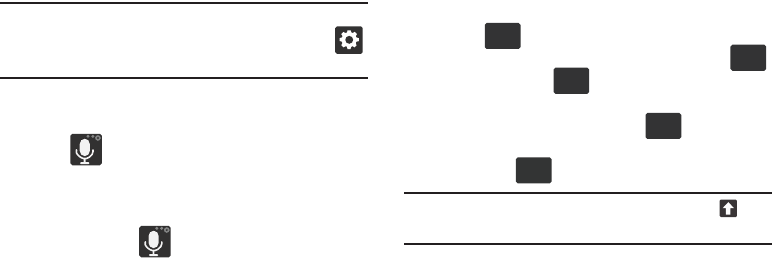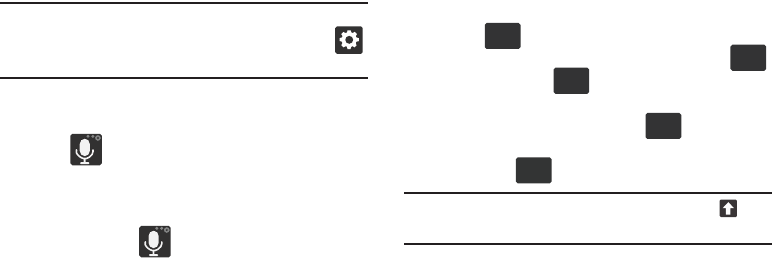
Entering Text 86
Entering Text using Different Input Options
Although the default text input method with the Samsung
keyboard is to use the on-screen keys you have other
options.
Note:
If you do not see the
Voice typing input method
button,
touch and hold and drag across the icons to select
(
Settings
) then select it from the available options.
1. From within an active message, tap the text input field
to reveal the on-screen keyboard.
2. Tap (
Input Methods
) to use the default Voice
typing input method to convert your spoken words to
on-screen text.
– or –
Touch and hold to select from other input
methods such as:
•Clipboard
to launch the device’s clipboard area from where
you can select a current clipboard item to place in your current
message.
•Settings
to access the Samsung keyboard settings menu.
Changing the Text Input Mode in Keyboard
1. From a screen where you can enter text, tap the text
input field to reveal the on-screen keyboard.
2. With Samsung keypad as your text entry method,
select one of the following text mode options:
•Abc
: to use alphabetic characters from the on-screen
keyboard. In this mode, the text mode button displays .
•Symbol/Numeric
: to enter numbers by pressing the
numbers selecting them on the on-screen keyboard. In this
mode, the text mode button displays .
There are up to 3 available pages of numeric symbols available
by tapping .
Note:
After typing an initial uppercase character, tap to
toggle capitalization.
ABC
123
Sym
ABC