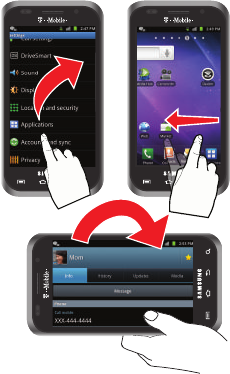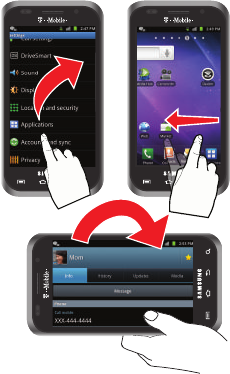
33
•
Press and hold
:
Pressing relates to use of the hardware keys and
buttons to select or activate an item. For example: press the
Navigation key to scroll through a menu. Some buttons and keys
require you to press and hold them to activate a feature, for example,
you press the Lock key to lock and unlock the phone.
•
Tap
: Use a brief touch to select items on the display or to enter text on
the virtual QWERTY keyboard. For example: touch an Application icon
to open the application. A light touch works best.
•
Touch and hold
: Touch and hold an icon or key to open the available
options, or to access a pop-up menu. For example: press and hold
from the Home screen to access a menu of customization options.
•
Flick
: Move your finger in lighter, quicker strokes than swiping. This
finger gesture is always used in a vertical motion, such as when
flicking through contacts or a message list.
•
Swipe or slide
: Quickly drag your finger vertically or horizontally
across the screen. This allows you to move the area of focus or to
scroll through a list. For example: slide your finger left or right on the
Home screen to scroll among the seven panels.
•
Drag
: Press and hold your finger with some pressure before you start
to move it. Do not release your finger until you have reached the target
position.
•
Rotate
: Automatically change the screen orientation from portrait to
landscape by turning the device sideways. For example: rotate to
landscape orientation when entering text, to provide a larger keyboard,
or when viewing web content to minimize scrolling.
Flick
Swipe or slide
Rotate
and Drag