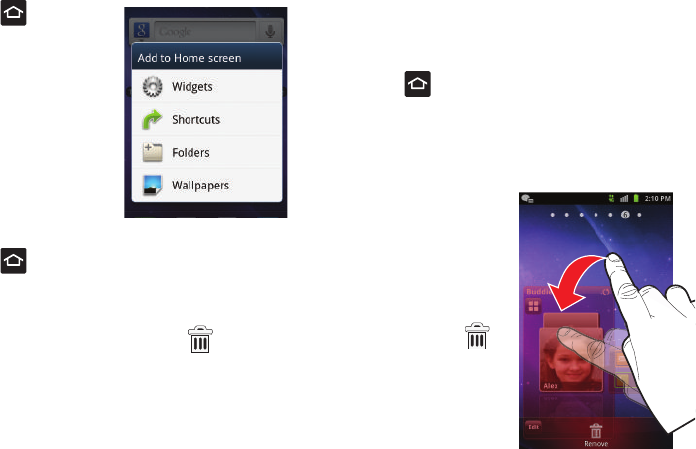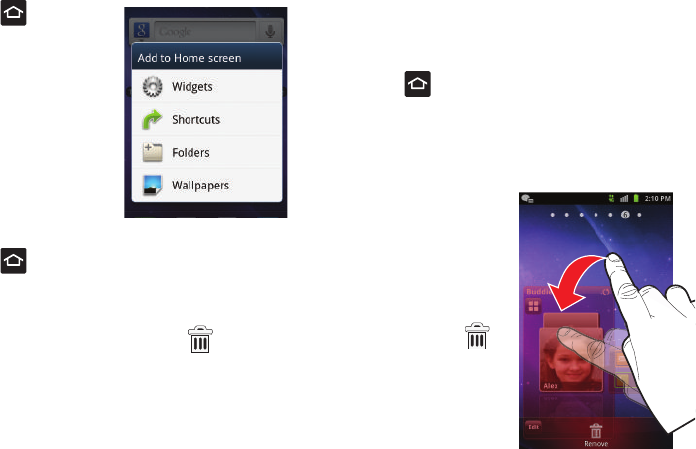
Understanding Your Phone 46
To add a shortcut via the Add to Home screen:
1. Press to go to the
Home screen.
2. Touch and hold an empty
area of the screen.
3. From the
Add to Home
screen
window tap
Shortcuts
.
4. Tap a selection from the
available list.
To delete a shortcut:
1. Press to go to the Home screen.
2. Touch and hold the desired shortcut. This unlocks it from
its location on the current screen.
3. Drag the shortcut over the
Remove
tab ( ) and release
it.
Adding and Removing Widgets
Widgets are self-contained applications that can be placed on
any screen. Unlike shortcuts, widgets appear as applications.
To add a Widget:
1. Press to go to the Home screen.
2. Touch and hold an empty area of the screen.
3. From the
Add to Home screen
window tap
Widgets
.
4. Tap an available Widget to place it on your current screen.
To remove a Widget:
1. Touch and hold a
Widget until it unlocks
from the current
screen.
2. Drag the widget over
the
Remove
tab ( )
and release it.
•
As you place the Widget
into the Trash, both items
turn red.