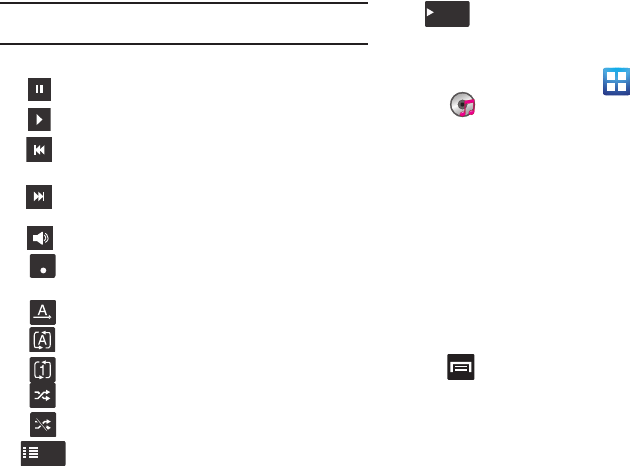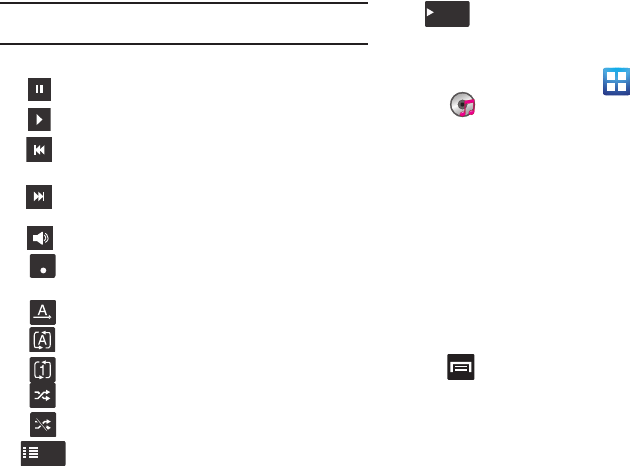
Multimedia 144
Note:
The 5.1 channel sound effect works when earphones or sound is
connected through the headset jack only.
5. The following Music Player controls are available:
Making a Song a Phone Ringtone
1. From the Home screen, tap (
Applications
)
➔
(
Music
).
2. Tap the
All
tab.
3. Touch and hold a song from the list to reveal the
on-screen context menu.
4. Tap
Set as
➔
Phone ringtone.
Music Player Options
The Music Player Settings menu allows you to set preferences for
the music player such as whether you want the music to play in
the background, sound effects, and how the music menu
displays.
ᮣ
With the music player application displayed, press
and select one of the following options:
• Add to quick list
: adds the selected music file to a quick playlist.
• Via Bluetooth
: plays the music through a Bluetooth stereo headset.
• Share music via
: shares a music file via AllShare, Bluetooth, Email,
Gmail, Messaging, or Wi-Fi.
Pause the song.
Start the song after pausing.
Press and hold to rewind the song. Tap to go to
previous song.
Press and hold to fast-forward the song. Tap to go
to next song.
Volume control.
Allows you to listen to music using 5.1 Virtual
Surround Sound.
Plays the entire song list once.
Replays the current list when the list ends.
Repeats the currently playing song.
shuffles the current list of songs randomly.
songs play in order and are not shuffled.
lists the current playlist songs
displays the current song in the player window