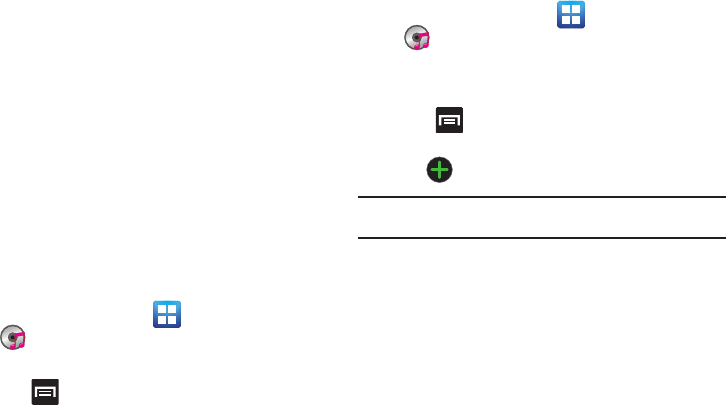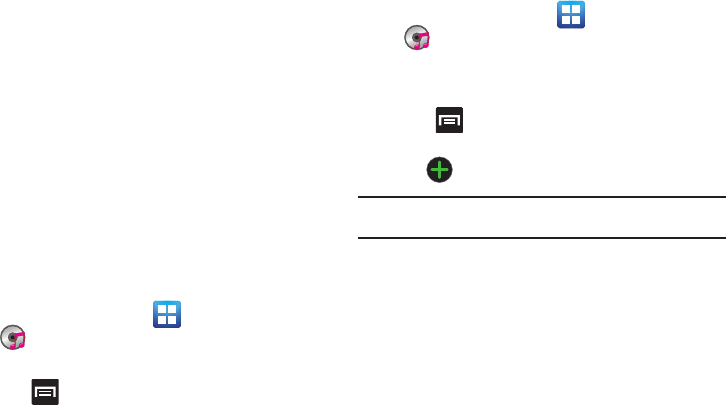
145
•Set as
: sets this song as a Phone ringtone, Caller ringtone, or Alarm
tone.
• Add to playlist
: adds a song to the playlist.
•More:
–
Settings
: allows you to activate or deactivate the Equalizer, Effect,
Music menu, or Visualization. The Music menus allow you to decide
what you want to display. Selections are: Albums, Artists, Genres,
Folders, Composers, Years, Most played, Recently played, or Recently
added. Touch each item that you want to display in the Music menu.
–
Details
: displays details about the selected music.
–
Stop playing music
: stops playing the currently selected song or
playlist.
Using Playlists
Playlists are used to assign music files into groups for playback.
These Playlists can be created using the Music player on this
device, or using a third-party application (such as Windows
Media Player) and downloading those files to an SD card inserted
into the device.
Creating a Playlist
1. From the Home screen, tap (
Applications
)
➔
(
Music
).
2. Tap the
Playlists
tab.
3. Press and then tap
Create
.
4. Backspace over the default playlist title and type a new
name for this playlist, then tap
Save
.
Adding Music to a Playlist
1. From the Home screen, tap (
Applications
)
➔
(
Music
).
2. Tap the
Playlists
tab.
3. Tap the playlist name in which to add music.
4. Press and then tap
Add
.
– or –
Tap (
Add music
).
Note:
If a playlist is empty, add a song by touching a holding a song name
from the main screen to open the context menu. Select
Add to playlist
.
5. Tap a music file, or tap
Select all
to add all the music tracks
to this playlist then tap
Add
.