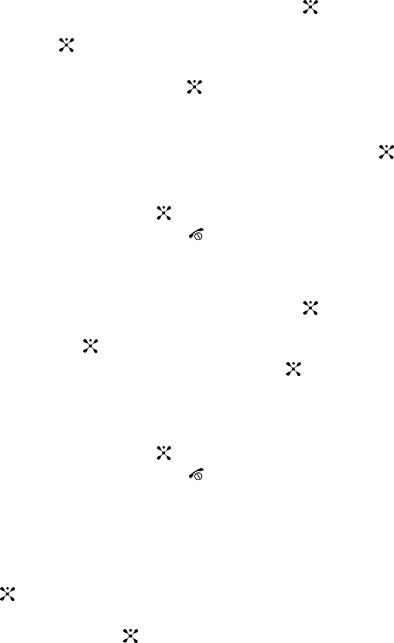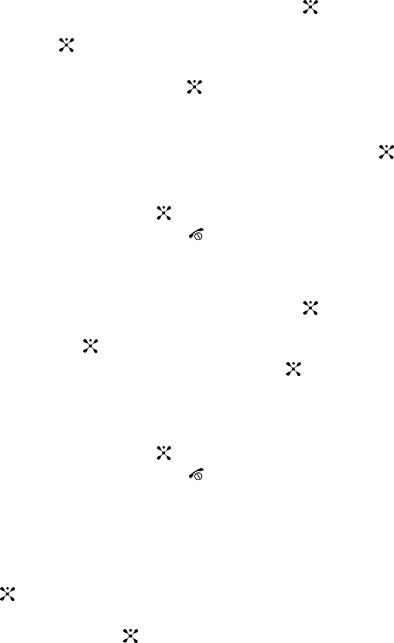
Section 7: Messaging 57
Deleting Messages
You can delete the messages in each message folder(s) individually or all at one
time. You can also delete all of your messages at one time.
1. In Idle mode, press the Menu soft key to access Menu mode.
2. Select Messaging and press the Select soft key or the key. Using the
Up or Down Navigation key highlight Delete All and press the Select soft
key or the key.
3. Select the message folder(s) you want to empty. Use the Navigation keys to
highlight the folder and press the key to mark the folder you want to
delete.
To delete all of the messages in all folders, select All Messages.
4. Press the Delete soft key. At the “With Protection” pop-up, press the
key to mark files with protection to be deleted or press the Yes soft key to
delete.
5. Press the Yes soft key or the key to confirm deletion.
6. When you have finished, press the key.
Deleting Individual Messages
1. In Idle mode, press the Menu soft key to access Menu mode.
2. Select Messaging and press the Select soft key or the key. Using the
Up or Down Navigation key highlight My Messages and press the Select
soft key or the key.
3. Highlight Inbox and press the Select soft key or the key.
4. Select an individual message you want to delete and press the Options soft
key. Highlight Delete and press the Select soft key. Choose from Selected
or All and press the Select soft key.
5. Press the Yes soft key or the key to confirm deletion.
6. When you have finished, press the key.
Settings
You can set up various options for using messaging services.
1. In Idle mode, press the Menu soft key to access Menu mode.
2. Select Messaging and highlight Settings. Press the Select soft key or the
key.
3. Select the type of messages for which you want to change. Press the
Select soft key or the key.