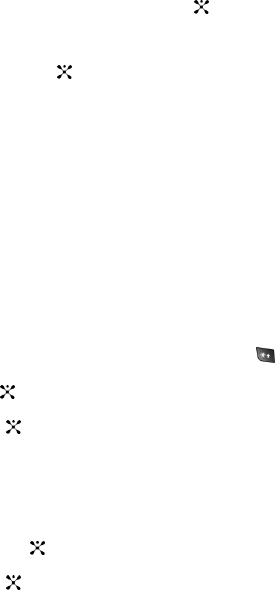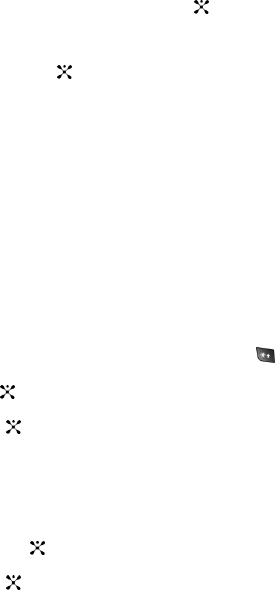
Section 9: Personal Assistant 79
3.
Highlight Calendar and press the Select soft key or the key.
4. Press the Options soft key and select Create. Highlight Schedule and
press the Select soft key.
5. Press the Select soft key or the key an empty schedule screen displays.
Enter the following information:
• Subject: enter the Subject text and press the Down Navigation key.
• Details: enter the Details of your message and press the Down Navigation key
• Start Date: enter the Start Date using the keypad and press the Down
Navigation key.
• Start Time: enter the Start Time using the keypad and press the Down
Navigation key.
• AM/PM: use the Left or Right Navigation key to select AM or PM for the start time
of the scheduled event and press the Down Navigation key.
• End Date: enter the Due Date using the keypad and press the Down Navigation
key.
• End Time: enter the End Time using the keypad and press the Down Navigation
key.
• AM/PM: use the Left or Right Navigation key to select AM or PM for the end time
of the scheduled event and press the Down Navigation key.
• Location: enter the physical location of the scheduled event. Press the key
to change text entry mode. Press the Down Navigation key.
• Alarm: press the key to set an alarm to ring on the chosen day. A check
mark displays. Press the Down Navigation key.
• Repeat: press the key to enable this to be repeated Every Day, Every Week,
or Every Month.
• Until: enter the date in which you wish this schedule to repeat.
• Before: enter the number of Minutes, Hours, Days or Weeks that you would like
to be notified prior to the scheduled event. Press the Down Navigation key. Use the
Left or Right Navigation key to select how you will be notified. Press the Down
Navigation key.
• Alarm Tone: press the key to select an Alarm Tone to ring, to remind you of
the scheduled event and press the Down Navigation key.
• Repeat: press the key to set the alarm to automatically repeat Every Day,
Every Week, or Every Month and press the Down Navigation key.
• Until: enter the date you would like the Repeat function to end.
6. When you have finished, press the Save soft key.