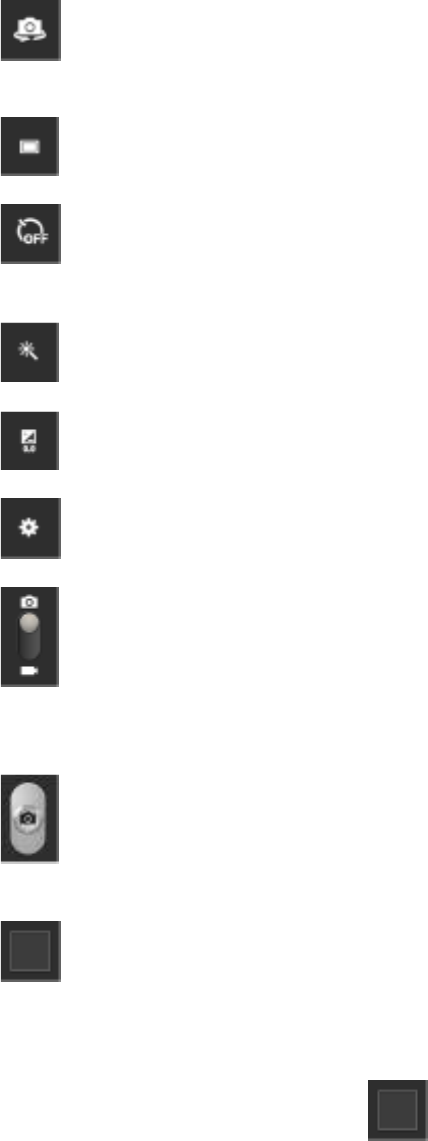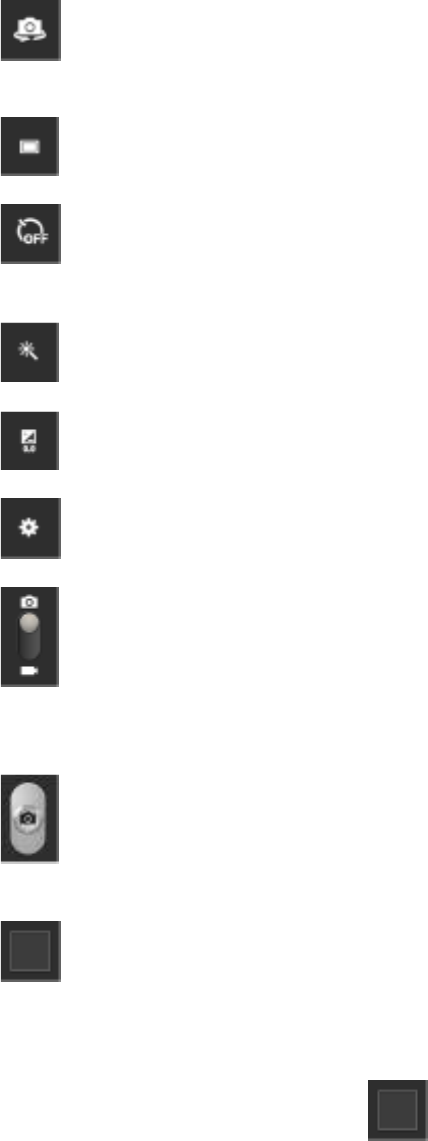
Camera and Video 121
Note: You can customize the onscreen shortcuts. Tap and hold an icon to display available
options, and then drag a new icon to replace the existing icon.
● (Front/back lens): allows you to set the front camera so you can take pictures of
yourself or video chat.
● (Shooting mode): allows you to set the mode type for image output.
● (Timer): allows you to set a delay between tapping the Shutter release button and
taking a picture.
● (Effects): allows you to apply an effect to pictures you take.
● (Contrast): allows you to set the contrast for pictures.
● (Settings): allows you to configure options for the Camera.
● (Camera / Camcorder Mode): allows you switch between Camera mode to take
pictures, and Camcorder modes, to record videos . Slide the button up for Camera, or
down for Camcorder.
●
(Shutter release): takes a picture, or starts recording video. Tap again to stop
recording.
● (Gallery): allows you to browse and view the photos and videos on your storage
card.
Review Pictures and Videos
After capturing a photo or video, you can tap (Gallery) to view, send, or delete the picture
or video.