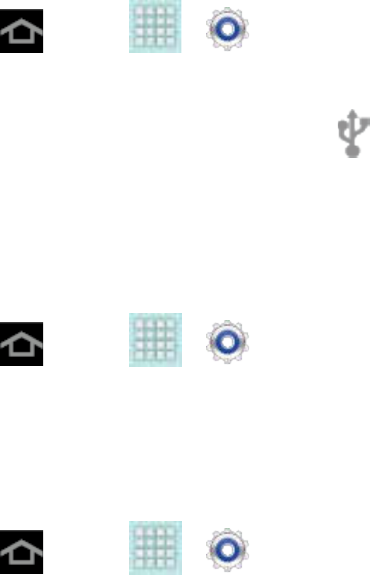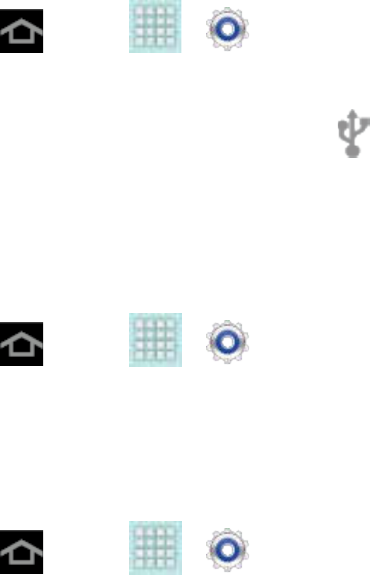
Settings 32
Tethering
Tethered Mode allows your computer to obtain an external data connection by using the
device’s wireless data services and a wired USB connection or a separate Bluetooth
connection.
Before attempting a tethered connection:
● Go to www.samsung.com and visit the SPH-P500 Product page, where you can
navigate to the Download Center to obtain this driver.
● The online FAQ also provide detailed information about this driver.
● A wireless data connection can be made by using the device’s Sprint Hotspot feature.
To activate USB tethering:
1. Press and tap > > More settings.
2. Tap Tethering > USB tethering to add a checkmark and activate the feature. While in
USB tethering, the status bar will display .
Note: The USB tethering option is only available when the device is connected to the
computer. Otherwise, it is grayed out.
To activate Bluetooth tethering:
1. Press and tap > > More settings.
2. Tap Tethering > Bluetooth tethering to add a checkmark and activate the feature. The
Bluetooth tethering icon displays in the status area.
To access help:
1. Press and tap > > More settings.
2. Tap Tethering > Help.
Wi-Fi Direct
Wi-Fi Direct allows device-to-device connections so you can transfer large amounts of data over
a Wi-Fi connection.