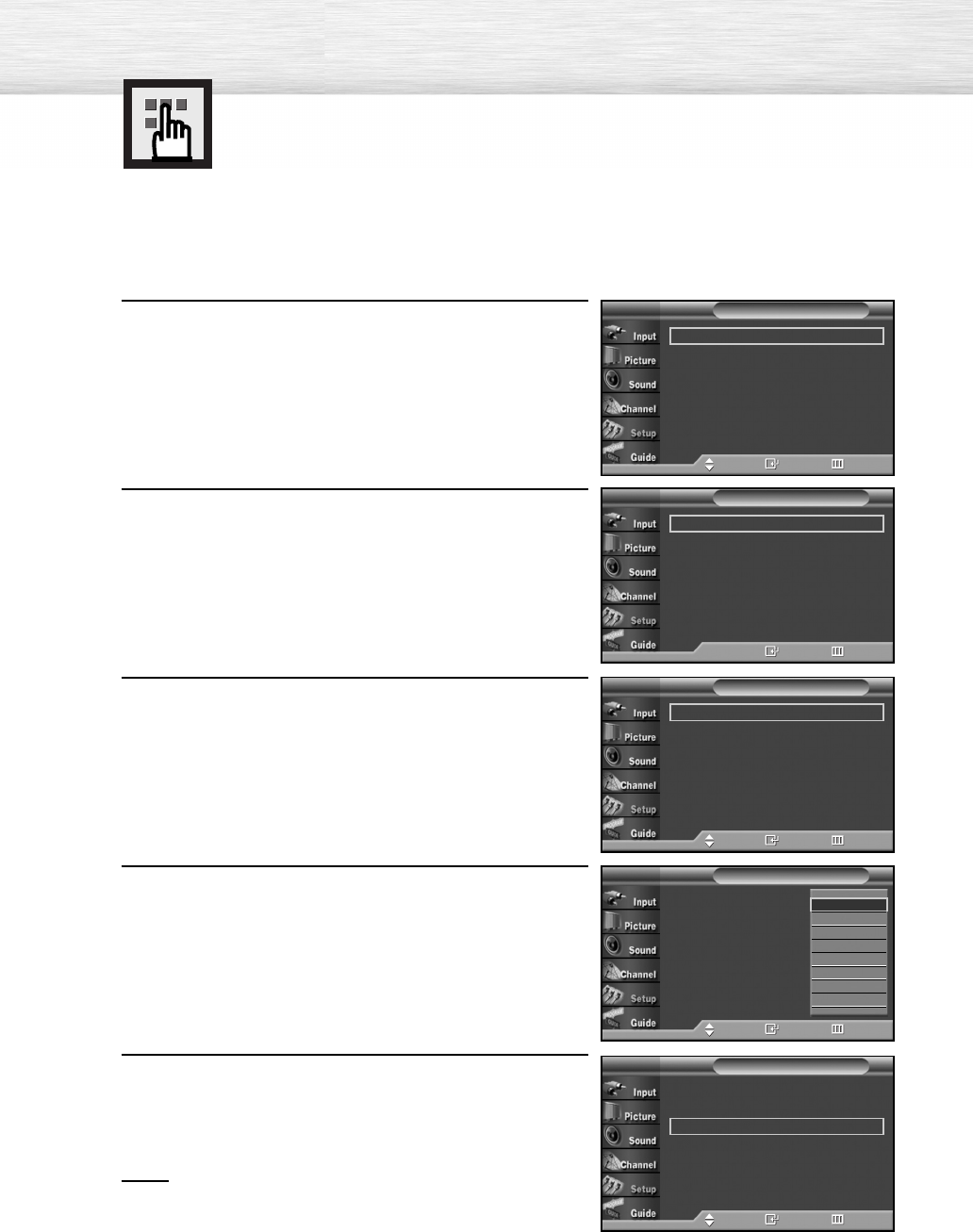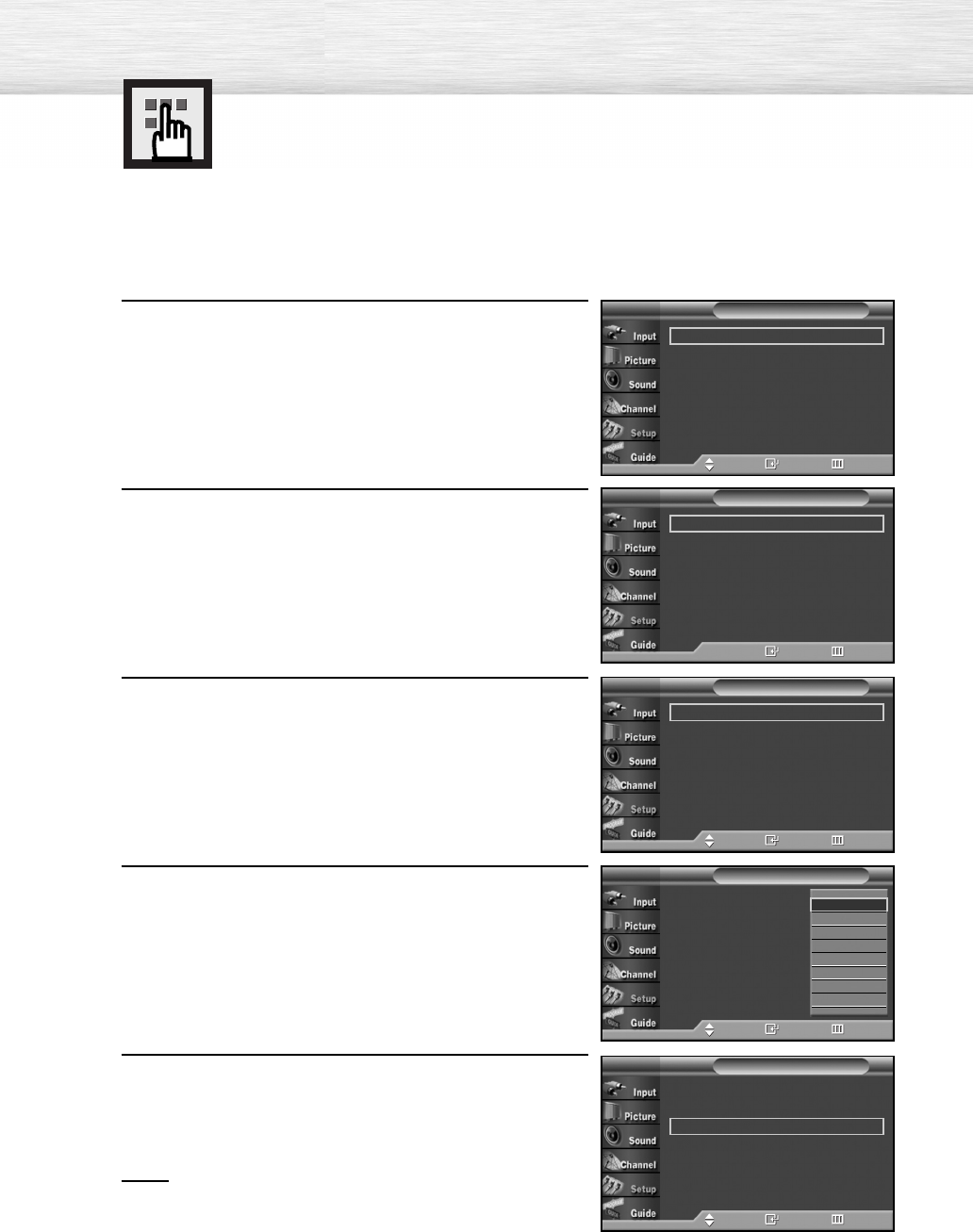
112
Viewing Closed Captions (On-Screen
Text Messages) - Digital
The Digital Captions function operates on digital channels.
1
Press the MENU button.
Press the ▲ or ▼ button to select “Setup”, then press
the ENTER button.
2
Press the ▲ or ▼ button to select “Caption”, then press
the ENTER button.
3
Press the ENTER button to select “Caption”.
Press the ▲ or ▼ button to select “On”, then press
the ENTER button.
4
Press the ▲ or ▼ button to select “Caption Mode”, then
press the ENTER button.
Press the ▲ or ▼ button to select submenu
(Service1~Service6, CC1~CC4 or Text1~Text4) you
want, then press the ENTER button.
5
Press the ▲ or ▼ button to select “Caption Options”,
then press the ENTER button.
Notes
• “Caption Options” are available only when
“Service1~Service6” can be selected in “Caption Mode”.
• Service1~6 in digital caption mode may not be
available according to the broadcasting type.
Caption : On
√
Caption Mode : Default
√
Caption Options
√
Caption
TV
Move Enter Return
Caption : On
√
Caption Mode : Service1
√
Caption Options
√
Caption
TV
Move Enter Return
Caption : Off
√
Caption Mode : Default
√
Caption Options
√
Caption
TV
Enter Return
Caption : On
Caption Mode : Default
Caption Options
Caption
TV
Move Enter Return
†
Default
Service1
Service2
Service3
Service4
Service5
Service6
CC1
Plug & Play
√
Language : English
√
Time
√
V-Chip
√
Caption
√
Menu Transparency : Medium
√
†
More
Setup
TV
Move Enter Return
8_BN68-00835C-00(104~115) 2/5/05 11:30 AM Page 112