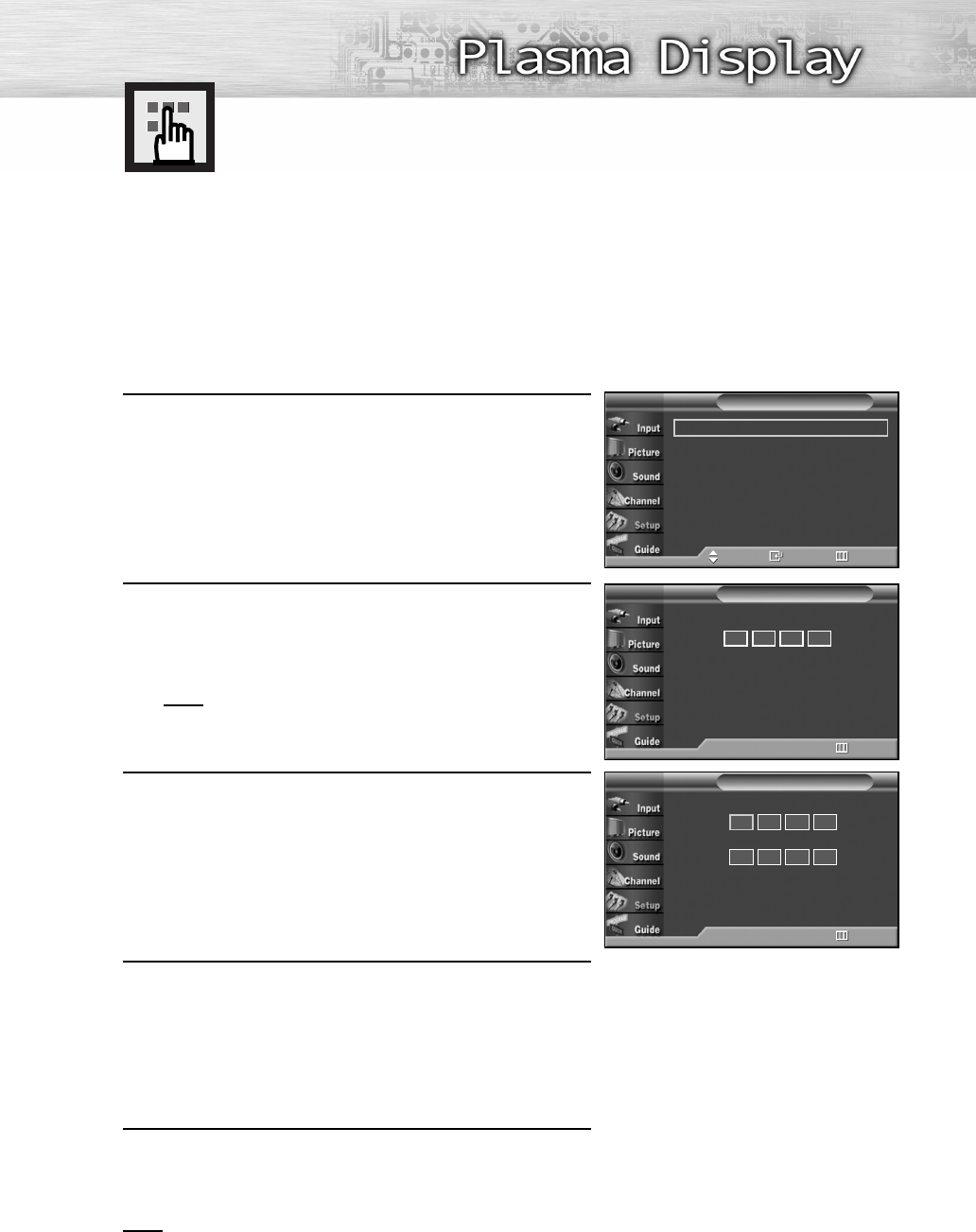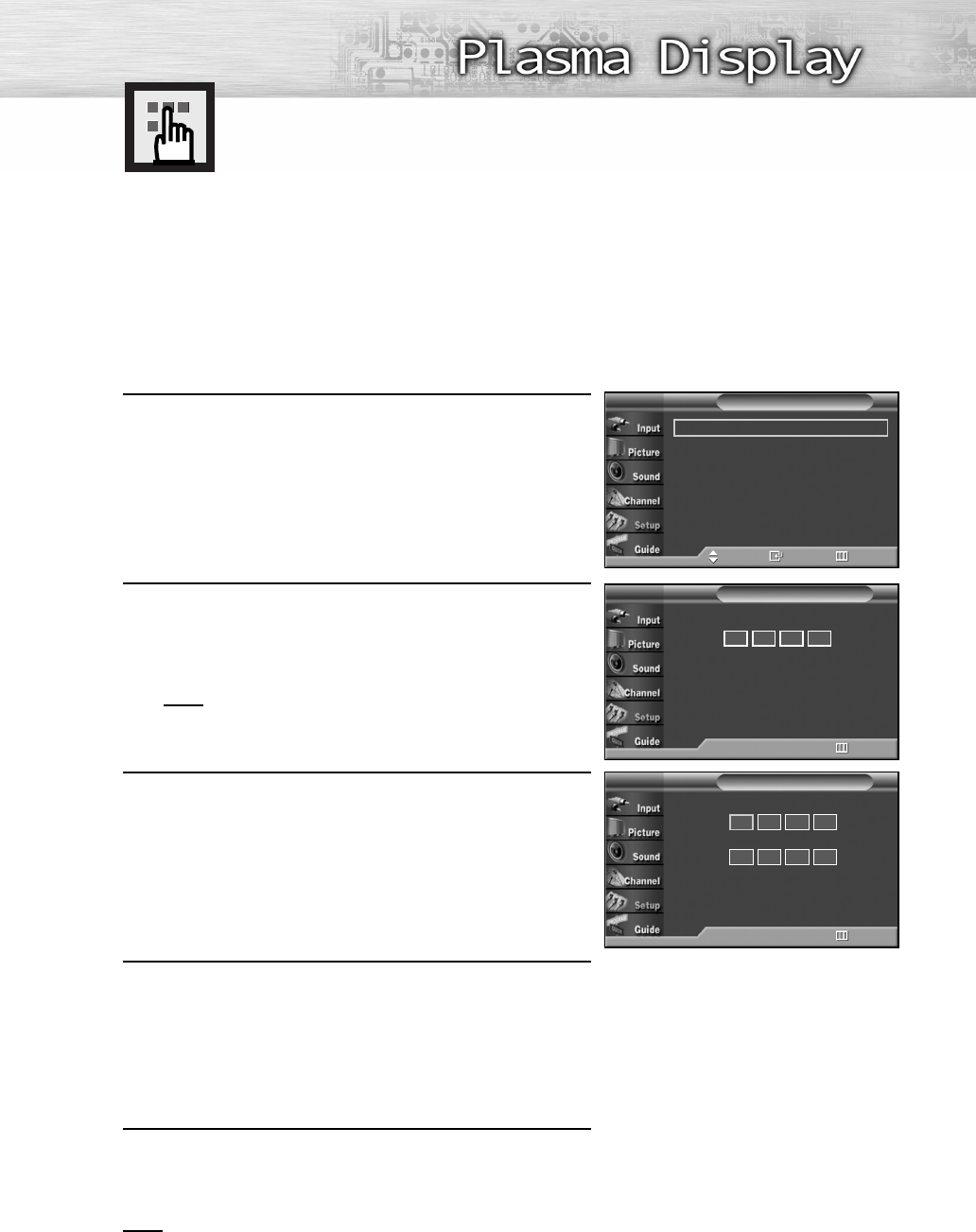
119
Using the V-Chip
The V-Chip feature automatically locks out programs that are deemed inappropriate for children.
The user must enter a PIN (personal ID number) before any of the V-Chip restrictions are set up or
changed.
Notes :
●
When the V-chip feature is activated, the PIP features do not function.
●
The V-Chip does not work if the input is DTV (HD or SD).
Setting Up Your Personal ID Number (PIN)
1
Press the MENU button. Press the ▲ or ▼ button to select
“Setup”, then press the ENTER button.
2
Press the ▲ or ▼ button to select “V-Chip”, then press
the ENTER button.
The message “Enter PIN” will appear.
Enter your 4 digit PIN number.
Note
•
The default PIN number of a new TV set is “0-0-0-0”.
3
The “V-Chip” screen will appear. Press the ▲ or ▼
button to select “Change PIN”, then press the ENTER
button.
4
The Change PIN screen will appear.
Choose any 4 digits for your PIN and enter them.
As soon as the 4 digits are entered, the “Confirm
new PIN” screen appears. Re-enter the same 4 digits.
When the Confirm screen disappears, your PIN has
been memorized.
5
Press the MENU button to exit.
Note
•
If you forget the PIN, press the remote-control buttons in the following sequence, which resets the
pin to 0-0-0-0 : Power Off. ➔ Mute ➔ 8 ➔ 2 ➔ 4 ➔ Power On.
V-Chip
TV
0
~
9 Enter PIN Return
Enter PIN
* * * *
Change PIN
TV
0
~
9 Enter PIN Return
Enter New PIN
Confirm New PIN
Plug & Play
√
Language : English
√
Time
√
V-Chip
√
Caption
√
Menu Transparency : Medium
√
†
More
Setup
TV
Move Enter Return
8_BN68-00835C-00(116~133) 2/5/05 11:37 AM Page 119