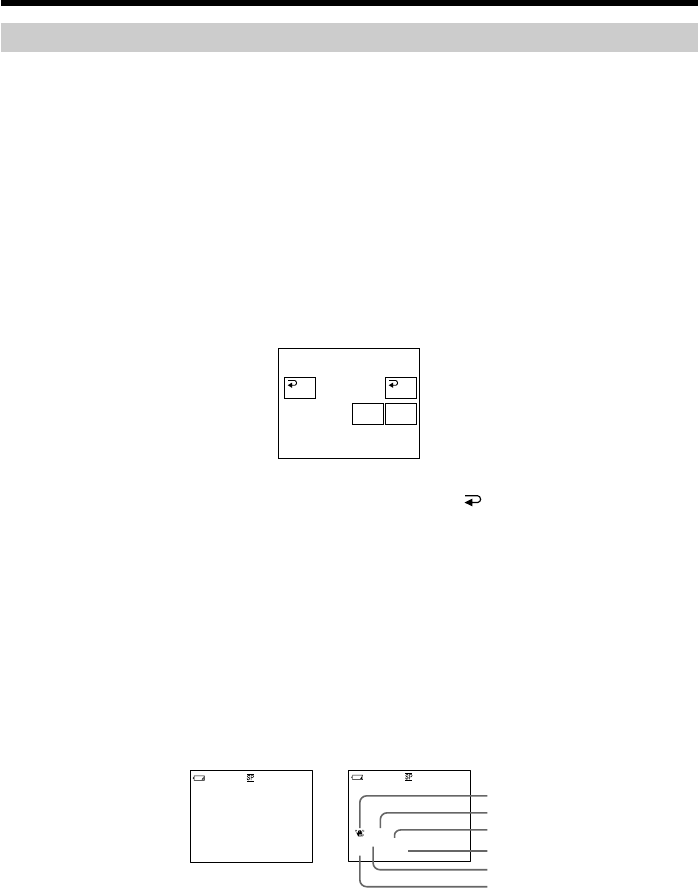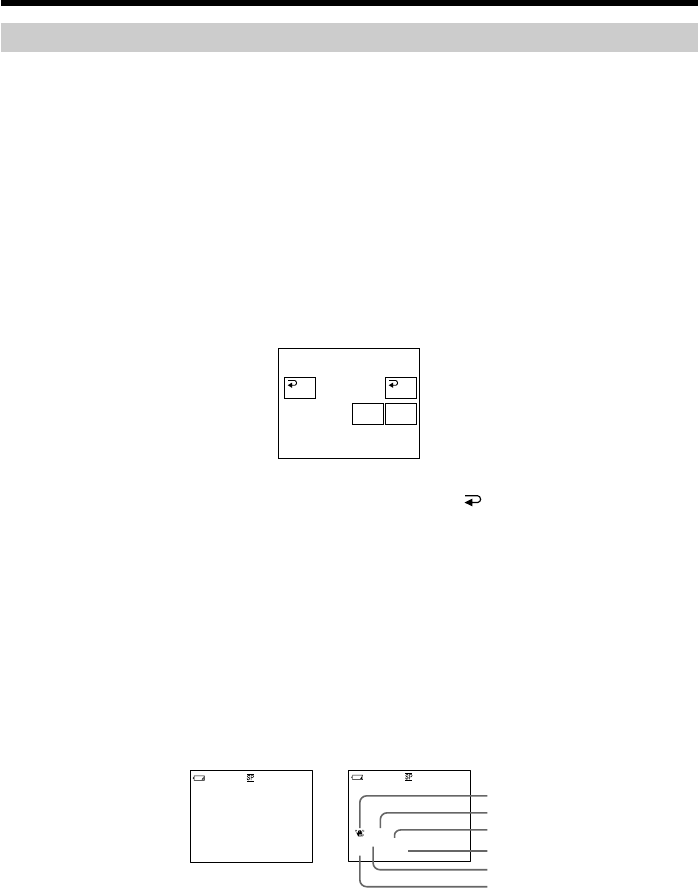
36
Playing back a tape
To display the screen indicators – Display function
Press DISPLAY/TOUCH PANEL on your camcorder or DISPLAY on the Remote
Commander supplied with your camcorder.
The indicators disappear on the screen.
To make the indicators appear, press DISPLAY/TOUCH PANEL or DISPLAY again.
Using the data code function
Your camcorder automatically records not only images on the tape but also the
recording data (date/time or various settings when recorded) (Data code).
Follow the steps below to display the data code using the touch panel or the Remote
Commander.
Using the touch panel
(1) In the playback mode, press FN and select PAGE3.
(2) Press DATA CODE.
(3) Select CAM DATA or DATE DATA, then press
OK.
(4) Press EXIT.
Using the Remote Commander
Press DATA CODE button on the Remote Commander in the playback mode.
The display changes as follows:
date/time t various settings (SteadyShot OFF, exposure, white balance, gain, shutter
speed, aperture value) t no indicator
Not to display various settings, set DATA CODE to DATE in the menu settings (p. 105).
The display changes as follows when you press the DATA CODE button on the Remote
Commander: date/time ˜ no indicator
[a] SteadyShot OFF indicator
[b] Exposure mode indicator
[c] White balance indicator
[d] Gain indicator
[e] Shutter speed indicator
[f] Aperture value indicator
Date/time
JUL 4 2001
12:05:56 AM
40min
0:00:23:01
60 AWB
F1.8 9dB
AUTO
40min
0:00:23:01
[a]
[b]
[c]
[d]
[e]
[f]
Various settings
DATACODE
CAM
DATA
DATE
DATA
OFF OK