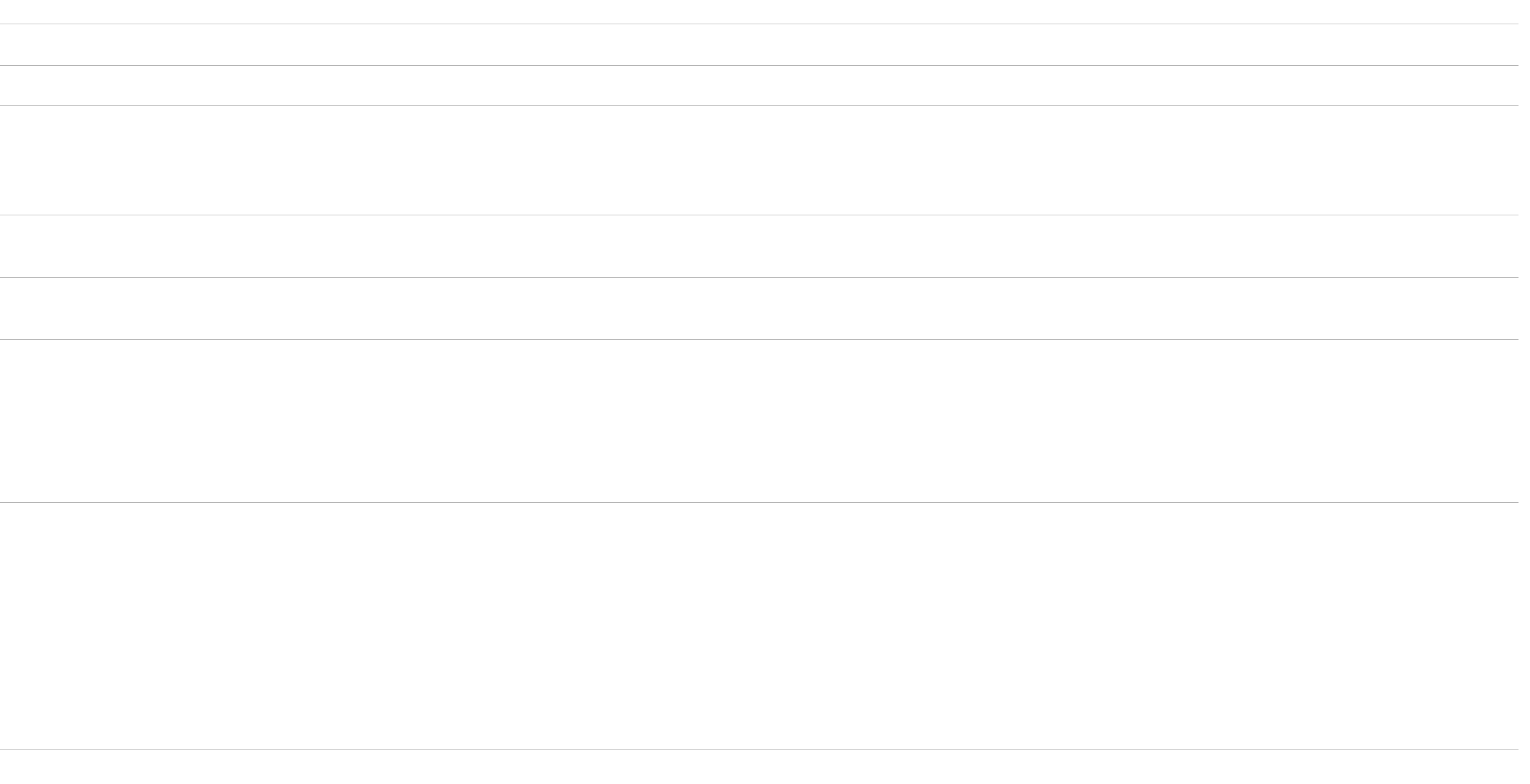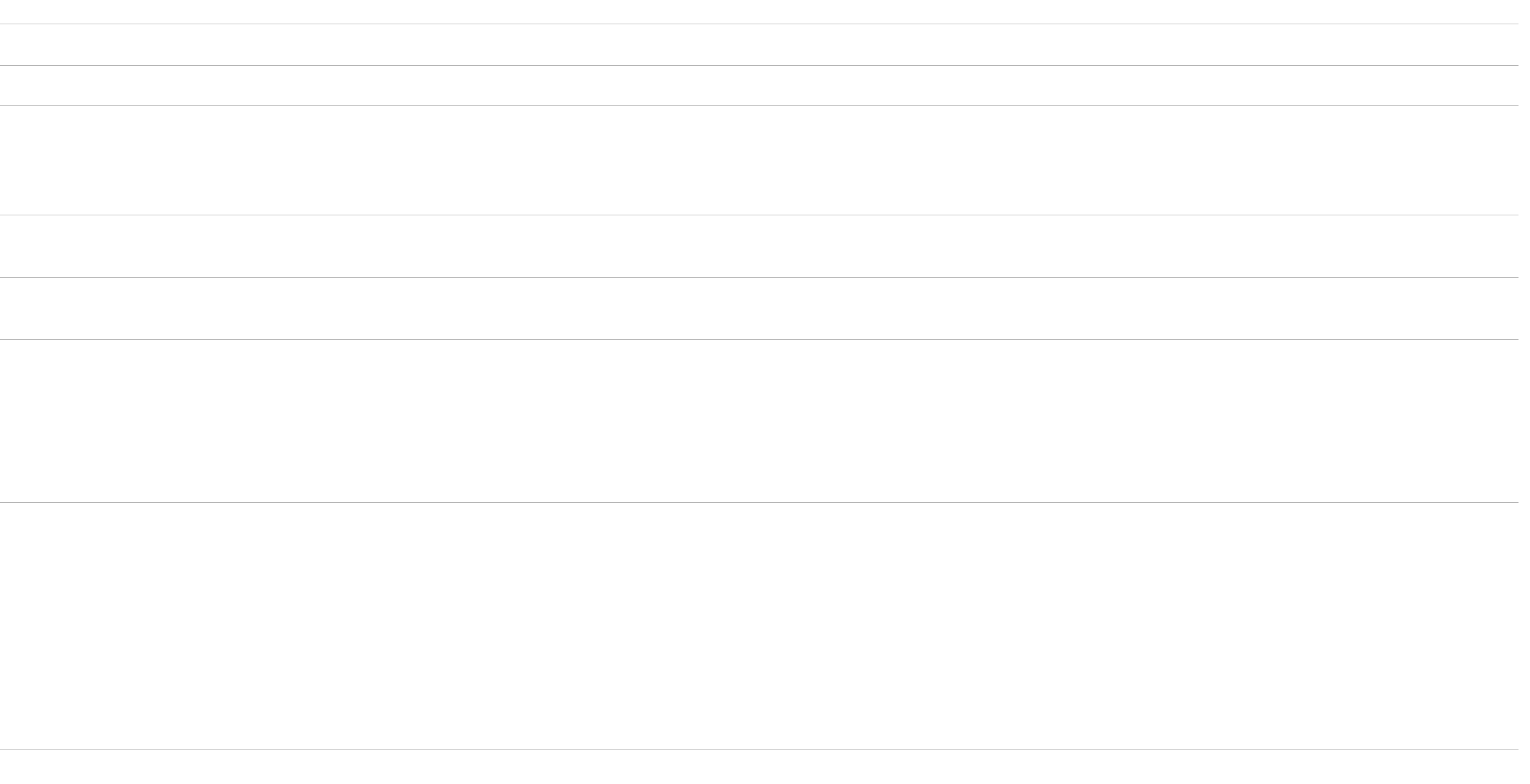
- 35 -
Symptom Check these items
No picture
If the Power LED indicator is not
lit, or if the Power LED indicator
will not light up when the Power
button is pressed
■ Check that the power cord and AC adapter are properly connected.
■ Press the display power button once.
The Power LED indicator
turns on red
■ The display is in remote off mode. Try pressing the power button of the display twice or remote card once.
If the Power LED indicator
is green, or flashing amber
■ Use the self-diagnosis function (page 39).
If “Cable Disconnected” appears
on the screen
■ Check that the video signal cable is properly connected and all plugs are firmly seated in their sockets (pages 6, 10, and 12).
■ Check that the video input connector’s pins are not bent or pushed in.
■ Check that the input select setting is correct (pages 5, 6, and 12).
■ A non-supplied video signal cable is connected. If you connect a non-supplied video signal cable, “Cable Disconnected” may appear on the
screen before entering the power save mode. This is not a malfunction.
If “No Input Signal” appears on
the screen, or the Power LED
indicator is either amber or
alternating between green and
amber
Problem caused by a
connected computer or other
equipment, and not caused
by the display
■ Check that the video signal cable is properly connected and all plugs are firmly seated in their sockets (pages 6, 10, and 12).
■ Check that the video input connector’s pins are not bent or pushed in.
■ Check that the input select setting is correct (pages 5, 6, and 12).
■
The computer is in power saving mode. Try pressing any key on the keyboard or moving the mouse.
■ Check that your graphics board is attached to the computer properly.
■ Check that the computer or other equipment are powered “on.”