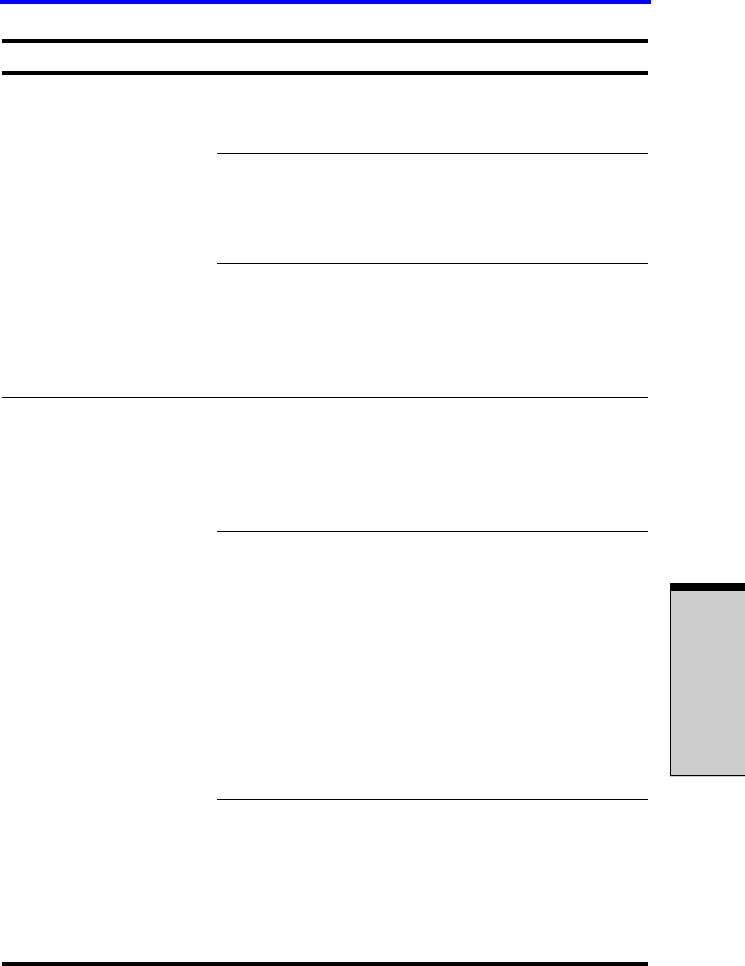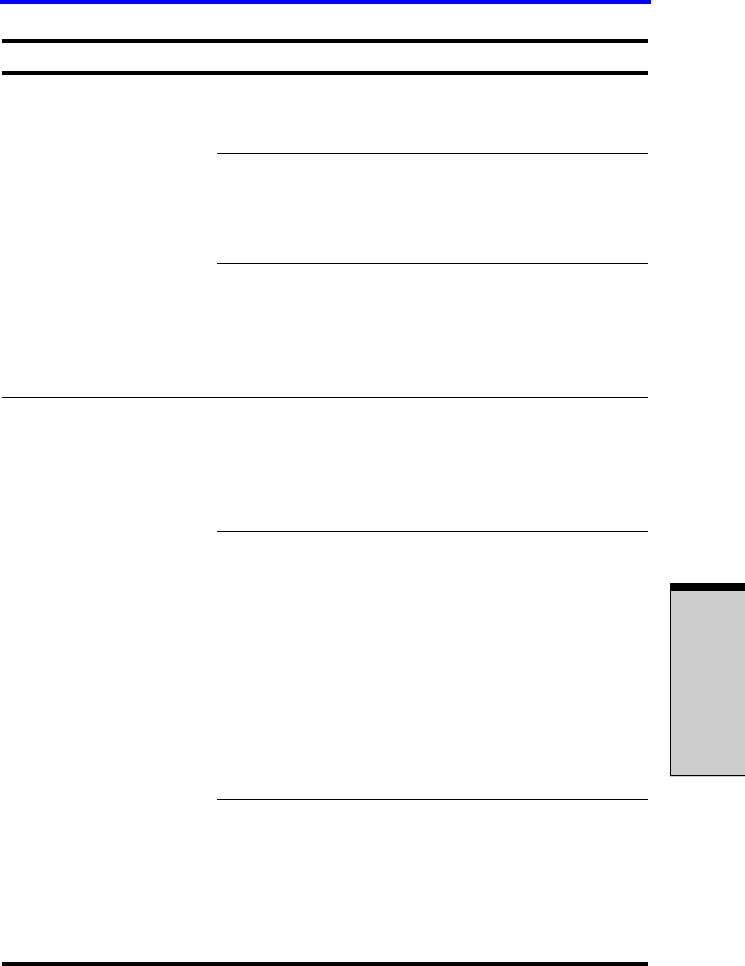
9-9
Hardware and system checklist
T
ROUBLESHOOTING
Open the drawer and make sure the DVD is
properly seated. It should lie flat with the label
facing up.
A foreign object in the drawer could block laser
light from reading the CD/DVD. Make sure there
is no obstruction. Remove any foreign object.
Check whether the CD/DVD is dirty. If it is, wipe
it with a clean cloth dipped in water or a neutral
cleaner. See the Media care section in Chapter
4 for details on cleaning.
Some CD/DVDs run
correctly, but others
do not
The software or hardware configuration may be
causing a problem. Make sure the hardware
configuration matches your software’s needs.
Check the CD/DVD’s documentation.
Check the type of CD/DVD you are using. The
drive supports:
DVD-ROM: DVD-ROM, DVD-Video
CD-ROM: CD-DA, CD-Text, Photo CD (single/
multi-session), CD-ROM Mode 1,
Mode 2, CD-ROMXA Mode 2
(Form1, Form2), Enhanced CD
(CD-EXTRA), CD-G (Audio CD
only), Addressing Method 2
Check the region code on the DVD. It must
match that on the DVD-ROM drive. Region
codes are listed in the Optical media section in
Chapter 2, The Grand Tour.
Contact your dealer if the problems continue.
Problem Procedure